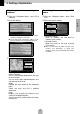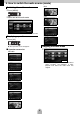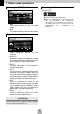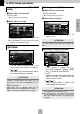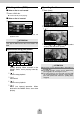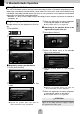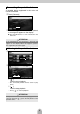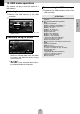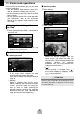User's Manual
Table Of Contents
- For the safe usage of this device
- Table of Contents
- 1. Safety precautions
- 2. Names and Major Functions of Each Component
- 3. Operations from the Navigation Screen
- 4. Setting a Destination
- 5. How to switch the audio source (mode)
- 6. Removing and inserting discs
- 7. Radio mode operations
- 8. DISC mode operations
- 9. Bluetooth Audio Operation
- 10. USB mode operations
- 11. iPod® mode operations
- 12. Setting sound quality
- 13. Bluetooth hands-free Operation
- 14. How to use ESN
- 15. REFERENCE
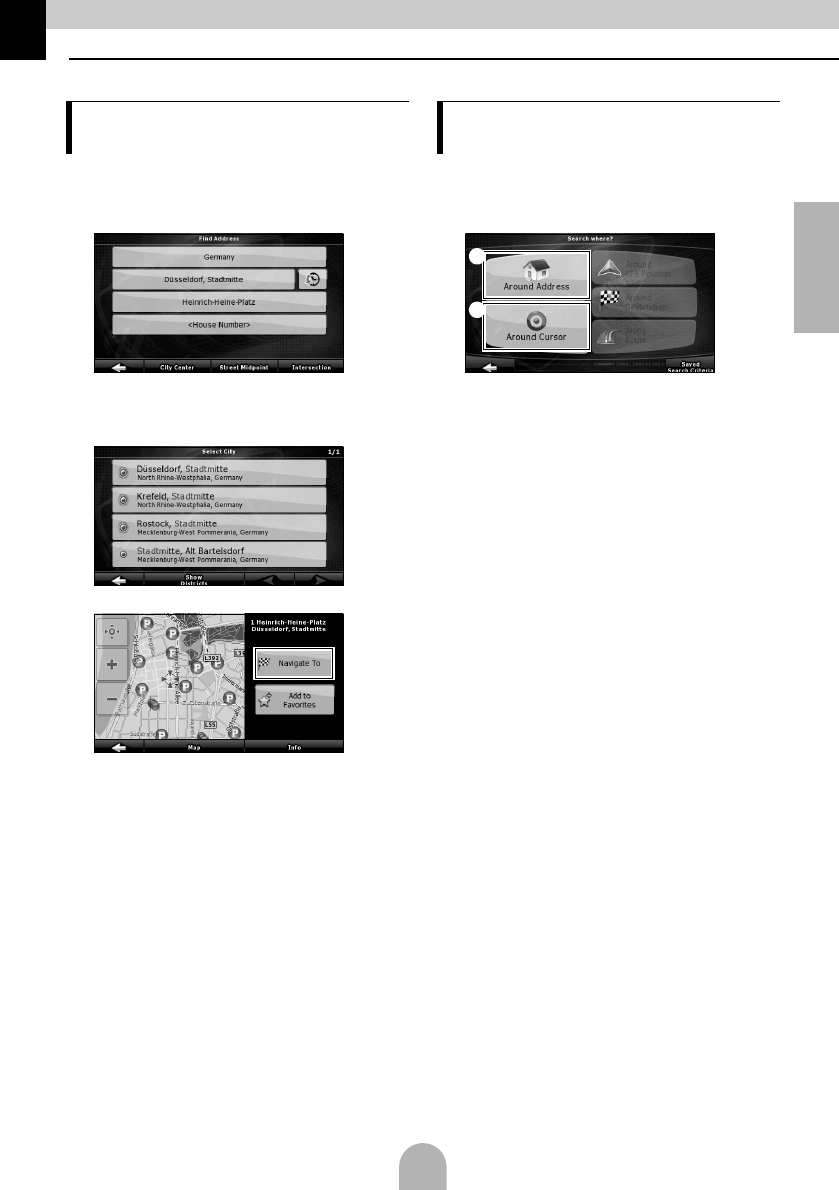
37
English
4. Setting a Destination
aFrom the "Navigation Menu", touch [Find
Address].
bEnter the address
● Enter the Country, City Name, Street Name,
and House Number in that order.
● At any point while entering the address, touch
[Done] to display a list of matching addresses.
● When entry is complete, a map appears.
c
● Route guidance to your destination begins.
[Add to Favorite]:
You can add the point displayed on the map
to your favorites.
You can easily select registered points and
call them up on the map.
[Map]:
Change the map display for the displayed
point.
Check the map and find a detailed
destination.
[Info]:
Display a list of points of interest in the
vicinity of the displayed point.
You can search for nearby points of interest
from the list.
aFrom the "Navigation Menu", touch [Find
POI].
bSelect the search method.
a [Around Address]:
Enter an address and find point of
interests (POI) nearby.
b [Around Cursor]:
Move the cursor on the map and find
POIs nearby.
● You can also search for POIs near your car's
location, your destination, or along your
guidance route. See the ECLIPSE web manual
for details.
Searching for a map using an
address
Searching for a map using a POI
name
a
b