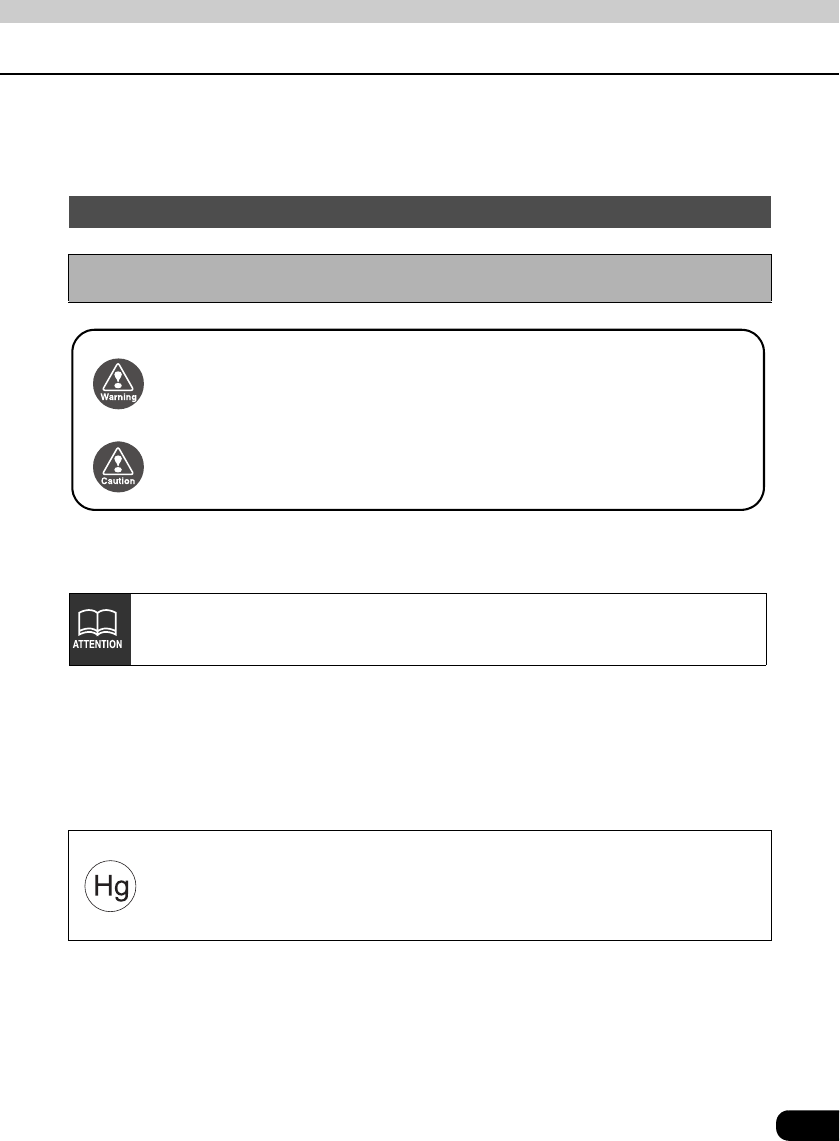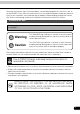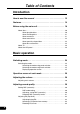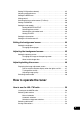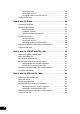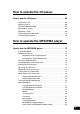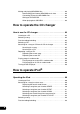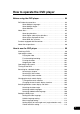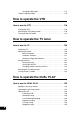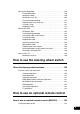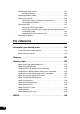Warnings and caution signs, illustrated below, are posted throughout this manual as well as on the AVN62D. They show safe and correct ways to handle the product to prevent personal injury to you and others and avoid damage to property. Before reading through the manual, take time to read through and learn the important information listed in this section. Cautions for use * The illustrations of screens shown in this manual may differ from the actual screens of this product.
Table of Contents Introduction How to use this manual . . . . . . . . . . . . . . . . . . . . . . . . . . . . 12 Features . . . . . . . . . . . . . . . . . . . . . . . . . . . . . . . . . . . . . . . . . 14 Before using the main unit. . . . . . . . . . . . . . . . . . . . . . . . . . 18 About discs. . . . . . . . . . . . . . . . . . . . . . . . . . . . . . . . . . . . . . . . . . . . . . 20 About playable discs . . . . . . . . . . . . . . . . . . . . . . . . . . . . . . . . . About handling discs . . . . .
Setting POS (position selector) . . . . . . . . . . . . . . . . . . . . . . . . . . . . . . 35 Adjusting volume balance . . . . . . . . . . . . . . . . . . . . . . . . . . . . . . . . . . 36 Setting the BEEP tone . . . . . . . . . . . . . . . . . . . . . . . . . . . . . . . . . . . . . 37 Muting sound . . . . . . . . . . . . . . . . . . . . . . . . . . . . . . . . . . . . . . . . . . . . 37 Switching the bass enhancement (Tru Bass). . . . . . . . . . . . . . . . . . . . 38 Setting LOUDNESS . . . . . . . . .
Saving manually. . . . . . . . . . . . . . . . . . . . . . . . . . . . . . . . . . . . . Saving with AUTO.P . . . . . . . . . . . . . . . . . . . . . . . . . . . . . . . . . Changing stations saved by AUTO.P . . . . . . . . . . . . . . . . . . . . Turning off the radio . . . . . . . . . . . . . . . . . . . . . . . . . . . . . . . . . . . . . . . 53 53 53 55 How to use HD Radio . . . . . . . . . . . . . . . . . . . . . . . . . . . . . . 56 Listening to HD Radio . . . . . . . . . . . . . . . . . . . . . . .
How to operate the CD player How to use the CD player. . . . . . . . . . . . . . . . . . . . . . . . . . . 68 Listening to a CD . . . . . . . . . . . . . . . . . . . . . . . . . . . . . . . . . . . . . . . . . 68 Selecting a song. . . . . . . . . . . . . . . . . . . . . . . . . . . . . . . . . . . . . . . . . . 68 Fast-forwarding/rewinding . . . . . . . . . . . . . . . . . . . . . . . . . . . . . . . . . . 69 Searching for a song . . . . . . . . . . . . . . . . . . . . . . . . . . . . . . . . . . . . . .
Making and playing MP3/WMA files. . . . . . . . . . . . . . . . . . . . . . . . . . . 83 Downloading from Internet MP3/WMA music sites . . . . . . . . . . Converting CD music to MP3/WMA files . . . . . . . . . . . . . . . . . . Writing to CD-R/CD-RW . . . . . . . . . . . . . . . . . . . . . . . . . . . . . . When playing back CD-R/RW . . . . . . . . . . . . . . . . . . . . . . . . . . 83 83 83 83 How to operate the CD changer How to use the CD changer . . . . . . . . . . . . . . . . . . . . . . . . .
How to operate the DVD player Before using the DVD player . . . . . . . . . . . . . . . . . . . . . . . . 94 DVD video characteristics . . . . . . . . . . . . . . . . . . . . . . . . . . . . . . . . . . 94 About Multiple Languages . . . . . . . . . . . . . . . . . . . . . . . . . . . . . About Multiple Angles . . . . . . . . . . . . . . . . . . . . . . . . . . . . . . . . About Subtitles. . . . . . . . . . . . . . . . . . . . . . . . . . . . . . . . . . . . . . About discs. . . . . . . . . . . . . . . . . .
Changing video output . . . . . . . . . . . . . . . . . . . . . . . . . . . . . . . 115 Table of language codes . . . . . . . . . . . . . . . . . . . . . . . . . . . . . . . . . . 116 How to operate the VTR How to use the VTR . . . . . . . . . . . . . . . . . . . . . . . . . . . . . . 118 Viewing the VTR . . . . . . . . . . . . . . . . . . . . . . . . . . . . . . . . . . . . . . . . 118 Switching the VTR setting screen . . . . . . . . . . . . . . . . . . . . . . . . . . . 118 Turning off the VTR mode . . .
How to play MP3/WMA . . . . . . . . . . . . . . . . . . . . . . . . . . . . . . . . . . . 130 Playing MP3/WMA . . . . . . . . . . . . . . . . . . . . . . . . . . . . . . . . . . Selecting a folder . . . . . . . . . . . . . . . . . . . . . . . . . . . . . . . . . . . Selecting a music file . . . . . . . . . . . . . . . . . . . . . . . . . . . . . . . . Fast-forwarding/rewinding . . . . . . . . . . . . . . . . . . . . . . . . . . . . Repeating the same music file. . . . . . . . . . . . . . . . . . . . . . . .
Adjusting the audio volume . . . . . . . . . . . . . . . . . . . . . . . . . . . . . . . . 145 Muting the Volume . . . . . . . . . . . . . . . . . . . . . . . . . . . . . . . . . . 145 Switching playback modes. . . . . . . . . . . . . . . . . . . . . . . . . . . . . . . . . 146 How to play the tuner . . . . . . . . . . . . . . . . . . . . . . . . . . . . . . . . . . . . . 146 Selecting a station (manually or automatically) . . . . . . . . . . . . 146 Selecting preset stations . . . . . . . . . . . . . . . .
The Index by Topic simplifies searches for explanations about individual features. When confused by an operation, use the Index by Topic to search for information about the operation.
Introduction How to use this manual Section title A title is assigned for each section. Item title A number and title is assigned for each item. Basic operation Adjusting sound quality Setting DSP (acoustics) The DSP function reproduces the sensation of various factory set performance environments by adding reverberation to the music being played. Operation title A title is assigned for each operation. DSP mode setting Touching the DSP touch switch brings up the acoustics mode screen as shown.
Introduction Resetting DSP (acoustics) levels Touch OFF until a beep is heard. • The accoustic level will be returned to default value (the default value is "0"). Basic operation Default settings for the currently adjusted and saved DSP (acoustics) level can be reset. Section heading Only the section heading will appear. When adjusting the level for the currently selected DSP (acoustics) mode, the level will not be saved for other acoustics modes.
Introduction Features DVD player with sharp video and dynamic sound (Page 94) Plays DVD Video recorded with high quality images and sound. (DVD media is able to record a movie with high quality video and digital sound that exceeds the quality of CD media.) The MP3/WMA player that can play a disc holding many music tracks equivalent to several albums (Page 72) The MP3 compression technology that can compress the music data by a factor of 10.
Introduction Selection and display of favorite wallpaper (screen backgrounds) (Page 44) Wallpaper of your choice can be switched and displayed for use as the background of the information screen and audio playback screens. The screen from a navigation unit can also be linked and selected. ● Setting wallpaper for the information screen and audio operations screen Radio tuner for receiving various broadcasts • AM/FM tuner (Page 50) Enables reception of analog AM/FM radio broadcasts.
Introduction Features • SIRIUS tuner (Page 60) SIRIUS is a satellite broadcasting service offering music, news, sports and other programming with CD-quality sound; This is a paid subscription service. ● SIRIUS operation screen • XM tuner (Page 64) XM tuner is a satellite broadcasting service offering music, news, sports and other programming with CD-quality sound; This is a paid subscription service.
Television can be watched if an optional TV tuner is connected. Introduction • TV tuner (Page 120) • VTR (Page 118) Connecting a VTR deck enables watching of video tapes. TEL MUTE By connecting a handsfree cellular phone adapter with the TEL-MUTE function, the audio is automatically muted when an incoming call is received. Note that the voice guidance is not muted. (For muting on outgoing call, refer to the operation manual of the handsfree cellular phone adapter.
Introduction Before using the main unit • Be very careful and pay full attention to safety when operating the audio controls while driving, otherwise accidents may occur. Also be sure to set volume so that you can still adequately hear sounds outside the vehicle. Improper use can contribute to a traffic accident. • Never continue to use the system if it is malfunctioning in any way. If smoke, abnormal noises or abnormal odors are noticed, turn off the power immediately.
Introduction • Do not apply excessive force to the monitor. Damage could result. • Do not place items such as cups or cans on top of the monitor, and do not leave the monitor tilted down when not in use. Damage could result. • Do not insert any objects other than discs into the disc slot. Damage could result. • Be careful not to get fingers or other objects behind monitor when it is being retracted into place. Interference can cause an injury or damage the main unit.
Introduction Before using the main unit About discs • Water droplets can form on the inside of the main unit during cold or rainy weather in the same way car windows can fog up (This is condensation). When this happens, the audio can jump and playback can stop, so ventilate or dehumidify the vehicle for a short time before operating the equipment. • To safeguard the components of the player, the unit will automatically stop when a malfunction occurs.
Introduction About handling discs • Be sure to store discs in their cases and keep them out of direct sunlight. Discs can warp and become unusable. • Do not apply paper-based tape to either the recording side or label side of a disc. Damage could result. • Do not use discs on which there are cracks or large warps. Damage could result. • Do not touch the recorded side of a disc when handling it. (This is the side with the rainbow-colored reflection.
Introduction Before using the main unit About rental discs Cellophane tape Recorded surface • Do not use CD discs with attached cellophane tape, rental CD discs with glue protruding from labels or discs with the residue of peeled adhesives. Using discs with those conditions can prevent the player from properly opening and closing as well as cause other damage. About specially shaped discs • Specially-shaped or octagonal CDs, like heart-shaped cannot be played.
Introduction About TV • When connection with the battery is cut due to changing it, changing fuses, etc.,all preset channels will be erased. • It may be difficult for the TV to maintain optimal reception due to variation in signal strength or interference from other objects. The main causes of interference are listed below. • Visual or audio static may result when in close proximity to overhead train wires, high-tension wires, traffic signals, neon signs, etc.
Basic operation Switching mode The main unit can be used when the vehicle's ignition switch is on or in the ACC position. • The main unit supports use of a remote control. The optional remote control is sold separately and can be purchased at your local retailer. Refer to page 144 for instructions on operation of the remote control. Switching the mode Switching the mode using panel switches Press MENU . Touch SOURCE on the MAIN MENU screen. • The AUDIO MENU screen will be displayed. Touch FM .
Switching the mode using touch switches Basic operation SOURCE MENU switch Touch the SOURCE MENU switch. Touch the touch switch of the source you want to operate. • The operation screen for the selected source is displayed. • Touching screen. returns to the previous Displaying operation screen Press AV .
Basic operation Operation screen of each mode The operation screen for each mode will appear as shown below.
● TV operation screen (optional) Basic operation ● iPod operation screen (optional) When the operation screen for DVD or video (VTR/TV) has not been operated for 6 seconds or more, the operation screen will automatically be canceled.
Basic operation Adjusting the volume Adjusting main volume Press the VOLUME switch. Pressing will increase volume. Pressing will decrease volume. • Each press of the switch will change the volume by two steps. When the volume reaches 50 or higher, the switch will change the volume by one step. Holding the switch will continue to change the volume.
Basic operation Adjusting sound quality DSP EQ Basic operation To adjust sound quality, touch the DSP, EQ or POS switch while the operation screen for a mode is displayed. Adjustments made in any mode will be saved and applied to all modes. POS In the DVD mode, display the sound quality adjustment switches by touching from the operation modes, and then SET . In the VTR mode display them either by touching SET .
Basic operation Adjusting sound quality Setting DSP (acoustics) The DSP function reproduces the sensation of various factory set performance environments by adding reverberation to the music being played. DSP mode setting Touching the DSP touch switch brings up the acoustics mode screen as shown. • Touch BACK after changing settings. The acoustics mode adjustments will be saved and the system will return to the previous operation screen.
Resetting DSP (acoustics) levels Touch OFF until a beep is heard. • The accoustic level will be returned to default value (the default value is "0"). Basic operation Default settings for the currently adjusted and saved DSP (acoustics) level can be reset. When adjusting the level for the currently selected DSP (acoustics) mode, the level will not be saved for other acoustics modes.
Basic operation Adjusting sound quality Adjusting EQ (equalizer) Adjusts sound quality to preferred characteristics according to the music genre and audio source. Adjusting/saving EQ The sound quality can be adjusted according to music genre and then stored.This product has a 7-band parametric equalizer which can adjust median frequency, frequency level, and Q curve (bandwidth). Touch the frequency of each band to select the frequency (median frequency) you want to adjust.
Touch Q1 , Q2 , Q3 to select a Q curve. Basic operation • The Q curve patterns set the median frequency bandwidth as follows: Switch Q curve pattern Q1 Wide Q2 Normal Q3 Narrow Repeat steps through to change the setting for each band. • It is not possible to set more than one band in the same channel to the same median frequency. Touch the switch you want to use to save ( EQ1 to EQ5 ) until you hear a beep. • Save the PEQ settings for future use. • Touch BACK after changing settings.
Basic operation Adjusting sound quality Selecting a EQ pattern from memory Touch a switch from EQ1 to EQ5 . • The preset pattern stored in memory will be retrieved. • Touch BACK after changing settings. The PEQ mode adjustments will be saved and the system will return to the previous operation screen. Resetting EQ curves The currently saved equalizer can be returned to the default values. Touch FLAT until you hear a beep. • The equalizer curve will be reset to the default values.
The stereophonic position for obtaining optimum acoustic effects can be adjusted to match the number and position of passengers. In addition, front-to-back, right-to-left volume balance can be adjusted for the selected position. Basic operation Setting POS (position selector) Touching the image of a seat shown on the POS setting screen will change the position. • The selected position will change its color to orange. Touching the seat again will cancel the selection.
Basic operation Adjusting sound quality Adjusting volume balance The set position for front-to-back, right-to-left volume balance can be adjusted. Touch FADER BALANCE on the POSITION setting screen to display the volume balance adjustment screen. Touch the screen at the preferred balance point. • To make fine adjustments, touch , , , . • Touching CENTER will set the volume balance to the center position. • Touch BACK after changing settings.
Setting the BEEP tone Press MENU . Touch INFO on the MAIN MENU screen. Touch SETTING on the INFORMATION screen. Touch 1 , 2 , 3 , 4 or OFF of GUIDE TONE. Basic operation The guide tone that is heard when touching a panel switch or touch switch can be set. • The pressed touch switch will become brighter. • Touching OFF will cancel (turn off) the guide tone. Touch ENTER . Muting sound Sound from the audio system can be temporarily muted. Press MUTE . • Volume will become zero.
Basic operation Adjusting sound quality Switching the bass enhancement (Tru Bass) You can switch the bass enhancement. • Note that Tru Bass is adjusted only when the Circle Surround II (page 43) effectiveness is set to Low or Hi. Press MENU . Touch INFO on the MAIN MENU screen. Touch SETTING on the INFORMATION screen. Touch Touch Touch NEXT . ON or OFF of Tru Bass. ENTER . Setting LOUDNESS Audio can be modulated to correct for insufficient low and high sounds when listening at low volume.
Setting the sub-woofer Press MENU . Touch INFO on the MAIN MENU screen. Touch SETTING on the Basic operation When a sub-woofer is connected, the preferred output level for the audio can be set. INFORMATION screen. Touch Touch NEXT . WOOFER in the setting screen. Setting WOOFER OUTPUT The sub-woofer output can be set to STEREO or MONO. Select the method that matches the output method for the connected sub-woofer system. Touch STEREO or MONO for WOOFER OUTPUT.
Basic operation Adjusting sound quality Selecting phase control The merging of sound between the front and rear speakers and the sub-woofer can be improved by selecting the phase. Switch to a phase which lets the speakers combine without any disharmony. Touch NORMAL or REVERSE for PHASE CONTROL. • Touch BACK after changing settings. The phase control will be saved and the system will return to the previous screen.
The frequencies for the front and rear speaker high-pass filter (HPF) and sub-woofer lowpass filter (LPF) can be set within a range of 63 / 80 / 100 / 125 / 160 / 200 Hz. (This is the same as setting the HPF and LPF cutoff frequencies.) Touch or off frequency. Touch to select the cut Basic operation Setting X-OVER 6dB/oct , 12dB/oct or PASS to select the slope. • Touch BACK after changing settings. The crossover setting will be saved and the system will return to the previous screen.
Basic operation Adjusting sound quality Setting the harmonizer It is possible to set the sound quality boost level to automatically regenerate harmonics such as reverberation, depth, and tone lost in compression, producing a much clearer sound. Press MENU . Touch INFO on the MAIN MENU screen. Touch SETTING on the INFORMATION screen. Touch NEXT . Touch LOW , HI or OFF for HARMONIZER. • LOW : Low level of correction HI : High level of correction OFF : No correction (default) Touch ENTER .
The Circle Surround II reproduces deep bass and localization of sound without a center speaker and/or a sub-woofer. This is also applied to the audio of FM radio and TV. However, it is not effective for the AM radio. Touch OFF , LOW or Basic operation Setting the Circle Surround II HI on the operation screen. • Touch SET (in TV and VTR mode) or touch NEXT and then SET (in DVD mode) to display the touch switches for adjusting sound quality.
Basic operation Setting the background screen The background for the audio screen, information screen and navigation screen can be changed to a preferred wallpaper. Setting the wallpaper Changing the wallpaper Press MENU . Touch INFO on the MAIN MENU screen. Touch SETTING on the INFORMATION screen. Touch 1 , 2 , 3 , 4 or 5 of WALL PAPER. • The pressed touch switch will become brighter and the wallpaper (background) will change. Touch 44 ENTER .
Basic operation Adjusting the background screen The image displayed on the opening screen (which is displayed when the power is turned on) can be changed to your favorite one stored in a CD-R/RW. Changing the image on the opening screen Insert a CD-R/RW disc that includes your favorite image. Basic operation Setting the opening screen • It would take approximately 30 seconds to read the image data. While the image data is being read, do not operate the main unit and the ignition key.
Basic operation Adjusting/setting the screen Quality adjustments can be made for the images such as the audio operation screen, navigation screen and DVD or VTR (optional). Displaying the image adjustment screen Contrast, brightness and other picture settings can be adjusted to match preferences for viewing DVD video or the audio operation screen.
Press and hold MENU until a beep is heard on the audio mode screen or Touch ENTER after making any adjustments. • If no adjustments are made after 20 or more seconds, the image quality adjustment screen will be canceled. ● When adjusting audio operation screen Basic operation DVD/VTR/TV screen. ● When adjusting DVD/VTR/TV screen How to switch to daytime display when the lights are ON The day screen and night screen will be switched each time DAY is pressed.
Basic operation Adjusting/setting the screen Adjusting image quality The day screen and night screen can be separately adjusted (on the audio operation screen, the navigation screen, and the DVD/VTR/TV screen). ● When adjusting audio operation screen or navigation screen ● When adjusting DVD/VTR/TV screen ■ CONTRAST Touch to enhance contrast, to weaken contrast. ■ BRIGHT Touch to make lighter, to make darker.
Touch BACK . Basic operation • Returns to the DVD, VTR or TV operation screen. ■ NORMAL mode ■ WIDE 1 mode The screen is shown with vertical to horizontal ratio of 3 to 4 (normal TV screen size) and side edges are black. The screen for vertical to horizontal ratio of 3 to 4 (normal TV screen size) is uniformly expanded in the left and right directions.
How to operate the tuner How to use the AM / FM radio SOURCE MENU switch AUTO.P Switch Preset Switches MENU Button TUNE TRACK Button Listening to the AM/FM radio Press MENU . Touch SOURCE . Touch AM to receive AM radio, or FM to receive FM radio. When an HD Radio tuner is connected, the standard radio (analog radio) is also controlled through the HD Radio tuner. Note that this means the antenna should be connected to the HD Radio tuner.
Selecting radio stations Manual selection or . • Each pressing of the switch moves the frequency one step up or down. (One step on the AM band is 10kHz. One step on the FM band is 0.2MHz.) : Raises frequency RADIO Press : Lowers frequency Automatic selection Press and hold or until a beep is heard. • The station that is closest in frequency to the frequency that is currently displayed on the screen will be searched for automatically, and searching will stop when the station is received.
How to operate the tuner How to use the AM / FM radio Selecting radio bands Touch FUNC . Touch BAND . • Each time the switch is touched, the radio band will be changed in the order shown below.
Saving radio stations There are two modes for saving radio stations, manual and AUTO.P, and these modes operate independently. Confirm that "AUTO.P" is not displayed in the upper part of the screen. • If "AUTO.P" is displayed, touching AUTO.P will switch the screen to manual. RADIO Saving manually Use manual tuning or automatic tuning to select the station to be saved. Choose a preset switch and touch it until a beep is heard. • The radio station (frequency) is set.
How to operate the tuner How to use the AM / FM radio About AUTO.P Because AUTO.P temporarily saves stations for the preset switches, stations saved manually will remain in memory even if AUTO.P is used. By manually saving stations that are used regularly, these manually saved stations can be restored even after AUTO.P has been used, such as after traveling. Touching AUTO.P while AUTO.P is being used or after AUTO.P has been used will return the preset memories back to the condition they had before AUTO.
Turning off the radio • Touching AUDIO OFF again on the MAIN MENU screen will turn on the radio and resume reception of the radio station (frequency) received before power was turned off. RADIO Press MENU . Touch AUDIO OFF .
How to operate the tuner How to use HD Radio When an optional HD Radio tuner is connected, HD Radio broadcasts can be received. Title Switch SOURCE MENU switch AUTO.P Switch MODE Switch Preset Switches MENU Button TUNE TRACK Button Listening to HD Radio Depending on the reception status, HD Radio can also receive analog broadcasts, which means reception is still possible in regions with no digital coverage. Press MENU . Touch SOURCE . Touch AM to receive AM radio, or FM to receive FM radio.
Selecting radio stations Manual selection or . • Each pressing of the switch moves the frequency one step up or down. (One step on the AM band is 10kHz. One step on the FM band is 0.2MHz. : Raises frequency RADIO Press : Lowers frequency Automatic selection Press and hold or until a beep is heard. • The station that is closest in frequency to the frequency that is currently displayed on the screen will be searched for automatically, and searching will stop when the station is received.
How to operate the tuner How to use HD Radio Saving radio stations There are two modes for saving radio stations, manual and AUTO.P, and these modes operate independently. Saving manually Refer to "How to use the AM / FM radio" on page 53. Saving with AUTO.P Touch Touch FUNC . AUTO.P until a beep is heard. • The AUTO.P function will be activated and start automatically selecting stations. A beep will be heard when automatic selection of stations is completed. • When a radio station found by AUTO.
Turning off the radio • Touching AUDIO OFF again on the MAIN MENU screen will turn on the radio and resume reception of the radio station (frequency) received before power was turned off. RADIO Press MENU . Touch AUDIO OFF .
How to operate the tuner How to use the SIRIUS satellite radio When an optional SIRIUS satellite radio tuner is connected, SIRIUS satellite radio broadcasts can be received. SOURCE MENU switch DIRECT Switch CATEGORY Switch TITLE Switch BAND Switch Preset Switches MENU Button TUNE TRACK Button Listening to SIRIUS satellite radio With SIRIUS satellite radio, over 100 channels are available including music, news, and entertainment programs.
Changing the SIRIUS band FUNC . BAND . • The BAND changes. [SIRIUS 1] → [SIRIUS 2] → [SIRIUS 3] → [SIRIUS 4] ... → return to [SIRIUS 1] RADIO Touch Touch Selecting the channel you want to listen to Selecting from the available categories Touch FUNC . Touch CATEGORY . Select the category that you want. • Touch or to switch categories. If the selected category is unobtainable, the blank category button appears. Selecting a channel by direct input Touch FUNC . Touch DIRECT .
How to operate the tuner How to use the SIRIUS satellite radio Displaying information about the current broadcast During SIRIUS broadcasts, information including the channel name, the album name, the title, and the artist can be displayed for the current track. Touch Touch FUNC . TITLE . • Touch TITLE OFF to return to the operation screen. Turning off the SIRIUS Press MENU . Touch AUDIO OFF .
RADIO
How to operate the tuner How to use the XM satellite radio When an optional XM satellite radio tuner is connected, XM satellite radio broadcasts can be received. SOURCE MENU switch DIRECT Switch CATEGORY Switch TITLE Switch BAND Switch Preset Switches MENU Button TUNE TRACK Button Listening to XM satellite radio With XM satellite radio, over 100 channels are available including music, news, and entertainment programs.
Changing the XM band FUNC . BAND . • The BAND changes. [XM 1] → [XM 2] → [XM 3] → [XM 4] ... → return to [XM 1] RADIO Touch Touch Selecting the channel you want to listen to Selecting from the available categories Touch FUNC . Touch CATEGORY . Select the category that you want. • Touch or to switch categories. If the selected category is unobtainable, the blank category button appears. Selecting a channel by direct input Touch FUNC . Touch DIRECT . Input a channel. Touch ENTER .
How to operate the tuner How to use the XM satellite radio Displaying information about the current broadcast During XM broadcasts, information including the channel name, the title, and the artist can be displayed for the current track. Touch Touch FUNC . TITLE . • Touch TITLE OFF to return to the operation screen. Turning off the XM Press MENU . Touch AUDIO OFF .
RADIO
How to operate the CD player How to use the CD player Repeat Switch SOURCE MENU switch Random Switch Scan Switch MENU Button Track selection (track start point)/ Fast-forward (rewind) Button Listening to a CD When a CD is inserted into the disc slot, it automatically starts playing. Press MENU while a CD is inserted. Touch SOURCE . Touch CD . • Playback will begin. Selecting a song You can select a song you want to hear. Press • or .
Fast-forwarding/rewinding It is possible to fast-forward/rewind the song played currently. Press and hold • or until a beep is heard. : Fast-forwards CD : Rewinds The main unit switches to the fast-forward (rewind) mode when the beep is heard and will continue fast-forwarding (rewinding) until your finger is removed from the switch. Searching for a song Touch Touch FUNC . SCAN . • The main unit will play the first 10 seconds of each song.
How to operate the CD player How to use the CD player Playing songs in random order Touch Touch FUNC . RAND . • Touching RAND will play songs in random order until the function is canceled. Touching RAND again will cancel random playing of songs. • The song to be played next is randomly selected at the end of the current song, so it is possible that a single song could end up being played twice in a row. Turning off the CD player Press MENU . Touch AUDIO OFF .
CD 71
How to operate the MP3/WMA player How to use the MP3/WMA player For safety considerations, some functions are disabled while the vehicle is in motion. Repeat Switch SOURCE MENU switch Random Switch Scan Switch File changing Switches MENU Button AV Button Track selection (track start point)/ Fast-forward (rewind) Button The following operating procedures are based on this example of MP3/WMA file structure below.
Playing MP3/WMA When a CD is inserted into the disc slot, it automatically starts playing. • Playback will begin. • The CD player screen will be shown for about 2 seconds as the system checks whether the inserted CD is a music CD or MP3/WMA disc. • Normally, tracks are played back in the order → → → → → → . • When multiple MP3/WMA files and folders are on the same level, they are played in ascending order by folder and file names. MP3/WMA Press MENU while a disc is inserted. Touch SOURCE .
How to operate the MP3/WMA player How to use the MP3/WMA player Fast-forwarding/rewinding It is possible to fast-forward/rewind the song being played. Press and hold • or until a beep is heard. : Fast-forwards : Rewinds The main unit switches to the fast-forward (rewind) mode when the beep is heard and will continue fast-forwarding (rewinding) until your finger is removed from the switch. Changing display of the current level The folder level can be switched and displayed. Touch • .
Refer to page 72 for an example of MP3/WMA file structure. When the display shows the folder and files of the second level ( as , and ) of the third level is being played, touching HOME will show the folder and files of the third level ( and ). Repeating the same music file FUNC . RPT . • The file currently being played will be repeated. • Setting RPT will cause repeating of the song until the function is canceled. Touching MP3/WMA Touch Touch RPT again will cancel repeating of the song.
How to operate the MP3/WMA player How to use the MP3/WMA player About display of file information Folder names and file information (album name and song titles) recorded on the disc can be displayed. Displaying folder/file names Press AV to display the operation screen. Displaying file information Touch TITLE . • The TITLE switch will change to TITLE OFF while file information is being displayed. Touching TITLE OFF will change the display to a folder/file switch.
About MP3/WMA MP3 (MPEG-1 Audio Layer III) is a standard format for audio compression technology. By using MP3, a file can be compressed to one-tenth the size of the original. WMA (Windows MediaTM Audio) is the audio compression format by Microsoft. This can compress files to a smaller size than MP3 can. This unit has limitations on MP3/WMA file standards and recorded media and formats that can be used. Be aware of the following points when recording MP3/WMA files.
How to operate the MP3/WMA player How to use the MP3/WMA player Playable WMA file standards • Supported standard : WMA Ver. 7, 8, 9 • Supported sampling frequencies : 44.1, 48 (kHz) • Supported bitrates 48 to 192 (kbps) : * VBR is supported (48 to 192 kbps) * No support for reversible compression (loss-less compression) Playable sampling frequencies and supported bitrates Sampling frequencies (Hz) 48 k 44.
ID3tag/WMAtag MP3 and WMA files have an "ID3tag/WMAtag" that allows input of text information so that data such as song title and artist can be saved. This unit supports ID3v.1.0 and ID3v.1.1 tags. Use only ASCII code to record tags, since only ASCII code is supported by this equipment. Recording of characters not included in ASCII code will result in display of garbled characters. This unit supports the WMA tag (v1.20.02).
How to operate the MP3/WMA player How to use the MP3/WMA player Format of discs The format of discs to be used must be as following: • Disc format : CD-ROM (MODE 1), CD-ROM XA (MODE2 Form1) • File format : ISO9660 Level 1 or Level 2 ROMEO system, JOLIET system MP3/WMA files recorded in a format other than the one explained above may result in files that cannot be played normally and in file names and folder names that do not display properly. Limitations in addition to standards are as follows.
Configuration example for CD supporting MP3/WMA F1 Folder1 001.MP3 002.MP3 003.MP3 004.WMA A total of 512 files can be created within a single disc. 384.MP3 F2 Folder2 F3 Folder3 F255 MP3/WMA 005.MP3 Folder255 • A total of 255 folders can be recorded on a single disc.
How to operate the MP3/WMA player How to use the MP3/WMA player File names Only files with the MP3/WMA file extension ".mp3/.wma" can be recognized as MP3/WMA and played. Be sure to save MP3/WMA files with the ".mp3/.wma" file extension. Use half-width English capital letters to write "MP3" or "WMA" of the extension. Multi-sessions Multisessions are supported and CD-R/RW with recorded MP3/WMA files can be played.
Making and playing MP3/WMA files MP3/WMA files created by recording broadcasts, records, audio recordings, video recordings or live performances cannot be used for purposes other than personal entertainment without permission of the copyright holder as set forth in copyright law. Downloading from Internet MP3/WMA music sites Converting CD music to MP3/WMA files Prepare a computer with commercially available MP3/WMA encoding software (conversion software).
How to operate the CD changer How to use the CD changer An optional CD changer can be connected and used. Disc repeat switch SOURCE MENU switch Disc random switch Disc scan switch Disc changing switches MENU Button Track selection (track start point) / Fast-forward (rewind) Button Listening to a CD Press MENU . Touch SOURCE . When only one CD changer is connected, touch CDCHANGER1 . When two CD changers are connected, touch CDCHANGER1 or CDCHANGER2 .
Selecting a CD A CD can be selected from among all the discs on a changer. Touch one of the disc changing switches. • The number for the selected CD will change color. Searching for a song or CD from all CDs in changer Searching for a song Refer to "How to use the CD player" (Page 69). Touch Touch FUNC . DISC SCAN . CD changer Searching for a CD • The system will play the first 10 seconds of the first song on each CD in the changer.
How to operate the CD changer How to use the CD changer Repeating a song or CD Repeating the current song Refer to "How to use the CD player" (Page 69). Repeating the current CD Touch Touch FUNC . DISC RPT . • Touching DISC RPT once will cause repeating of the CD until the function is canceled Touching DISC RPT again will cancel repeating of the CD. Playing songs in random order Playing songs on current CD in random order Refer to "How to use the CD player" (Page 70).
CD changer
How to operate iPod ® Operating the iPod When an optional iPod interface adaptor (iPC-106) is connected, it is possible to operate the iPod® with this main unit. • iPod is for legal or rightholder-authorized copying only. Don't steal music. • iPod is a trademark of Apple Inc., registered in the U.S. and other countries.
Searching for a song in various ways You can select a song you want to listen to from ALBUM, ARTIST, PLAYLIST, GENRE or SONG. Displaying the search mode screen Touch MENU repeatedly until the search mode screen (top menu) as shown below is displayed. Touch PLAYLIST , ARTIST , ALBUM , GENRE or SONG and select the song you want to listen to. • If no operation was performed on the search mode screen for 10 seconds, it returns to the playback.
How to operate iPod ® Operating the iPod Selecting a song from your favorite GENRE Touch GENRE on the search mode screen. • All the genre names stored in the iPod that is connected to this unit will be displayed. Touch GENRE name you want to browse. • The ARTIST names stored in the selected GENRE will be displayed. Touch ARTIST name you want to browse. • Touching ARTIST briefly will display the ALBUM names stored in the selected ARTIST.
Selecting a song from your favorite ARTIST Touch ARTIST on the search mode screen. • All the stored ARTIST names will be displayed. Touch ARTIST name you want to browse. • Touching it briefly will display the ALBUM names stored in the selected ARTIST. • By touching ARTIST for several seconds, the first track in the selected ARTIST will start playing. Touch ALBUM name you want to browse. • By touching ALBUM for several seconds, the first track in the selected ALBUM will start playing.
How to operate iPod ® Operating the iPod Selecting your favorite song from song name list Touch SONG on the search mode screen. • Touching it briefly will display all the stored song names. Touch the song name you want to listen to. • The selected song will be played. Selecting a song from your favorite PLAYLIST Touch PLAYLIST on the search mode screen. • Touching it briefly will display all the stored PLAYLIST names.
Selecting a song You can select a song you want to hear. Press • or . : Selects next song : Selects previous song Restarts current track. Pressing the down button once more continuously plays previous tracks. Fast-forwarding/rewinding It is possible to fast-forward/rewind the song played currently. Press and hold until a beep is heard.
How to operate the DVD player Before using the DVD player This equipment can play high quality images and high quality digital sound of DVD videos. It is also possible to switch between different languages recorded on the DVD video (dubbing, subtitles, etc.), and with videos having several angles of the same scene recorded, the preferred angle can be selected and played.
About Subtitles Some DVD discs have subtitles recorded in several different languages, and the subtitles can be switched during playback. The video can also be played without any subtitles displayed. About discs About playable discs Playable Disc Types and Their marks Size/Playing Surface Maximum Playing Time 12 cm/single-sided 1 layer 2 layer Using MPEG 2 133 min. 242 min. 12 cm/double-sided 1 layer 2 layer 266 min. 484 min.
How to operate the DVD player Before using the DVD player About region codes of playable discs Some DVD discs display a 1 ("Region Code"). The mark (a number) shows the geographical region where the disc can be played. This equipment will not play discs that do not show "1" or "ALL" in this mark. Even if the disc does play, the message "Cannot play this disc" will be displayed on the screen.
About DVD disc structure Videos and songs recorded on a DVD are divided into many segments. Large segments are called "titles", and each title has a number ("title number"). Title segments are further divided into smaller segments called "chapters", and each chapter has a number ("chapter number").
How to operate the DVD player Before using the DVD player About flow of operations The section below describes the flow for items such as operation and search of images and default settings for the DVD player. • Touching a touch switch brings up the operation screen shown below.
How to operate the DVD player How to use the DVD player A DVD can be watched only if the vehicle is completely stopped in a safe location with the parking brake set and the ignition switch turned to ON or ACC. (Only sound can be heard if a DVD is played while the car is in motion.
How to operate the DVD player How to use the DVD player Operating the video Playing the video Touch . Fast-forwarding/rewinding It is possible to fast-forward or rewind through the video being played. Using panel button Press and hold • or until a beep is heard. : Advances the video : Rewinds the video • The main unit switches to the fast-forward (rewind) mode when the beep is heard and will continue fast-forwarding (rewinding) until your finger is removed from the switch.
Pausing the video Touch . • While paused ( ), briefly touching will play in slow motion and touching frame. will play frame-by- Stopping the video .
How to operate the DVD player How to use the DVD player Operating the disc menu It is possible to use the menu recorded on the disc. Touch Touch Touch Touch on the DVD operation screen. MENU or TOP MENU . . and select the video to play. Touch ENTER . Recorded menu items will differ by disc. Some functions may not perform during operation because playback is following disc content specifications. Turning off the DVD Press MENU . Touch AUDIO OFF .
Searching for a desired chapter It is possible to search for a particular video segment by title and chapter or by menu number (number for divided segments). Searching by chapter Press or • Chapter number . : Selects next chapter : Selects previous chapter Searching by title number Touch SEARCH on the DVD Title number • The title number input screen will be displayed. DVD operation screen. Input the title number by touching , , -10 , +10 . • Touching or the title number by ones.
How to operate the DVD player How to use the DVD player Searching by menu number Touch Touch Touch on the DVD operation screen. . NUMBER . • The menu number input screen will be displayed. Input the menu number by touching , , -10 , +10 . • Touching or changes the menu number by ones. • Touching -10 or +10 changes the menu number by tens. Touch ENTER on the DVD operation screen.
Changing the touch switch display Display of the touch switches can be changed or turned off. Turning off the touch switches Touch OFF on the DVD operation screen. • Pressing AV or the touching the screen will display the touch switches again. Changing the touch switch display locations on the DVD operation screen. . POSITION . DVD Touch Touch Touch • The position of the touch switch will move up or down with each touch of the screen.
How to operate the DVD player How to use the DVD player Switching between screen display and audio It is possible to change the language for subtitles, the language for audio and the display angle for the video being played. Switching the video angle When several angles of a scene are recorded on a disc, the angle can be switched. Touch Touch on the DVD operation screen. ANGLE when the multi- Multi-angle mark angle mark is displayed. • The angle number will be displayed. Touch ANGLE .
Switching subtitle languages When subtitles in several languages are recorded on a disc, the subtitles can be switched. Touch Touch on the DVD operation screen. SUB TITLE . • The subtitle number and language will be displayed. Touch SUB TITLE . Subtitle number and language DVD • Switches the subtitle number each time the touch switch is touched and switches the displayed subtitle language.
How to operate the DVD player How to use the DVD player Switching dubbed audio language When dubbed voices in several languages are recorded on a disc, the voices can be switched. Touch on the DVD operation screen. Touch AUDIO . • The audio number and language will be displayed. Touch AUDIO . Audio number and language • The audio number will change and the language of voices being played will be switched.
Setting the DVD player The language preference for voices, subtitles and menu display used during DVD playback can be set in advance. Optional display of the multiple angle mark, viewer restriction and other functions can also be set. Touch Touch SET . Touch SETUP . on the DVD operation screen. DVD • The SET UP screen will be displayed. Touch any of the touch switches. Settings can be made for the following items. Touch switch Function Page Sets the language of voices for video playback.
How to operate the DVD player How to use the DVD player Pressing one of the switches that can switch screens ( AV or MENU ) without touching ENTER after changing settings with the default setting screen will stop playing of the DVD. Touch again. (Refer to page 100.) on the operation screen to start playback Setting the audio language The preferred language for the video being played can be selected. Touch AUDIO LANGUAGE on the SET UP screen. Touch the preferred language.
Subtitle language setting The preferred subtitles for the video being played can be selected. Touch SUB TITLE on the SET UP screen. Touch the preferred language. • Touching OTHER enables setting of a language other than those displayed on the screen. • Touching OFF plays the video with no subtitles on the screen. Input a code Touch OTHER on the SUB TITLE setting screen. • Refer to "Table of language codes" on page 116 for language codes. DVD Input a language code. Touch ENTER .
How to operate the DVD player How to use the DVD player Menu language setting Allows selection of a preferred menu language from those recorded on the disc. Touch MENU LANGUAGE on the SET UP screen. Touch the preferred language. • Touching OTHER enables setting of a language other than those displayed on the screen. Input a code Touch OTHER on the MENU LANGUAGE setting screen. Input a language code. • Refer to "Table of language codes" on page 116 for language codes. Touch ENTER .
Setting display of multi-angle mark (angle selection mark) The multi-angle mark can be set to display/not display for the video being played. Multi-angle mark Touch ANGLE INDICATOR on the SET UP screen. • Each time ANGLE INDICATOR is pressed, the condition will switch between "ON" and "OFF". DVD Touch ENTER . • Language switching cannot be performed if the selected language is not recorded on the disc.
How to operate the DVD player How to use the DVD player Viewer restriction setting This function allows restriction of viewing so that discs with adult themes or violent scenes will not be available to children. Viewer restriction can be set at different levels to match restriction ratings. Touch PARENTAL SETTING on the SETUP screen. Enter a password (4 digits) by touching one number at a time. Touch ENTER . Touch the preferred restriction level. Touch ENTER .
Changing video output Touch VIDEO OUT on the SETUP screen. • Each time VIDEO OUT is pressed, the screen size will be changed in the order shown below. 16:9 4:3 letter box 4:3 pan & scan • 16:9 The video is displayed in normal wide size. DVD software recorded in 4:3 size will be displayed with black left and right edges or will be expanded to the left and right. • 4:3 (letter box) The video is displayed with black upper and lower edges.
How to operate the DVD player How to use the DVD player Table of language codes These codes are used to specify the language for audio tracks, subtitles and on-screen menu displays.
DVD 117
How to operate the VTR How to use the VTR Connecting a VTR deck enables watching of video. Videos can be played only if the vehicle is completely stopped in a safe location with the parking brake set and the ignition switch turned to ON or ACC. (Only sound can be heard if a VTR is played while the car is in motion.) SOURCE MENU switch MENU Button AV Button Viewing the VTR Press MENU . Touch SOURCE . Touch VTR . • The VTR screen will be displayed.
Turning off the VTR mode Press MENU . Touch AUDIO OFF . • Pressing PWR again will resume playback. • Video can also be played by touching SOURCE and then touching VTR . • After switching to the VTR operation screen, touch switches will be displayed for VTR about 6 seconds. Pressing AV will display them again. • The VTR operation screen will be displayed by touching the screen, even when the VTR is playing. • Depending on the kind of devices connected, the video image may not be displayed correctly.
How to operate the TV tuner How to use the TV The unit can be used as a TV if a TV tuner (sold separately) is connected to the unit. For safety reasons, the TV can be viewed only when the ignition is switched to ON or ACC and the vehicle is completely stopped with the parking brake set. If TV mode is selected while the vehicle is in motion, or while the display is closed, only sound will be output. SOURCE MENU switch AUTO.
Automatic selection Press and hold / or / until you hear a beep. • The channel that is closest to the current channel will be searched for automatically, and searching will stop when the channel is received. To stop the search before a channel is found, press the button again. Selection using preset switches Touch a preset switch that already has a channel recorded. • See "Saving channels" shown below for more information.
How to operate the TV tuner How to use the TV Saving channels There are two modes for saving channels, manual and AUTO.P. These modes operate independently. Saving manually Make sure "AUTO.P" is not displayed in the upper part of the screen. • If displayed, touch AUTO.P to switch to manual. Use manual tuning or automatic tuning to select the channel to be saved. Choose a preset switch and touch it until you hear a beep. • The channel is set. Touch the preset switch to tune in the selected channel.
About AUTO.P Because the AUTO.P function can be used to temporarily save channels for the preset switches, channels saved manually will remain in memory even if AUTO.P is used. Manually saving channels that are used regularly allows them to be restored even after AUTO.P has been used, such as after traveling. Touching AUTO.P while AUTO.P is operating or after it has been used will return the preset memories to their previous settings. (The channels saved with AUTO.P will be deleted.
How to operate the TV tuner How to use the TV Switching the TV setting screen Various setting mentioned below can be made by switching to the TV setting screen. • Switching the display mode (wide mode) • Memorizing channel number manually. Touch SET . • By touching BACK , the display will return to the TV operation screen. Turning off the TV mode Press MENU . Touch AUDIO OFF .
TV 125
How to operate the DUAL PLAY How to use the DUAL PLAY The DUAL PLAY function provides another audio system (DVD, TV, CD, MP3/WMA) specially for rear seat passengers by using the optional rear seat monitor. Setting the rear seat monitor Setting of rear seat monitor can be made. Press MENU . Touch INFO . Touch RSE on the INFORMATION screen. Touch ON or OFF for DUAL PLAY. • ON :The rear seat monitor provides audio and video separately from the front seats.
Operating the rear seat monitor The rear seat monitor can be operated using a dedicated remote control. Remote-Control light receptor Optional remote control (RRC106) for DUAL PLAY operation • Be careful when handling the remote control, especially because it is small and light. Dropping or striking it hard may damage it, wear out the battery or cause a malfunction. • Keep the remote control free of moisture, dust and water. Do not subject it to shock.
How to operate the DUAL PLAY How to use the DUAL PLAY REPEAT button button button button buttons The screen display of rear seat monitor How to play CD The remote control is operable only when CD is inserted in the disc slot. Listening to CD Press . • It will start playing. Selecting a song You can select a song you want to hear. Press • or . :Selects previous song. :Selects next song. Fast-forwarding/rewinding It is possible to fast-forward/rewind the song played currently.
Repeating a song Press REPEAT . • Pressing REPEAT once will cause repeating of the song until the function is canceled. Pressing REPEAT again will cancel repeating of the song. Pausing a song Press . • Pressing will restart playing the song. Stopping a song .
How to operate the DUAL PLAY How to use the DUAL PLAY button REPEAT button button button buttons buttons The screen display of rear seat monitor How to play MP3/WMA The remote control is operable only when CD (MP3/WMA) is inserted in the disc slot. • For details of MP3/WMA, refer to "About MP3/WMA" (on page 77). Playing MP3/WMA Press . • It will start playing. Selecting a folder A folder located within a disc can be selected. Press • or . :Selects previous folder. :Selects next folder.
Fast-forwarding/rewinding It is possible to fast-forward/rewind the song played currently. Hold down • or . :Rewinds. :Fast-forwards. The main unit will continue to fast-forward (rewind) until your finger is removed from the switch. Repeating the same music file Press REPEAT . • Pressing REPEAT once will cause repeating of the song until the function is canceled. Pressing REPEAT again will cancel repeating of the song. Pausing a song Press . • Pressing will restart playing the song.
How to operate the DUAL PLAY How to use the DUAL PLAY button button SLOW button button buttons The screen display of rear seat monitor How to play DVD The remote control is operable only when DVD is inserted in the disc slot. • For details of DVD operation, refer to "Before using the DVD player" (on page 94). Watching a DVD Press . • It will start playing. Fast-forwarding/rewinding It is possible to fast-forward/rewind the video played currently. Hold down • or .
Pausing the video Press . • Pressing will restart playing the video. Stopping the video .
How to operate the DUAL PLAY How to use the DUAL PLAY 0 - 9 SEARCH TOP MENU button ANGLE button REPEAT button buttons CLEAR button MENU button AUDIO button SUB TITLE ENTER Operating the disc menu It is possible to use the menu recorded on the disc. Press MENU or TOP MENU . • The disc menu or the TOP MENU screen will be displayed. Press , , the video to play. Press ENTER .
Selecting the video A video that you want to watch can be searched by its title or chapter. Searching a video by chapter ■ Searching a video by manually Press • or . :Select previous chapter :Select next chapter ■ Searching a video by chapter number Press SEARCH to enter the chapter search mode. • The chapter number entering screen will be displayed. • Each time the SEARCH is pressed, the search mode will be switched in the order shown below.
How to operate the DUAL PLAY How to use the DUAL PLAY Searching a video by title number Press SEARCH to enter the title search mode. • The title number entering screen will be displayed. • Each time the SEARCH is pressed, the search mode will be switched in the order shown below. Title search mode Chapter search mode Search mode off Use a numeric keypad ( 0 to 9 ) to enter the title number. • If you have made a mistake, press CLEAR to delete the number that you have entered. Press ENTER .
Switching between screen display and audio It is possible to change the language for subtitles , the language for audio and the display angle for the video being played. Switching the video angle When several angles of a scene are recorded on a disc, the angle can be switched. Press ANGLE . • The angle number will be displayed. • Each time the ANGLE is pressed, the angle number will change and the angle of video will be switched.
How to operate the DUAL PLAY How to use the DUAL PLAY Watching a restricted DVD When a restricted DVD is inserted, the password entering screen is displayed. Enter the password to watch the restricted DVD. Use a numeric keypad ( 0 to 9 ) to enter the password. • If you have made a mistake, press CLEAR to delete the number that you have entered. Press ENTER . • For details of parental restriction and password, refer to "Viewer restriction setting" (on page 114).
buttons How to watch TV It is operable when an optional TV tuner is connected. Selecting a channel Selecting a channel manually Press . :Channel down (descending). :Channel up (ascending). The TV channel number is not displayed on the rear seat monitor.
How to use the steering wheel switch About the steering wheel switches On vehicles equipped with steering wheel switches, these easy-access switches can be used to perform the main audio and other operations. • For details of the steering wheel switch, please contact your local dealer. • This function may not be used depending on the vehicle type.
Radio operations Switch (∧) (∨) Name Function Channel selection switch Explanation of operation Pressing (∧)/(∨) briefly: • Calls up the preset Used to select the next or broadcast channels in previous preset channel order. • Pressing the switch until it Pressing (∧)/(∨) for longer: Starts automatic channel beeps starts automatic selection. channel selection.
How to use the steering wheel switch About the steering wheel switches DVD operations Switch (∧) (∨) Name Function Chapter selection Selects the next chapter or switches previous chapter. Explanation of operation (∧): Used to select the next chapter. (∨): Used to select the previous chapter. CD changer operations Switch (∧) (∨) Name Track selection switches Function • Selects the next track or previous track or beginning of the current track.
Steering Wheel Switch
How to use an optional remote control How to use an optional remote control (RMC105) Precautions in use of the remote control • Be careful when handling the remote control, especially because it is small and light. Dropping or striking it hard may damage it, wear out the battery or cause a malfunction. • Keep the remote control free of moisture, dust and water. Do not subject it to shock. • Do not place the remote control unit where it will get hot, such as on the dashboard or near a heater vent.
Remote-Control light receptor PWR button button MUTE button button Turning the power on/off When the power is turned on, the state used when the power was turned off such as CD and tuner will be restored. Press PWR . • The power turns on or off each time the button is pressed. When the main unit is shut down, the remote control will not work. Adjusting the audio volume Press • or . button: Increases the volume. button: Decreases the volume.
How to use an optional remote control How to use an optional remote control (RMC105) MODE PRESET•CH button button TUNE•SEEK button Switching playback modes Press MODE . • Press the button to switch modes in the following sequence: AM→FM→CD(MP3/WMA)→(CD Changer)→DVD→(TV)→(VTR)→(SIRIUS)→(XM)→(iPod) How to play the tuner Select the tuner mode first. Selecting a station (manually or automatically) A short press of the button will allow manual station tuning.
BAND DISC button button TRACK button How to play CDs Switching CD Changer modes Select the CD Changer (optional) mode first. Press BAND . • When two CD changers are connected, press BAND to change modes from CD changer 1 → CD changer 2. Advancing to the next track or returning to the beginning of the track being played Select the CD or CD Changer (optional) mode first. Press • TRACK . button: Skips to the next track. button: Returns to the beginning of the track being played.
How to use an optional remote control How to use an optional remote control (RMC105) Replacing the battery To prevent accidents, store batteries out of the reach of children. If a child has swallowed one, consult a doctor immediately. Use two AAA-size batteries. Remove the back cover of the remote control unit by gently pressing and sliding it in the direction indicated by the arrow. Install the two batteries provided into the compartment as illustrated.
Remote control
For reference Information you should know If one of these messages appears If any of the following messages are displayed, check the equipment while referring to the Cause and Corrective action columns. Messages Cause Corrective action CD SEEK The CD changer is searching for discs when a magazine has been set in the CD changer. Wait until the unit has finished identifying the type of disc. CD DOOR OPEN The door of the CD changer is open. Close the door of the CD changer.
Cause Corrective action EJECT LOCK The loaded disc cannot be ejected. Contact the Eclipse dealer at (800)-233-2216. ANTENNA The SIRIUS/XM antenna is disconnected. Check the connection of the SIRIUS/XM antenna. ACQUIRING Displayed when the SIRIUS satellite radio signal is lost (during access) Try receiving the signal again in the place where there are no obstacles.
For reference Information you should know Before asking for repairs Slight differences in operation can sometimes be mistaken for malfunctions, so check the following table before asking for any repairs. If the following fail to solve the problem, contact the place of purchase. Problem Corrective action This is a characteristic of LCDs. This is not a malfunction. Wait for a brief period. The display is distorted for a brief period after the power is turned on.
For reference Glossary (Compact Disc Recordable) CD-DA (Compact Disc Digital Audio) CD-RW (Compact Disc ReWritable) This is a disc that can only be recorded once. Recorded data cannot be deleted. There are two types of CD-R, one having capacity of 650MB (74 minutes of music), the same as a regular CD, and the other having capacity of 700MB (80 minutes of music). This disc is the standard for recording and playing of music data.
For reference Glossary Viewing Restriction This is a DVD video function that "Restricts playing of discs that support viewing restrictions, in accordance with the regulated levels of each country." Restrictions differ by DVD video and may completely prevent playing of the video or may skip or insert alternate scenes for extreme scenes. Title This is the largest unit for divisions of video or songs recorded on a DVD video.
For reference Index by topic About screen and sound adjustment [Regarding screen adjustment] To make the audio operation screen or VTR screen easier to see "Adjusting/setting the screen" . . . . . . . . . . . . . . . . . . . . . . . . . . . . . . . . P46 To turn off the screen "Turning off the screen" . . . . . . . . . . . . . . . . . . . . . . . . . . . . . . . . . . . . . . P47 To change the wallpaper "Changing the wallpaper" . . . . . . . . . . . . . . . . . . . . . . . . . . . . . . . . . . . .
For reference Index by topic About Using AM/FM radio To play the radio "Listening to the AM/FM radio" . . . . . . . . . . . . . . . . . . . . . . . . . . . . . . . P50 To search for a radio station "Selecting radio stations" . . . . . . . . . . . . . . . . . . . . . . . . . . . . . . . . . . . . P51 To save radio stations "Saving radio stations" . . . . . . . . . . . . . . . . . . . . . . . . . . . . . . . . . . . . . .
About using the CD player/CD changer To play a CD "Listening to a CD" . . . . . . . . . . . . . . . . . . . . . . . . . . . . . . . . . . . . . . P68/84 To select a song or CD "Selecting a song" . . . . . . . . . . . . . . . . . . . . . . . . . . . . . . . . . . . . . . . . . . P68 "Selecting a CD". . . . . . . . . . . . . . . . . . . . . . . . . . . . . . . . . . . . . . . . . . . . P85 When you don't know a song number or on what CD a song is located "Searching for a song" . . . . . . . . . . . . . . . .
For reference Index by topic To learn about MP3/WMA "About MP3/WMA" . . . . . . . . . . . . . . . . . . . . . . . . . . . . . . . . . . . . . . . . . . P77 To learn about making MP3/WMA files "Making and playing MP3/WMA files" . . . . . . . . . . . . . . . . . . . . . . . . . . P83 About using the iPod To listen to iPod "Listening to iPod". . . . . . . . . . . . . . . . . . . . . . . . . . . . . . . . . . . . . . . . . . P88 To search for a song "Searching for a song in various ways" . . . . . . . . . . .
To change subtitles, audio or the video angle "Switching the video angle" . . . . . . . . . . . . . . . . . . . . . . . . . . . . . . . . . P106 "Switching subtitle languages" . . . . . . . . . . . . . . . . . . . . . . . . . . . . . . P107 "Switching dubbed audio language" . . . . . . . . . . . . . . . . . . . . . . . . . . P108 To set the player "Setting the audio language". . . . . . . . . . . . . . . . . . . . . . . . . . . . . . . . . P110 "Subtitle language setting" . . . . . . . . . . . . . . . . . .
For reference INDEX A Adjusting sound quality ...... 29 Adjusting the volume .......... 28 ANGLE ............................. 106 AUTO.P ........................ 53, 58 AV ....................................... 25 B BRIGHT .............................. 48 C CD-R (CD-Recordable) ...... 20 CD-RW (CD-ReWritable) .... 20 COLOR ............................... 48 CONTRST ........................... 48 D Day screen ......................... 47 DISC RAND ........................ 86 DISC RPT .................
S Saving radio stations .... 53, 58 SCAN ............................ 69, 74 Setting LOUDNESS ............ 38 Setting the BEEP tone ........ 37 Setting the Circle Surround II .......................... 43 Setting the harmonizer ....... 42 Setting the opening screen .................. 45 Steering wheel switches ... 140 Switching subtitle languages ........................ 107 Switching the bass enhancement (Tru Bass) .... 38 T TINT .................................... 48 Turning off the screen ........