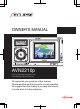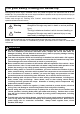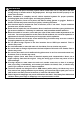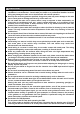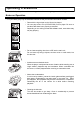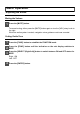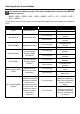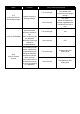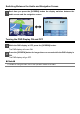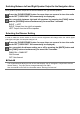OWNER'S MANUAL AVN2210p In-Dash Portable Navigation with CD/USB Multi-Source Receiver We appreciate your purchase of this receiver. Please read through this manual for correct operation. We suggest that after reading it you keep this manual in a safe place for future reference.
For your safety in using the AVN2210p Warnings and caution signs, illustrated below, are posted throughout this manual as well as on the AVN2210p. They show safe and correct ways to handle the product so as to prevent personal injury to you, others and to avoid property damage. Please read through the "Warning" and "Caution" notes before reading the owner's manual for operational features and functions.
WARNING ● Air bags are a vital part of an safety system. Never install main unit in a way which will alter air bag wiring or interfere with air bag deployment. Air bags must function properly in the event of an accident. ● When installation is complete, test all vehicle electrical systems for proper operation, including lights, horn, brake lights, and emergency flashers. ● For your protection, never use a power drill without safety glasses or goggles.
CAUTION ● Wiring and installing this main unit requires expertise and experience. Professional installation is recommended. Consult with your dealer or a professional installer. Incorrect wiring may damage the main unit or interfere with safe vehicle operation. ● Use only the accessory parts as specified. Using other parts may cause damage to the main unit or cause parts to dislodge and fall or fly off the main unit.
Operating Precautions Notes on Operation • For your safety, play only at moderate volumes so that you can still hear exterior sounds. • Discs with the logo shown to the left can be played. • You can play music CDs (CD-R/CD-RW) on this player. Be sure to use discs that have been properly processed. Depending on the editing format and software used, some discs may not play properly.
Basic Operation Adjusting the Sound Muting the Volume 1 Press the [MUTE] button. To cancel muting, either press the [MUTE] button again or turn the [VOL] rotary knob to the right. While the audio system is muted, navigation voice guidance continues unmuted. Setting Guide Tone 1 Press the [FUNC] button to establish the FUNCTION mode. 2 Press the [FUNC] button until the indication on the sub display switches to BEEP.
Switching Audio Control Modes 1 The modes will switch one step in the order shown below each time the [ENTER] button is pressed. BASS MID TREB BAL FAD NON-F NF-P LPF LOUD SVC VOL BASS ... Turn the [VOL] rotary knob to the right or left in the audio mode while referring to the table below to adjust the sound. Mode BASS Function Adjusts bass level. [VOL] rotary knob/Function Turn to the right Emphasises low sounds. Turn to the left Softens low sounds.
Mode Function [VOL] rotary knob/Function LPF ON : Turn to the right LPF (Low Pass Filter for Sub-Woofer output) Adjusts frequency filtering settings. LPF OFF : Turn to the left LOUD (LOUDNESS) SVC (Source Volume Control) Only allows lower frequencies (low range) through. Allows all frequencies through regardless if the frequencies are low or high. Accentuates low and high frequencies when the volume is low.
Switching Between the Audio and Navigation Screen 1 Each time you press the [SCREEN] button the display switches between the audio screen and the navigation screen. Turning the PND Display ON and OFF 1 While the PND display is OFF, press the [SCREEN] button. The PND display will come ON. 2 Press the [SCREEN] button for longer than one second while the PND display is ON. The PND display will go OFF. ● Note ● For details on using the PND, refer to the operation manual of the PND.
Switching Between Left and Right Speaker Output for the Navigation Voice Voice guidance speaker output can be switched between the right and left speakers. 1 Press the [SOURCE/PWR] button for more than one second to turn the audio mode OFF ("GOOD BYE" will momentarily be displayed). 2 You can switch between right and left speakers by pressing the [FUNC] button and the [SCREEN] button simultaneously for more than 3 seconds.
Using the Audio Cover Using the Audio Cover After removing the PND from the main unit, it is recommended to use the optional Audio Cover which comes with TRK-107p*. * TRK-107p: Sold separately How to Insert the Audio Cover 1 Insert the left end of the Audio Cover into the main unit. Engage the catch at the left end of the Audio Cover with the lock on the main unit. 2 Insert the Audio Cover. Press the right end of the Audio Cover until it clicks into place.
How to Detach the Audio Cover from the Main Unit 1 Press the [Release] button. The right end of the Audio Cover detaches from the body of the main unit. 2 Remove the Audio Cover. Hold the Audio Cover on the right side, lift up and pull it toward you to remove it. ATTENTION If the Audio Cover gets wet, do not attach it to the main unit. ● Note ● After detaching the PND, you can fit the connector cover onto the back of the Audio Cover as shown below.
How to Operate the Tuner Calling up Preset Channels 1 Press the [MODE] button to select the preset channel mode. 2 Turn the [VOL] rotary knob to call up the station registered for a preset channel between P1 and P6. 3 Press the [ENTER] button. The registered preset channel will be selected and the corresponding station will be received. Six stations can be memorised for each of FM 1, 2 and 3, and six stations can be memorised for AM, making a total of 24 stations.
Memorising Stations Memorising Stations Manually 1 Tune into the station to be memorised for the preset channel. 2 Press the [MODE] button to select the rotary select mode. 3 Turn the [VOL] rotary knob to select one of the preset channels P1 to P6. 4 Press the [ENTER] button until "P MEMORY" appears on the sub display. The selected station is memorised and the preset registration number and frequency are indicated on the display.
Memorising Stations Automatically 1 Press the [FUNC] button to establish the FUNCTION mode. 2 Press the [FUNC] button until the sub display switches to ASM. 3 Press the [ENTER] button. After "ASM ON" is displayed, automatic station selection will start. A search will be conducted from the lowest frequency through progressively higher frequencies and stations with strong reception will be memorised for preset registration numbers [1] to [6].
How to Operate the CD/MP3/WMA Player About Compact Discs • The signal recorded on a compact disc is read by a laser beam, so nothing touches the disc surface. A scratch on the recorded surface or a badly warped disc may cause impaired sound quality or intermittent playback. Observe the following precautions to ensure high quality sound performance: • Do not leave an ejected disc in the disc slot for very long; the disc may warp.
• Do not use accessories (stabilizers, protective seals, laser lens cleaners, etc.) sold for "improving sound performance" or "protecting CDs." The changes in CD thickness or outside dimensions made by these accessories may cause problems in the player. • Please be sure NOT to attach any ring-shape protector (or other accessory) to your discs.
About MP3/WMA ATTENTION The making of MP3/WMA files by recording from sources such as broadcasts, records, recordings, videos and live performances without permission from the copyright holder for uses other than personal enjoyment is prohibited. What is MP3/WMA? MP3 (MPEG Audio Layer III) is a standard format for audio compression technology. By using MP3 a file can be compressed to one-tenth the size of the original. WMA (Windows MediaTM Audio) is format for audio compression technology.
Media The media capable of playing MP3/WMA include CD-R and CD-RW discs. Compared to the CDROM media commonly used for music discs, CD-R and CD-RW discs are fragile in high temperature/high humidity environments and one section of the CD-R and CD-RW may become incapable of playback. Fingerprints or scratches on the disc may prevent playback or cause skipping during playback. Sections of a CD-R or CD-RW may deteriorate if left inside a vehicle for long periods of time.
Multi-Sessions Multi-sessions are supported, and CD-R and CD-RW discs with annotated MP3/WMA files can be played. However, when "Track at once" has been written, close the session or process the warning message. Use the same format for each session (don’t change the format). Playing MP3/WMA When a disc with recorded MP3/WMA files is inserted, the main unit first checks all the files on the disc. No sound is output while the main unit is checking the files on the disc.
Writing to a CD-R/CD-RW MP3/WMA files can be recorded on CD-R/RW by using a CD-R/RW drive connected to a computer. Record by setting the recording format of the recording software to ISO9660 level 1 or level 2 (not including the extension format). Select CD-ROM ( mode1 ) or CD-ROM XA ( mode2 ) for the disc format. Playing Back a CD-R/RW Insert a CD-R/RW disc with MP3/WMA files recorded on it.
Skipping to the Next Track (File)/Returning to the Beginning of a Track (File) 1 Press the [SELECT(Right/Left)] button. Right: Advances to the next track (file). Left (pressing once): Returns to the beginning of the track (file) being played. Left (pressing more than two times): Returns to the previous track (file). FAST FORWARD/REWIND 1 Press the [SELECT(Right/Left)] button for more than one second. Right: Fast forward. Left: Rewind.
Repeat Track 1 Press the [FUNC] button while a CD track is being played to switch to RPT on the sub display. 2 Press the [SELECT (Right/Left)] button to select RPT ON or OFF. Right: ON Left: OFF 3 Press the [ENTER] button. The track being played is played again. Repeat File/Folder 1 Press the [FUNC] button while an MP3/WMA file is being played to switch to RPT on the sub display. 2 Press the [SELECT (Right/Left)] button to select repeat play.
Scan Files/Folders 1 Press the [FUNC] button while an MP3/WMA file is playing to switch to SCAN on the sub display. 2 Press the [SELECT (Right/Left)] button to select the scan setting. Press the [SELECT(Right/Left)] button to switch the mode in the following sequence: Right: SCAN ALL Left: SCAN ONE 3 Press the [ENTER] button. SCAN ALL... Play the first ten seconds of the first file in each folder. SCAN ONE...
When an MP3/WMA file is playing 1 Press the [TEXT] button to switch the display on the sub display. Press the [TEXT] button to switch the screen's display pattern in the following sequence: Folder name/File name Artist/Title Folder No. /File No. Playing time Folder name/File name ... ATTENTION • If the CD came with the logo shown below, it is recorded with a disc title and track titles. Text information will be displayed during playback.
How to Operate the USB Music File Player About Playable USB Memory Standards • Supported File System: FAT 16/32 • Playable Audio Format: MP3 • Max.Current: 500mA • Compatibility: USB1.1/2.0 (Maximum transmission speed equivalent to USB 1.1: 12 Mbps) • Correspondence: USB mass storage class (Playing from an external HDD is not supported) Playable MP3 File Standards • Supported standards: MPEG-1 MPEG-2 MPEG-2.5 • Supported sampling frequencies:32,44.
[Configuration example for USB memory supporting MP3] 001.mp3 002.mp3 003.mp3 004.txt 005.mp3 Number of files possible on a single USB memory is 3000. Files aside from MP3 files (Example: 004.txt) will be included as one of the 3000 files. 1498.mp3 1499.mp3 3000.mp3 Skipping to the Next File/Returning to the Beginning of the File 1 Press the [SELECT(Right/Left)] button. Right: Advances to the next file. Left (pressing once): Returns to the beginning of the file being played.
Random File Order (Shuffle Songs) 1 Touch "Preferences". 2 Touch "Shuffle songs ". All music files in the USB memory are played in random order. Repeat Song 1 Touch "Preferences". 2 Touch "Repeat song ". The music file currently being played is repeated.
File Search 1 Touch "Select". Song title Artist name Album name 2 Touch "Playlist", "Artist", "Album", "Song" or "Genre". 3 Touch the name of the music file to be played. The selected file in the USB memory is played. If and are displayed, you can change the displayed page of the music file list by touching them. You can search for a file name or the name of an artist by touching "Find".
You can search for a music file by entering alphanumeric characters. CAUTION • Music files in the USB memory can be played only when the PND is attached to the main unit. • Do not remove the USB memory without first switching the display to the audio screen and then touching the switch. Loss of data may result if this procedure is not followed. • If the USB memory or PND is removed from the main unit when a music file in the USB memory is being played, the mode is returned to the one previously selected.
How to Operate with an iPod® An iPod can be connected to the main unit using an optional dedicated connection cable, allowing you to listen to iPod music files and operate some iPod functions from the main unit. An iPod is for legal or right-holder-authorized copying only. Don't steal music. iPod is a trademark of Apple Inc., registered in the U.S. and other countries. Going to the Next File/Returning to the Beginning of a File 1 Press the [SELECT(Right/Left)] button. Right: Advances to the next file.
Repeat Song 1 Touch "Preferences". 2 Touch "Repeat song ". The iPod music file being played will be played again. File Search 1 Touch "Select". Song title Artist name Album name 2 Touch "Playlist", "Artist", "Album", "Song" or "Genre".
3 Touch the name of the music file to be played. The selected file in the iPod will be played. If and are displayed, you can change the displayed page of the music file list by touching them. You can search for a file name or the name of an artist by touching "Find". You can search for a music file by entering alphanumeric characters. CAUTION • A music file in the iPod can be played only when the PND is attached to the main unit.
How to Operate the Portable Audio Player Use an optional AUX105 to connect a portable audio player to the main unit. Switching the AUX Mode ON and OFF 1 Press the [SOURCE/PWR] button for more than one second to turn the audio mode OFF. "Audio off " is displayed on the PND display. On the sub display "GOOD BYE" will be momentarily displayed and then "ALL OFF". 2 Press the [TEXT] button and [FUNC] button simultaneously for longer than 3 seconds.
Things You should Know If One of These Messages Appears If any of the following messages is displayed on the sub display, check the equipment while referring to the Cause and Corrective action columns. Messages Cause Corrective action CD/MP3 INFO 3 DISCS ARE DIRTY OR DAMAGED The loaded disc is dirty or upside down. Check if the orientation is correct and if it is clean. INFO 5 CD PLAYER FAILS MECHANICALLY The CD player is inoperative for some reason.
Before Asking for Repairs Slight differences in operation can sometimes be mistaken for malfunctions, so check the following table before asking for any repairs. CAUTION If a problem occurs, for instance when the main unit does not respond to any button operation, or the display does not work correctly, press the [Reset] button using a paper clip or anything similar. Pressing the [Reset] button will delete all the entries from memory. The settings will return to those made at the factory prior to shipment.
Problem There is a point of light on the display. Possible reason At least 99.99% of the pixels on the LCD panel are effective, but it is possible that 0.01% of the pixels may not light or may stay lit. Corrective action This is not a defect, so please use the equipment in this condition. *: Depending on your mobile phone, the mute function may not work correctly. If it doesn't, press the [MUTE] button on the main unit.
Specifications Power Supply Current Drain Dimensions (whole unit) (W x H x D) Weight (whole unit) Dimensions (PND only) (W x H x D) Weight (PND only) Operating temperature range (whole unit) Operating temperature range (PND only) Storage temperature range Suitable load impedance 13.2V DC (11-16V) 3A 7" x 4" x 6-1/2" (180 x 100 x 165mm) 5.5lbs (2.5kg) 4" x 3" x 1" (101 x 76.1 x 23.3mm) 0.4lbs (0.
How to Contact ECLIPSE Fujitsu Ten (Australia) Pty Ltd ECLIPSE Australia 89 Cook Street Port Melbourne, Victoria 3207 Australia Phone: 1800 211 411