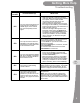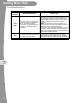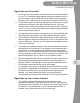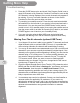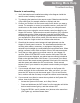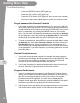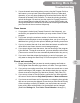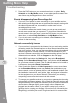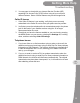User's Manual
Table Of Contents
- Important Product Information
- Important Safety Instructions..............ii
- Proper Care of Your Equipment..........iv
- Limited Warranty...................................vi
- Residential Customer Agreement......viii
- Agreement on Internet Usage via Your Receiver................................................xix
- FCC Compliance....................................xx
- If You Need Help...................................xxi
- Important Safety Instructions
- 1. Read these instructions.
- 2. Keep these instructions.
- 3. Heed all warnings.
- 4. Follow all instructions.
- 5. Do not use this apparatus near water.
- 6. Clean only with a dry cloth.
- 7. Do not block any ventilation openings. Install in accordance with the manufacturer’s instructions.
- 8. Do not install near any heat sources such as radiators, heat registers, stoves, or other apparatus (including amplifiers) that produce heat.
- 9. Do not defeat the safety purpose of the polarized or grounding- type plug. A polarized plug has two blades with one wider than the other. A grounding-type plug has two blades and a third grounding prong. The wide blade or the third prong are provi...
- 10. Protect the power cord from being walked on or pinched, particularly at plugs, convenience receptacles, and the point where they exit from the apparatus.
- 11. Use only attachments/accessories specified by the manufacturer.
- 12. Unplug this apparatus during lightning storms or when unused for long periods of time.
- 13. Refer all servicing to qualified service personnel. Servicing is required when the apparatus has been damaged in any way, such as the power supply cord or plug is damaged, liquid has been spilled or objects have fallen into the apparatus, the app...
- 14. Connect the power plug to an outlet having a safety ground connection. The power plug must be readily accessible so that the apparatus can be easily disconnected from the AC power.
- Important Safety Instructions (continued)
- 15. The receiver is still connected to the AC power whenever it is plugged in to a live power outlet, even if it is turned off using the remote control or front panel buttons.
- 16. No flame sources, such as lit candles, should be placed on the equipment.
- 17. Apparatus shall not be exposed to dripping or splashing and no objects filled with liquids, such as vases, shall be placed on the apparatus.
- 18. Use only the power supply provided with the receiver. Unplug the receiver power cord by gripping the power plug, not the cord.
- 19. Do not overload wall outlets or extension cords; this can result in a risk of fire or electrical shock.
- 20. Never insert objects of any kind into the receiver through openings, as the objects may touch dangerous voltage points or short out parts. This could cause fire or electrical shock.
- 21. Do not locate the antenna near overhead light or power circuits, or where it can fall into such power lines or circuits. When installing the antenna, take extreme care to avoid tocuhing such power lines or circuits, as contact with them can be fatal
- 22. Do not attempt to service the receiver yourself, as opening or removing covers may expose you to dangerous voltage, and will void the Limited Warranty. Refer all servicing to authorized service personnel.
- 23. Unplug the receiver from the AC power outlet before cleaning.
- 24. Do not place the receiver in an enclosure such as a cabinet without proper ventilation.
- 25. Do not install the receiver in any area where the temperature can be less than 40°F or more than 113°F. If the receiver is cold to the touch, do not plug it in immediately. Let it sit unplugged at room temperature for at least 45 minutes before...
- 26. Do not expose the remote control batteries to excessive heat or fire.
- Important Safety Instructions (continued)
- 27. Use an outlet that contains surge protection or ground fault protection. During an electrical storm or when the receiver is left unattended and unused for long periods of time, unplug the power cord from the wall outlet, disconnect the lines betw...
- 28. Tighten all the coaxial cable connections only by hand. If you use a wrench, you may overtighten the connections and damage the equipment.
- Proper Care of Your Equipment
- Finding More Information
- Troubleshooting
- 1. Ensure you have selected the correct input/source or channel number on your TV for watching digital channels using your satellite receiver. If you are using the optional USB OTA tuner module and missing local channels, refer to Missing Over-The-Ai...
- 2. Try a different satellite TV channel. Sometimes just one channel may be experiencing a problem, while other channels are fine. If just one channel seems to have the problem, go to the next section, Signal loss on one or some channels. If all chann...
- 3. Verify that the coaxial cables connecting to your receiver are hand tight, and are properly connected to your DISH Network antenna outside.
- 4. Verify that your DISH Network antenna equipment is still in place and does not appear to have been damaged or moved. If the antenna is out of proper alignment, then you may see signal-loss messages on some or all of your channels.
- 5. Try resetting your satellite receiver. Press the red reset button behind the small door on the left side of your receiver’s front panel and wait a few seconds. You can also press the POWER button on the remote control to turn it off (in standby ...
- 6. Check the Signal Strength bar for your satellite channels using the Point Dish screen and changing satellite locations and transponders, as needed. Satellite TV transponders with a signal strength below about 40 are likely to experience some loss ...
- 7. Your antenna may need to be adjusted. Contact DISH Network or your local retailer, as applicable, for assistance. If you want to try adjusting the antenna yourself, refer to any instructions accompanying the antenna, or to www.antennaweb.org for o...
- 1. Try a different channel. Sometimes just one channel may be experiencing a problem, while other channels are fine. If all channels are experiencing the problem, go to the previous section, Signal loss on all channels. If just one channel or a few c...
- 2. Press the GUIDE button twice and check if the Program Guide is set to show All Channels or My Channels. If another Favorites list, such as My HD Channels, is being displayed, then certain channels may appear to be missing. If you try to access cha...
- 3. Try resetting your satellite receiver. Press the red reset button behind the small door on the left side of your receiver’s front panel and wait a few seconds. You can also press the POWER button on the remote control to turn it off (in standby ...
- 4. If you are using the optional digital USB tuner and missing local channels, see Missing Over-The-Air channels (optional USB Tuner).
- 1. Your Hopper 2.0 receiver is able to tune satellite TV channels and local digital channels (with an optional USB OTA tuner). It is possible that some missing channels are channels still broadcasting in analog.
- 2. You can go to the website www.antennaweb.org to find out which local channels in your area are currently broadcasting a digital signal. If the channel you are missing is still broadcasting in analog, you can view the channel using a TV’s analog ...
- 3. Check the Signal Strength bar for Over-The-Air (OTA) channels; select MENU and then the Main Menu’s Settings tile, scroll down, and select Local Channels, then the option to Add a New Channel. Find a channel experiencing problems and verify it h...
- 4. Your antenna may need to be adjusted. Contact your local installer or antenna retailer, as applicable, for assistance. If you want to try adjusting the antenna yourself, refer to any instructions accompanying the antenna, or visit the www.antennaw...
- 1. Verify the batteries are installed according to the diagram inside the remote control’s battery compartment.
- 2. Try changing the batteries in the remote control. Batteries should all be of the same type (for example, alkaline or lithium) and size.
- 3. Confirm your remote is in the correct mode for the device you want to control. For example, to control your satellite receiver, press the SAT mode button on the remote before the function you want performed.
- 4. Make sure you are using the correct remote control provided for your Hopper 2.0 receiver. These remotes use radio frequency (RF) signals to operate your receiver. Other equipment is usually controlled using infrared (IR) light signals. If you have...
- 5. Check that the remote-control antenna is hand tightened onto the Hopper 2.0 back panel connector. The small antenna should not be touching other cables, connectors, or equipment. Adjusting this antenna to point straight up usually attains the best...
- 6. Verify that you have paired your remote control to your Hopper 2.0 receiver. Select SYSTEM INFO on the receiver front panel. With the System Info screen displayed, any paired remote control(s) should be listed on the right-hand side of the screen....
- 7. If your remote still doesn’t work, select Un-pair on the System Info screen and listen for the confirmation tone. After you hear it, you can press the SAT button to pair the remote again. If you do not hear the tone, continue with the next step ...
- 8. If your remote is not listed or cannot be un-paired on the System Info screen, then do the following:
- 1. If you have forgotten your existing password, you must call 1-800-333- 3474 (DISH) with your Receiver CA ID number to get more assistance. Locate the Receiver ID number by selecting SYSTEM INFO on the front panel, or alternately, by pressing the M...
- 2. To reset your password, press MENU to access the Main Menu, select the Settings tile, then select Parental Controls, and then choose the Edit Password option. When prompted for your old password, you must re-enter your existing password before you...
- 1. If you have set up parental controls (for example, blocking programs according to their ratings), but the programs are not being blocked, then you may not have locked your Hopper 2.0 receiver. See Parental Controls in the on-screen Manual under th...
- 2. If you have forgotten your password and therefore cannot unlock your receiver, then see Forgot password for Parental Controls.
- 1. If you try to display future programs in the Electronic Program Guide (EPG), but are unable to find the program schedule you are looking for, then first try scrolling the guide out far into the future until a guide- information update is triggered...
- 2. The Program Guide can display only programs that have not yet ended. The Guide cannot display a time or day earlier than the present.
- 3. If some channels are missing when you are using the Program Guide or Info banner, you may have locked the satellite receiver to hide adult channels, or you may have displayed a Favorites lists like the My HD Channels list instead of All Channels. ...
- 1. If a program is locked (see Parental Controls in the Help area), you must enter your password first before you may create a timer for that program.
- 2. If you have set up the maximum number of event timers, then your satellite receiver displays an error message when you try to set up an additional one, giving you the option of deleting an existing event timer.
- 3. If you try to extend the end of an event timer and create a conflict with other timers’ start times, then an error message displays.
- 4. If you stop or skip a timer that recurs, the next showing of the program is not affected. To stop all occurrences, you must delete the event timer. (Timers set to record Once are automatically deleted after they occur.)
- 5. If you set a timer that misses the beginning or end of a program, you may want to change the Start Early or End Late options for that timer.
- 1. Ensure event timers that you want to record programs are listed as DVR (Digital Video Recorder) type timers, not Auto-Tune type timers.
- 2. If you set up a recurring event timer, but it does not record one or more specific showings of the program, then double-check that you set the correct recurrence frequency for that timer (Weekly, Daily, Mon-Fri.).
- 3. If you set up a timer to Record Series, ensure that you have selected the correct choice between Only New Episodes or New and Reruns.
- 4. If you have several timers set for the same or overlapping time periods, then one or more may be skipped. Ensure that you have set the Priority of the recordings correctly. By default, new event timers are set with lower priority than existing tim...
- 5. Press the DVR button on your remote three times, or select Daily Schedule on the My Media screen, to see what specific events in the near future may be skipped due to timer conflicts.
- 1. If you run out of space for more recordings on your satellite receiver, then existing recordings that are not protected are erased, starting with the oldest unprotected one, as needed, to make room for new recordings as they occur. You should be a...
- 2. If you do not want a recording to be deleted, select Protect on the screen for that recording.
- 1. If your receiver is connected to the Internet, but you are having trouble accessing certain On Demand options or other Internet-based services from your receiver, then you may have a problem with your broadband Internet connection or home network....
- 2. Press MENU and select the Settings tile, then select Broadband Setup. On the Broadband Setup screen, verify that a valid IP address for your home network is listed. If the IP address seems to be invalid or is all zeroes, then select Reset Connection.
- 3. If the Connection Status is still Not Connected, or one or more items on the Broadband Setup screen say Failed, then troubleshoot your home network, router or gateway device, and broadband modem. See the installation instructions, user guides, hel...
- 4. To connect your satellite receiver to your router or gateway device using a HomePlug-to-Ethernet adapter, like a SlingLink, plug the receiver and SlingLink directly into nearby non-switched, non-GFI power outlets and ensure that no halogen lights,...
- 5. You may want to check with your Internet Service Provider (ISP) regarding Fair Access Policy (FAP) before using all your receiver’s Internet features. Some of these features may exceed usage limits.
- 1. If the Caller ID feature is not working, verify that you are currently subscribed to the Caller ID service from your phone service provider.
- 2. Verify that your active telephone line is connected securely to the phone jack on the back of your satellite receiver using No. 26 or larger telecommunication line cord.
- 3. Check that you have the feature enabled on your receiver by pressing the MENU button on your remote, selecting the Settings tile, scrolling down, and then selecting Caller ID Settings.
- 1. If you hear clicks or no dial tone when trying to make a voice call, the satellite receiver may have been trying to send Pay-Per-View purchase information to DISH Network. The receiver will hang up automatically if it finds the telephone line is i...
- 2. If you try to send or receive a FAX or modem transmission when the satellite receiver is trying to send Pay-Per-View purchase information to DISH Network, the receiver will disconnect automatically. The original transmission may have been interrup...
- Limited Warranty
- What the Warranty Covers
- What the Warranty Does Not Cover
- If You Need Assistance
- Legal Limitations
- If You Need Assistance
- 1. Call the Customer Service Center at 1-800-333-DISH (3474). Have the date of purchase and either your customer account number, the receiver conditional access number, or the receiver model number ready. Display the System Info menu to find these nu...
- 2. A Customer Service Representative will assist you.
- 3. If the Representative determines you should return any equipment, you will be directed to call a Return Authorization representative. Before shipping any equipment, you must talk to a Return Authorization representative and must obtain a Return Au...
- 4. You will be given the appropriate address for which to return your equipment. Whether under warranty or not, you will be responsible for the cost of shipping back the defective equipment. For faster service, see the Advance Exchange Program below.
- 5. Returned equipment must be packaged properly, using either the original shipping materials or the packaging in which the replacement equipment is shipped. Include a copy of the Bill of Sale. Any items returned without a copy of the Proof of Purcha...
- 6. Write the RA number in large, clearly visible characters on the outside of the shipping box that you use to return the equipment. To avoid confusion and misunderstandings, shipments without an RA number clearly visible on the outside of the box wi...
- FCC Compliance
- If You Need Help
Troubleshooting
9
Getting More Help
Remote is not working
1. Verify the batteries are installed according to the diagram inside the
remote control’s battery compartment.
2. Try changing the batteries in the remote control. Batteries should all be
of the same type (for example, alkaline or lithium) and size.
3. Confirm your remote is in the correct mode for the device you want to
control. For example, to control your satellite receiver, press the SAT
mode button on the remote before the function you want performed.
4. Make sure you are using the correct remote control provided for your
Hopper 2.0 receiver. These remotes use radio frequency (RF) signals to
operate your receiver. Other equipment is usually controlled using
infrared (IR) light signals. If you have programmed the remote to control
your equipment in other device modes, then the remote control must
have a clear line of sight to the front of these other devices.
5. Check that the remote-control antenna is hand tightened onto the
Hopper 2.0 back panel connector. The small antenna should not be
touching other cables, connectors, or equipment. Adjusting this
antenna to point straight up usually attains the best performance. When
pairing a remote, hold it within a couple of feet of this remote antenna.
6. Verify that you have paired your remote control to your Hopper 2.0
receiver. Select SYSTEM INFO on the receiver front panel. With the
System Info screen displayed, any paired remote control(s) should be
listed on the right-hand side of the screen. If your remote is not listed,
hold it close to the remote antenna attached to the back of the receiver,
and then press and release the SAT mode button. Check several
buttons to see if your remote is now paired to and controls your Hopper
2.0 receiver.
7. If your remote still doesn’t work, select Un-pair on the System Info
screen and listen for the confirmation tone. After you hear it, you can
press the SAT button to pair the remote again. If you do not hear the
tone, continue with the next step to un-pair the remote control manually.
8. If your remote is not listed or cannot be un-paired on the System Info
screen, then do the following:
- Access the System Info screen, as in Step 6 above
- Press and hold down the SAT button for a few seconds until all the
device-mode buttons light up, and then release SAT.
- Press the RECALL and 0 (number zero) buttons at the same time
(SAT lights up), and then release them.