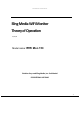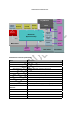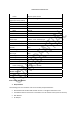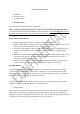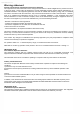User's Manual
SLINGMEDIACONFIDENTIAL
x PowerCord
x IRremotecontrol
x 2xAAABatteries
2. InstallationSteps
PleasefollowthesestepstoinstallyourWiFiMonitor.
Step1:InstallyourViP922DuoDVRsatellitereceiveroryoursettopboxwithSlingboxattached.
ThisstepmustbeperformedbyaDishNetworkauthorizedinstaller.YourViP922orSlingboxmustbe
installedandconnectedtoyourhomenetworkbeforeWiFiMonitorisinstalled.PleasecallDishNetwork
toarrangeforinstallation.
Step2:InstallyourWiFiMonitor
a) UnpackWiFiMonitorfromthebox,andplaceitinthedesiredlocation.
b) UnpacktheWiFiMonitorremotecontrol,removethebatterydooronthebackoftheunit,and
insertthetwoincludedAAAbatteriesinthecorrectorientation.
c) Connectthepowerplug(ACadapter)toWiFiMonitor.Afteraminute,theWiFiMonitoruser
interfacewillbedisplayed.PresstheOKbuttonontheremotecontroltobeginthesetup
process.
d) FollowtheonscreenpromptstosetupWiFiMonitor.WiFiMonitorwillchecktomakesureitis
connectedtothenetwork,anddownloadthelatestsoftwareupdates.Afterthesetupis
complete,theWiFiMonitorwillrestart.
e) Afterthesystemrestarts,youwillbepromptedtopresstheOKkeyagaintobeginusingthe
product.YouarenowreadytoenjoyyourTVprogramsanywhereinyourhome!
UsingWiFiMonitor
TheWiFiMonitorprovidesyouwithseveralpowerfulwaystofindandenjoyliveandrecordedTV
contentfromyourDishNetworkViP922receiverorSlingbox.YoucannavigatethroughtheWiFi
Monitoruserinterfaceusingtheleft,rightandOKkeysontheincludedremotecontrol.Herearethe
keyfunctionalitiesoftheWiFiMonitorandhowtousethem.
1. Home
Thismenucanbeaccessedbypressingthe“Menu”buttonontheremotecontrol.Homeprovides
accesstotheProgramGuide,DVR,What’sOn,andSettingsmenus.
2. ProgramGuide
SelectthisoptionfromtheHomemenuortheremotecontrolGuidebuttontoseeagridshowingyou
whattelevisionprogrammingisavailablebychannel,time,anddate.Usetheleft/rightarrowsto
highlightaprogram,andpresstheOKkeytoselectit.Onscreenmenuswillprovidefurtherinformation
onwhatyoucandowithaparticularevent(watchit,recordit,andmore…)