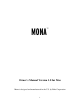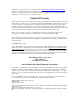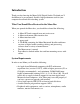Owner`s manual
9
Installing the Mona Hardware
Once you have checked your system requirements, verified that there are no
problems with your system, and installed your ASIO-based software, it is
time to install Mona into your computer. Please refer to the section in your
Mac manual for installing a PCI card.
IMPORTANT - Unplug your computer and detach all peripherals before
proceeding with the following steps.
1.
Remove your computer’s cover.
This operation differs from computer
to computer. Refer to your computer’s manual for a further explanation of
this step if necessary.
2.
Select the slot into which you will install the Mona card.
You may use
any of the available PCI slots in your computer for Mona. Remove the
bracket covering the expansion slot where you would like to install Mona.
If there was a screw for the bracket, put it in a safe place, as you will need
it later to complete the installation.
3.
Insure that you have fully discharged all static electricity from your
body before handling the Mona card.
This can be done through the use
of a grounding strap or, more simply, by touching your bare hand to the
metal casing of the computer’s power supply. (For this latter method to
work, the computer must be plugged in, though not turned on.) After
you’ve discharged your static, unplug the computer before proceeding to
the next step.
4.
Insert card into slot.
Remove the Mona card from its protective anti-
static bag. Handle the card carefully by its edges and insert it into the
selected expansion slot. Insure that the card’s edge connector (the
protruding edge with the gold leads) is seated firmly into the slot.
Centering the card over the slot and using a gentle rocking motion while
pushing downward into the slot generally works well. Be careful not to
force the card into the slot, or bend or twist it while it is being inserted, as
this could result in the card being damaged.
5.
Secure card to computer.
If there was one, use the screw removed
earlier from the protective back-plate to attach the metal bracket on the