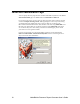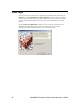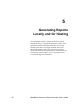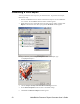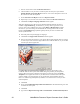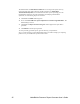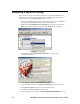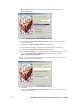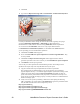Manual
Generating a Report for Hosting
You can generate a report to be hosted on a Web server. This allows multiple users to
view your report. The following procedure includes examples that describe how the
standard resource report at types.lonmark.org was generated.
1. Start the NodeBuilder Resource Editor as described in Chapter 7 of the NodeBuilder
User’s Guide. The NodeBuilder Resource Editor window appears.
2. Right-click the STANDARD (Scope 0, Standard) resource file set, and then click
Report on the shortcut menu. The report generator Welcome window appears.
3. Type a directory name in Report Output Location. For example, type
“C:\MyReports\Reports”.
4. Set the Prepare Locally Generated Files for Hosting check box.
5. Type a base URL in the box (i.e., http://types.lonmark.org) as the host location.
6. Set the Show All Options check box (this is the default setting).
7. Click Next. The Resources Report window appears.
8. Select the standard resource file set (standard 00:00:00:00:00:00:00:00-0) from the
26 NodeBuilder Resource Report Generator User’s Guide