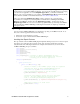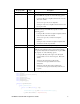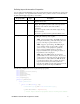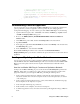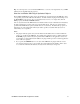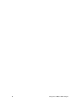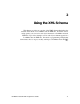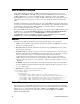Instruction Manual
6 Using the LonMaker XML Plug-in
// *Insert export automation properties before invoking send command*
// Option to export NV and device-specific values
m_lmXml.XmlOptions = 0x10 | 0x40;
//Option to export subsystem specified in SendCommand
m_lmXml.ExportScope = 2;
m_lmXml.SendCommand(23, 5, "MyXmlNetwork/MyXmlNetwork/Subsystem 1");
m_lmXml.Visible = true;
}
}
}
Importing a LonMaker Network
You can use the LonMaker XML Plug-in to automate the importing of a LonMaker network. To do
this, create a director application that does the following:
1. Defines the import automation properties.
2. Invokes the import command of the LonMaker XML Plug-in.
Invoking the Import Command
The import feature of the LonMaker XML plug-in implements the user level (10000) SendCommand
request and registers for a subsystem object, which consists of the object class (Subsystem, 5) and the
subsystem name. The following Visual C# code example demonstrates how you can invoke the
LonMaker XML Plug-in import command.
using System;
using System.Collections.Generic;
using System.IO;
using System.Text;
using System.Threading;
using System.Xml;
using PlugInWrapper; //reference to Echelon PluginWrapper.dll file.
//You can use download and reference this instead of
//creating
your own director application.
namespace myLmXmlNetwork
{
class myLmXmlNetwork
{
static void Main(string[] args)
{
//Create an instance of the LonMaker plug-in using its registered
//ActiveX name, which is "EchelonLonMakerXML.Application"
LonMakerXmlPlugIn m_lmXml = new LonMakerXmlPlugIn();
//Set the network name property to open the network
m_lmXml.NetworkName = "MyXmlNetwork";
//Invoke the send command to specify the action and target
//object. The send command uses the following syntax:
//(10000, 5, “network/system/subsystem[/subsystem…])”
m_lmXml.SendCommand(10000, 5, "MyXmlNetwork/MyXmlNetwork/Subsystem 1");
//Make plug-in visible so it shows itself
m_lmXml.Visible = true;
}
}
}