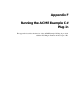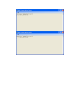Manual
Table Of Contents
- Table of Contents
- Preface
- 1 Introduction
- 2 Creating and Redistributing LNS Device Plug ins
- 3 How Plug ins Work with Directors
- How Plug ins Are Represented in the LNS Object Server
- How Plug ins are Installed and Made Visible to LNS
- How Plug ins Implement the Registration Command
- How Plug ins Respond to Commands from a Director Other than Registration
- How Directors Launch and Manipulate Plug ins
- What Plug ins Do When They Run in Standalone Mode
- Responding to Property Reads and Writes
- Uninstallation Issues
- Appendix A Standard Plug in Commands
- Appendix B Standard Plug in Properties
- Appendix C Standard Plug in Object Classes
- Appendix D Standard Plug in Exceptions
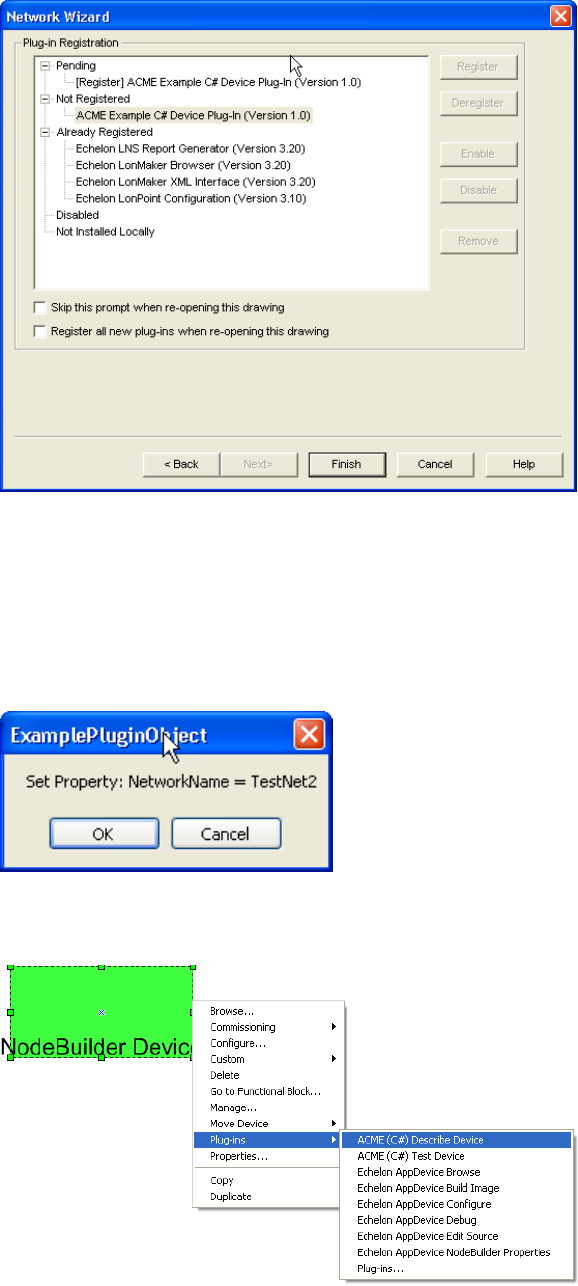
3. Register the ACME Example C# Device Plug-in (Version 1.0) plug-in and observe register
command calls.
The following image shows a representative message box seen during the instantiation of the
example plug-in. You must click the OK button in a timely fashion to allow normal plug-in
operation, otherwise the director may time out waiting for the plug-in to respond. If you choose to
Cancel the Plug-in API call instead, the director will be notified that the Plug-in API call has
failed. Note that the pop-up message box may sometimes be obscured by other application
windows, but you can see and select it on the Windows task bar.
4. Execute the ACME Describe Device command on a device in your network. To do this with the
LonMaker tool, right-click the device, point to Plug-ins, and then click ACME C# (Describe
Device) on the shortcut menu.