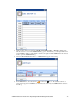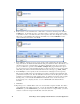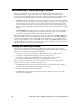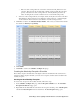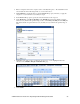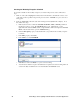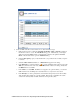User`s guide
84 Controlling a Street Lighting Network with the Scheduler Application
Creating the Weekday Exception Schedule
To create the schedule for the weekday exception you created in the previous section, follow these
steps:
1. Click one of the yellow-highlighted weekday dates in the calendar to schedule the events to occur
on the range of dates specified in step 5 in the previous section. The Edit: <exception start date>
dialog opens.
2. Create an #UNLOCK event at the start of the morning rush hour (05:00 in this example). To do
this, follow these steps:
a. Click anywhere in the row under the Schedule, Event Time, Value, or Priority columns at
the time the event is to occur. The Add Event dialog opens. Alternatively, you can
right-click a time under the Time column or right-click the column to the right and click Add
Event on the shortcut menu to open the Add Event dialog.
b. Under the Exception property, verify that the name you specified for the weekday exception
is selected.
c. In the Time property, enter 05:00.
d. In the Value box, select #UNLOCK.
e. Click Close to return to the Edit: <exception start date> dialog.
f. You will observe that the exception schedule has been updated to show the morning rush hour
events in the daily schedule that are now scheduled after the #UNLOCK event.