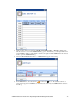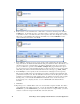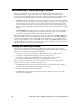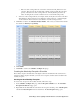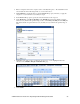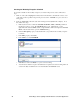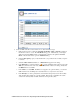User`s guide
82 Controlling a Street Lighting Network with the Scheduler Application
o If the end of the evening rush hour occurs before sundown, the ON_100 event is never
executed. This is because the weekday daily schedule executes an ON_60 event with a
priority of 255 at the end of the evening rush hour. The ON_60 takes precedence by
virtue of it being the most recent event between two events with the same priority.
• At the end of the evening rush hour (for example, 19:00), an ON_60 event. This event either
dims the lights to 60% if sundown occurs during the evening rush hour, or it turns the lights
on and sets them to 60% if sundown occurs after the end of the evening rush hour.
5. Click Close to return to the Scheduler: Daily Schedules. The events you created are listed under
the columns for Monday through Friday.
6. Click Submit.
7. Click Back to return to the Scheduler: Configure Web page.
Creating the Weekday Exception Schedule
The weekday exception schedule turns on the lights at sundown and turns them off at sundown. To
create the weekday exception schedule, you create a new exception, and then set the schedule for the
weekday exception.
Creating the New Weekday Exception
To create a new exception for the weekday schedule, follow these steps:
1. In the Scheduler: Configure Web page, click the Exception Schedules icon. The Scheduler:
Exception Schedules Web page opens.
2. Right-click the date that will be the start date for the exception schedule, point to Add Exception,
and then click New Exception on the shortcut menu. The New Exception dialog opens.