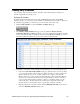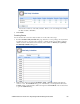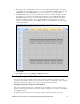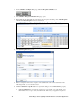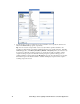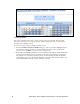User`s guide
76 Controlling a Street Lighting Network with the Scheduler Application
Creating Events
This section generally describes how to create events in an exception schedule. The subsequent
section, Demonstrating a Street Lighting Schedule, includes the specific events you can create for
scheduling a street lighting network.
To create events in an exception schedule, follow these steps:
1. From the Scheduler: Exception Schedules Web page, click one of the blue-highlighted dates in
the calendar to create the recurring exception schedule for the range of dates specified in the
previous section. The Edit: <exception start date> dialog opens.
2. By default, a blue-highlighted #LOCK event is scheduled at 12:00 A.M. By default, this #LOCK
event has a priority that is higher by five than the events in the daily schedule used for that day.
For example, if you created an event with a priority of 255 in the daily schedules, the #LOCK
event will have a priority of 250. This means that the events in the daily schedules will not occur
until an #UNLOCK event in the exception schedule is executed.