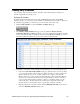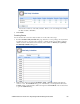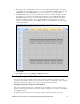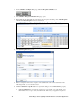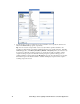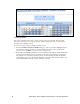User`s guide
72 Controlling a Street Lighting Network with the Scheduler Application
1. In the Scheduler: Configure Web page, click the Exception Schedules icon.
2. The Scheduler: Exception Schedules Web page opens.
3. Right-click the date that will be the start date for the exception schedule, point to Add Exception,
and then click New Exception on the shortcut menu.
4. The New Exception dialog opens.
5. Enter a descriptive name for the exception. The default name is the selected start date in the
following format: <year>-<month>-<date>.
6. Click the Standard or Specific buttons to expand the dialog to show the Recurrence property.
• Clicking Standard lets you apply the exception to every month, every other month, every
third month, and so on up to every eleventh month. It also lets you apply the exception to