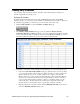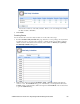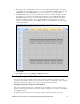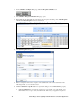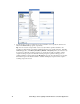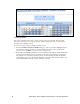User`s guide
i.LON SmartServer Power Line Repeating Network Management Guide 71
7. Repeat steps 2–6 to schedule all the events to be executed by the Event Scheduler. Note that to
create additional events within a given hour, you can only right-click the Time column and click
Add Event to open the Add Event dialog. You can create up to one event per minute.
8. Click Close. The events you created are listed under each day of the daily schedule you edited.
For example, if you created events for Monday, and Monday is in the default Monday–Friday
Weekday schedule, the events you created will also be listed under the Tuesday, Wednesday,
Thursday, and Friday schedules. If you scheduled multiple events within an hour, an arrow
appears to the right of the time under the Time column. You can click the arrow to show all the
events under that time.
9. Click Submit.
10. Click Back to return to the Scheduler: Configure Web page.
Creating Exception Schedules
You can use the exception schedule to select a range of dates for which an exception occurs and
specify how frequently the exception recurs such as every weekday or weekend day. After you define
when and how often an exception occurs, you can create events for that exception.
Defining Exception Dates and Recursions
This section generally describes how to define the exception schedules. See Demonstrating a Street
Lighting Schedule later in this chapter for specific exception schedules you can create for scheduling a
street lighting network.
To define the dates and recursions of an exception in the Event Scheduler, follow these steps: