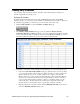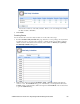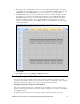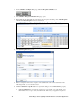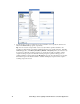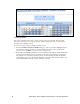User`s guide
70 Controlling a Street Lighting Network with the Scheduler Application
3. In the Time box, enter the exact time the event is to occur if it is different than the default time,
which is on the hour of the selected time. For example, to create an event that occurs at 7:15 A.M.
instead of the default 7:00 A.M, enter 07:15.
4. In the Value box, select the preset to be used to update, at the specified time, the values of all the
data points added to the Event Scheduler that have that preset defined for them. Alternatively, you
can enter a new preset or enter the value to be written to all the data points. If you enter a new
preset, you will need to go back to the Scheduler: Configure Web page and follow the steps in
Selecting Data Points to define the value (or values) for the preset. If you enter a value, all the
data points added to the Event Scheduler must have the same type (e.g., SNVT_switch).
5. In the Priority box, enter a priority for the event between 0 to 255 (highest to lowest priority).
This priority essentially locks out events with lower priorities so that they cannot update the data
points written to by this event. Once the Scheduler executes the event, the data points can only be
updated by an event that has an equal or higher priority.
6. Click Close. The Edit Daily Schedules dialog is updated with the event you created.