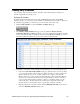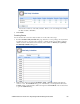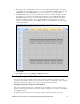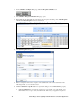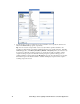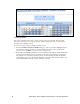User`s guide
i.LON SmartServer Power Line Repeating Network Management Guide 69
You can also re-name any of the daily schedules. When you are done editing and re-naming
the daily schedules, click Close.
4. Click Submit.
Creating Events
You can add and edit events to the daily schedules. To do this, follow these steps:
1. From the Scheduler: Daily Schedules Web page, click the box corresponding to the day and time
for which an event is to be created. For example, to schedule an ON event at 7:00 for weekdays,
click the box that is in the 7:00 row and under any of the columns for Monday through Friday.
The Edit Daily Schedules dialog opens.
2. Click anywhere in the row under the Event Time, Value, or Priority columns at the time the
event is to occur. The Add Event dialog opens. Alternatively, you can right-click a time under
the Time column or right-click the column to the right and click Add Event on the shortcut menu
to open the Add Event dialog.