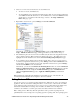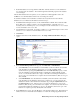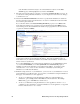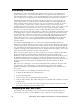User`s guide
54 Maintaining a Power Line Repeating Network
network database name that is unique to the selected LNS Server (the box in the LNS
Network property will be highlighted red), and then click Submit.
9. The name of the network changes to the name you entered in the LNS Network box in step 8. If
you selected an existing LNS network database on your computer, the network icon also changes
to an LNS server icon.
10. Select the Use LNS Network Interface check box to specify that the SmartServer is attached to
the network, and then select a network interface to be used for communication between the LNS
Server and the physical network.
If you select this check box, the Network Management Mode property is set to OnNet. This
means that network changes are propagated to the network immediately. Click OffNet to store
network changes in the selected LNS network database and propagate them to the network when
you place the SmartServer OnNet.
11. Click Submit. If you selected LNS Auto in step 5, the SmartServer automatically begins
synchronization with the selected LNS network database. If an item is highlighted yellow, it
means that it is not yet synchronized with the selected LNS network database. An item is clear
when it is has been synchronized.
If you selected LNS Auto in step 5 and items in the SmartServer tree are still highlighted yellow
or you selected LNS Manual, you can click Synchronize in the LNS Network property to
manually resynchronize the SmartServer to the LNS network database. See Chapter 5 of the
i.LON SmartServer User’s Guide for more information on manually resynchronizing the
SmartServer to an LNS network database.
12. If IP-852 routing is licensed on your SmartServer, you need to reboot your SmartServer in order to
use the SmartServer as an IP-852 router. You can reboot your SmartServer using the SmartServer
Web pages or the SmartServer console application.
• To reboot your SmartServer using the SmartServer Web pages, right-click the local
SmartServer, point to Setup, and then click Reboot on the shortcut menu. The Setup –
Reboot dialog opens. Click Reboot to start the reboot.
• To reboot your SmartServer using the SmartServer console application, enter the reboot
command. For more information on using the SmartServer console application, see Appendix
B of the i.LON SmartServer User’s Guide.