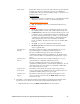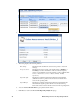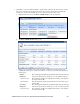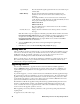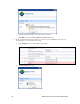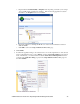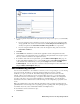User`s guide
40 Maintaining a Power Line Repeating Network
Signal Margin The amount that the signal is greater than the noise level at the hop in
decibels (dB).
Failure History
Provides a historical list of the 45-minutes intervals since the
SmartServer was rebooted in which a device failure (if any) was
reported.
For example, if failures are recorded for the device on Monday at
14:30, Tuesday at 15:00, Wednesday at 16:00, and Saturday at 16:15,
this property would display the following text:
Failure 14:15-15:00
Failure 15:45-16:30
The device failure history is cleared when a device has no failures
during a 7-day period.
Last Time Reached Displays the time at which the device last responded to a network
message.
Note: The number of proxies displayed in this dialog may differ than the number shown in the
Power Line Repeating Analysis Web page as the SmartServer updates cached data. To view
an updated list of available proxies in this dialog, close this dialog, click Refresh in the
Power Line Repeating Analysis Web page, right-click the device, and then select Show
Available Proxies in the shortcut menu.
d. You can click Refresh to get the latest cached signal strength and signal margin
measurements.
e. Click Close to return to the Power Line Repeating Analysis Web page.
Adding Devices
After you install a power line repeating network, you can use the Pocket PC or the SmartServer to add
new devices to the network. The process in which add new devices is the same as when you initially
installed the network. See Chapter 2, Installing to a Power Line Repeating Network, for more
information on installing devices with the Pocket PC and the SmartServer.
When you add the device to the network, the SmartServer will attempt to commission the new device.
The commissioning will succeed provided that the SmartServer can communicate with the device
either directly or though a repeating chain.
Upgrading Devices
You can use the SmartServer to upgrade a Neuron-hosted device that has writeable application
memory (EEPROM or flash). An upgrade may be needed to improve the device’s capabilities or to
repair a damaged device application. You can upgrade devices one at a time, or you can perform a
batch upgrade.
To perform an upgrade, you need to obtain from the device manufacturer the binary application image
file (.apb extension) of the new application to be used to upgrade the device. The system image in the
application image file must have the same firmware version as the Neuron Chip on the device. If the
device interface has changed, you also need to obtain a new device interface (XIF) file for the device,
upload it to the SmartServer, and activate it on the SmartServer.
The SmartServer will take the application image file that has program ID matching that of the device
from the root/LonWorks/import folder on the SmartServer flash disk and then download it to the
device. Note that the device to be upgraded must be online and be reachable through a repeating
device in order for the upgrade operation to succeed.
Note: Upgrading a device may affect the performance of the power line repeating network and the
repeating chain.
To upgrade a device, follow these steps: