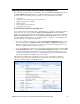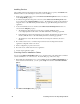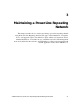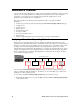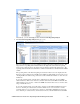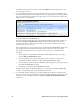User`s guide
i.LON SmartServer Power Line Repeating Network Management Guide 27
Installing Devices with Smart Network Management
Once you have selected the devices to be installed, you use the Smart Network Management feature on
the Setup - LON Device Driver Web page to install them. With this option, the SmartServer
asynchronously sets the following device properties to the states it determines to be desired:
• program ID.
• commission status (commissioned or decommissioned).
• application state (online or offline).
• application image.
• device template (external interface).
• configuration property files.
Enabling Smart Network Management
You can enable smart network management on individual device properties by selecting the check box
located to the left of the property under the Smart Network Management column and clicking
Submit. You can also enable smart network management for all the device properties by selecting the
Smart Network Management check box in the Smart Network Management column header. The
following summarizes the check boxes you should select based on whether you are installing devices
pre-loaded with the current application image files.
• If you are installing pre-loaded devices, select the Smart Network Management check boxes for
the following properties: Commission Status, State, Template, Configuration Property, and
Reset. Verify that all other check boxes are cleared. This ensures that the SmartServer does not
update the application image currently on the devices.
• If you are installing devices that need to be loaded with an application image file, select the Smart
Network Management check box in the Smart Network Management column header to enable
smart network management for all the device properties. Note that the application image to be
downloaded to the devices must be in the root/LonWorks/import folder on the SmartServer flash
disk for the SmartServer to install the devices successfully.
Once smart network management is enabled for a device property, the SmartServer attempts to
perform the corresponding network management command. The current statuses of the network
management commands appear in the Progress column.