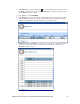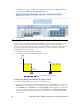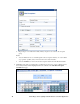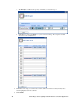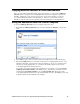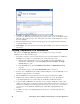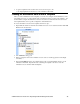User`s guide
i.LON SmartServer Power Line Repeating Network Management Guide 93
Copying Event Schedulers to other SmartServers
Once you create an Event Scheduler with the appropriate exceptions, you can save the i.LON App
(Internal) device as a template. The template will include the current configuration of the Event
Scheduler, including the events, data points, and presets. Using device templates, you can add
pre-configured Event Schedulers to other SmartServers. This saves you the effort of having to
manually re-create the same exception schedules on the Event Schedulers of other SmartServers.
Saving the SmartServer Device to a Device Template
To save the i.LON App (Internal) device as a template, follow these steps:
1. Right-click the i.LON App (Internal) device and then click Save as Template on the shortcut
menu.
2. In the Name property, enter a descriptive name for the template such as “Custom i.LON App”.
3. Expand the Templates folder to show all the folders in the root/config/template directory on the
SmartServer flash disk. Select the folder where the template is to be saved or expand the folder
and select an existing template file to be overwritten. By default, templates are saved in the
root/config/template/lonworks folder directory.
You can also select a folder and then enter a sub-directory. For example, you can enter Custom
i.LON App/StreetLight Scheduler in the Name property. This will save a SmartServer device
template named StreetLight Scheduler to its own Custom i.LON App sub-directory in the
root/config/template/lonworks directory (the default template directory). The Name property will
be updated with the specified full path of the template.