System information
Table Of Contents
- Table of Contents
- 1 Introduction to the SmartServer SOAP/XML Interface
- 2 SOAP Messages and the SmartServer WSDL File
- 2.1 SmartServer Naming Structure
- 2.2 SmartServer WSDL File
- 2.3 Security
- 2.4 SOAP Request and Response Message Structure
- 2.5 SOAP Messages Formats
- 2.6 Data Point References
- 2.7 UCPTcurrentConfig
- 2.8 Fault Structure
- 2.9 LonString type
- 2.10 SOAP Message Examples
- 3 SmartServer Applications and the SOAP/XML Interface
- 3.1 Overview of SmartServer Applications
- 3.2 SmartServer XML Configuration Files
- 3.3 SmartServer Resource Files
- 3.3.1 Standard Network Variable Type (SNVT) Device Resource Files
- 3.3.2 Standard Configuration Property Type (SCPT) Device Resource Files
- 3.3.3 User Defined Network Variable Type (UNVT) Device Resource Files
- 3.3.4 User Defined Configuration Property Type (UCPT) Device Resource Files
- 3.3.5 Data Point Templates
- 3.3.6 Data Formatting
- 3.4 SOAP Functions
- 3.5 Performance Issues
- 4 Using the SmartServer Data Server
- 4.1 Creating and Modifying the Data Point XML Files
- 4.2 Overview of the Data Point XML File
- 4.3 Data Server SOAP Interface
- 4.3.1 Using the List Function on the Data Server
- 4.3.2 Using the Get Function on the Data Server
- 4.3.3 Using the Set Function on the Data Server
- 4.3.4 Using the Read Function on the Data Server
- 4.3.5 Using the Write Function on the Data Server
- 4.3.6 Using the Invoke Function to Reset Data Point Priorities
- 4.3.7 Data Point Values and Priority Levels
- 4.3.8 Using the Delete Function on the Data Server
- 4.4 Using the Web Binder Application
- 5 Data Loggers
- 5.1 Overview of the Data Logger XML File
- 5.2 Creating and Modifying the Data Logger XML File
- 5.3 Data Logger SOAP Interface
- 6 Alarm Generator
- 6.1 Overview of the Alarm Generator XML File
- 6.2 Creating and Modifying the Alarm Generator XML File
- 6.3 Alarm Generator SOAP Interface
- 7 Alarm Notifier
- 7.1 Overview of the AlarmNotifier XML File
- 7.2 Creating and Modifying the Alarm Notifier XML File
- 7.3 Alarm Notifier SOAP Interface
- 7.3.1 Using the List Function on an Alarm Notifier
- 7.3.2 Using the Get Function on an Alarm Notifier
- 7.3.3 Using the Set Function on an Alarm Notifier
- 7.3.4 Using the Read Function on an Alarm Notifier
- 7.3.5 Using the Write Function on an Alarm Notifier Log File
- 7.3.6 Using the Clear Function on an Alarm Notifier Log File
- 7.3.7 Using the Delete Function on an Alarm Notifier
- 8 Analog Function Block
- 9 Scheduler
- 9.1 Overview of the Scheduler XML File
- 9.2 Creating and Modifying the Scheduler XML File
- 9.3 Scheduler SOAP Interface
- 10 Calendar
- 10.1 Overview of the Calendar XML File
- 10.2 Creating and Modifying the Calendar XML File
- 10.3 Calendar SOAP Interface
- 11 Real Time Clock
- 12 Type Translator
- 12.1 Overview of the Type Translator XML File
- 12.2 Creating and Modifying the Type Translator XML File
- 12.3 Type Translator SOAP Interface
- 12.3.1 Using the List Function on a Type Translator
- 12.3.2 Using the Get Function on a Type Translator
- 12.3.3 Using the Set Function on a Type Translator
- 12.3.4 Pre Defined Type Translator Rules
- 12.3.4.1 16xSNVT_switch_TO_SNVT_state
- 12.3.4.2 SNVT_lev_disc_TO_SNVT_occupancy
- 12.3.4.3 SNVT_lev_disc_TO_SNVT_switch
- 12.3.4.4 SNVT_occupancy_TO_SNVT_setting
- 12.3.4.5 SNVT_scene_TO_SNVT_setting
- 12.3.4.6 SNVT_scene_TO_SNVT_switch
- 12.3.4.7 SNVT_setting_TO_SNVT_switch
- 12.3.4.8 SNVT_state_TO_16xSNVT_switch
- 12.3.4.9 SNVT_switch_TO_SNVT_lev_disc
- 13 Type Translator Rules
- 14 LonWorks Driver
- 14.1 LonWorks Networks
- 14.2 LonWorks Channels
- 14.3 LonWorks Devices
- 14.4 Routers
- 14.5 Remote Network Interface
- 14.6 LonWorks Functional Blocks
- 14.7 Network Variables (LonWorks Data Points)
- 14.8 Configuration Properties (LonWorks Data Points)
- 14.9 LonWorks Connections
- 15 Modbus Driver
- 16 M Bus Driver
- 17 Virtual Driver
- 18 File System Data
- 19 System Information Methods
- 20 Using the SOAP Interface as a Web Service
- 21 Programming Examples
- 21.1 Visual C#.NET Examples
- 21.1.1 Reading and Writing Data Point Values in Visual C# .NET
- 21.1.2 Creating and Reading a Data Logger in Visual C# .NET
- 21.1.3 Creating a Scheduler and Calendar in Visual C# .NET
- 21.1.4 Creating and Installing a LonWorks Device in Visual C# .NET
- 21.1.5 Commissioning External Devices in Visual C# .NET
- 21.1.6 Discovering and Installing External Devices in Visual C# .NET
- 21.1.7 Configuring the SmartServer in Visual C# .NET
- 21.2 Visual Basic.NET Examples
- 21.2.1 Reading and Writing Data Point Values in Visual Basic.NET
- 21.2.2 Creating and Reading a Data Logger in Visual Basic. NET
- 21.2.3 Creating a Scheduler and Calendar in Visual Basic.NET
- 21.2.4 Creating and Installing a LonWorks Device in Visual Basic.NET
- 21.2.5 Commissioning External Devices in Visual Basic.NET
- 21.2.6 Discovering and Installing External Devices in Visual Basic.NET
- 21.2.7 Configuring the SmartServer in Visual Basic.NET
- 21.1 Visual C#.NET Examples
- 22 Programming the SmartServer with Java
- Appendix A: SOAP Tester Example
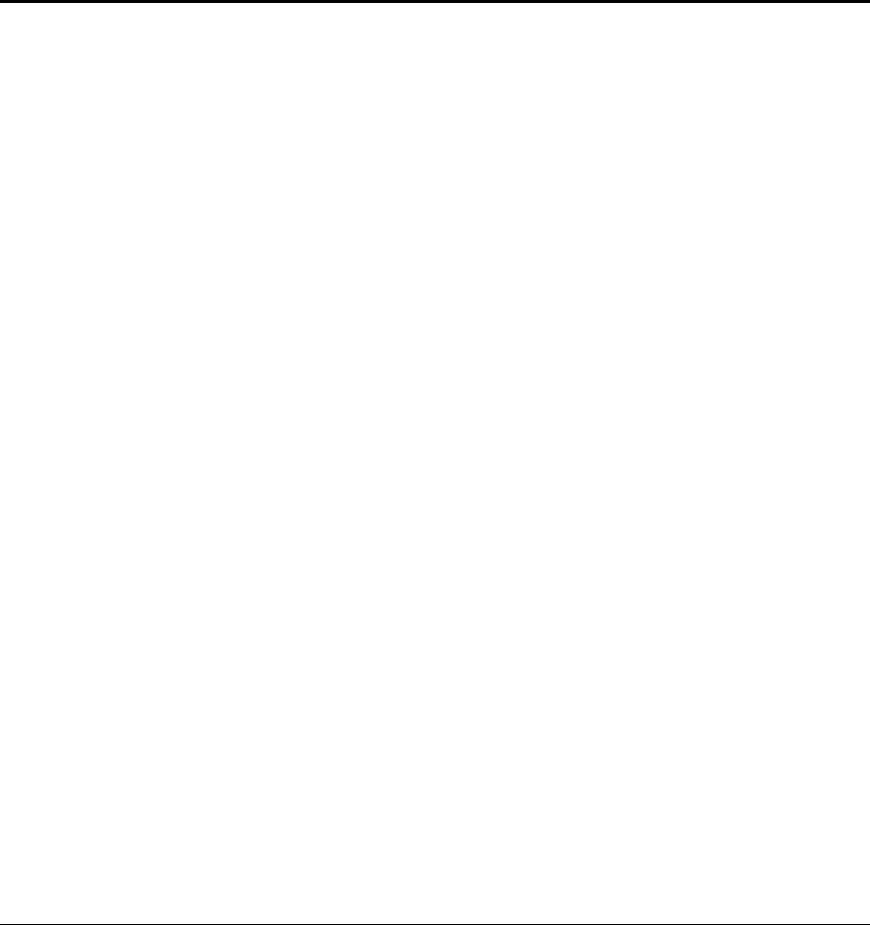
i.LON SmartServer 2.0 Programmer’s Reference
6-1
6 Alarm Generator
Use the Alarm Generator application to generate alarms based on the values of the data points in your
network. Each time you create an Alarm Generator, you will select an input data point and a compare
data point. The Alarm Generator will compare the values of these data points each time either one is
updated. You will select the function the Alarm Generator will use to make the comparison. If the
result of the comparison is true, an alarm will be generated, and the status (UCPTpointStatus) of the
input data point will be updated to an alarm condition.
For example, you could select GreaterThan as the comparison function. The Alarm Generator would
generate an alarm each time either data point is updated, and the value of the input data point is greater
than the value of the compare data point. The Alarm Generator application includes many other
comparison functions like this, such as Less Than, Less Than or Equal, Greater Than or Equal, Equal,
and Null. Each comparison function is described in detail later in the chapter.
The Alarm Generator application also includes a comparison function called Limits. When you select
this comparison function, you will specify four offset limits for the Alarm Generator. The four offset
limits allow you to generate alarms based on how much the value of the input data point exceeds, or is
exceeded by, the value of the compare data point. If the compare or input data points are updated, and
the difference between their values exceeds any of the offset limits, an alarm will be generated.
You will define a hysteresis level for each alarm offset limit when you use the Limits comparison
function. After an alarm has been generated based on an offset limit, the value of the input data point
must return to the hysteresis level defined for that offset limit before the alarm clears, and before
another alarm can be generated based on that offset limit. As a result, the Alarm Generator will not
generate an additional alarm each time the input data point is updated after it reaches an alarm
condition, but before it has returned to a normal condition. The relationship between the offset values,
hysteresis levels, and alarm data points is described in more detail in the following sections.
All of the comparison functions have features like this that will allow you to throttle alarm generation.
You can specify an interval <UCPTalarmSetTime> that must elapse between alarm generations for a
data point. You can also define an interval <UCPTalarmClrTime> that must elapse after an alarm has
returned to normal status before that alarm will be cleared. These features prevent the Alarm
Generator from triggering multiple alarms each time the input data point reaches an alarm condition.
You can optionally select up to two alarm data points for each Alarm Generator, one of type
SNVT_alarm and one of type SNVT_alarm2. The <UCPTpointStatus> of these data points, and of
the input data point, will be updated to an alarm condition each time the Alarm Generator generates an
alarm. The alarm data points are described in more detail later in the chapter.
You can use the Alarm Notifier application to generate e-mail messages when the alarm and input data
points are updated to alarm conditions. For more information on this, see Chapter 7,
Alarm Notifier.
6.1
Overview of the Alarm Generator XML File
The #8000010128000000[4].UFPTalarmGenerator.xml file stores the configuration of the Alarm
Generators that you have added to the SmartServer. Each Alarm Generator is signified by an <Item>
element in the XML file.
You can create new Alarm Generators using the Set function, or by manually editing the
#8000010128000000[4].UFPTalarmGenerator.xml file, and rebooting the SmartServer. You can
create up to 40 Alarm Generators per SmartServer. You can add more than 40 Alarm Generators if
you load the dynamic v40 XIF on your SmartServer and you operate your SmartServer in Standalone
mode. Note that using the v40 XIF with the SmartServer operating in LNS mode (LNS Auto or LNS
Manual) is not supported.
The following represents a sample #8000010128000000[4].UFPTalarmGenerator.xml file with one
Alarm Generator.










