System information
Table Of Contents
- Table of Contents
- 1 Introduction to the SmartServer SOAP/XML Interface
- 2 SOAP Messages and the SmartServer WSDL File
- 2.1 SmartServer Naming Structure
- 2.2 SmartServer WSDL File
- 2.3 Security
- 2.4 SOAP Request and Response Message Structure
- 2.5 SOAP Messages Formats
- 2.6 Data Point References
- 2.7 UCPTcurrentConfig
- 2.8 Fault Structure
- 2.9 LonString type
- 2.10 SOAP Message Examples
- 3 SmartServer Applications and the SOAP/XML Interface
- 3.1 Overview of SmartServer Applications
- 3.2 SmartServer XML Configuration Files
- 3.3 SmartServer Resource Files
- 3.3.1 Standard Network Variable Type (SNVT) Device Resource Files
- 3.3.2 Standard Configuration Property Type (SCPT) Device Resource Files
- 3.3.3 User Defined Network Variable Type (UNVT) Device Resource Files
- 3.3.4 User Defined Configuration Property Type (UCPT) Device Resource Files
- 3.3.5 Data Point Templates
- 3.3.6 Data Formatting
- 3.4 SOAP Functions
- 3.5 Performance Issues
- 4 Using the SmartServer Data Server
- 4.1 Creating and Modifying the Data Point XML Files
- 4.2 Overview of the Data Point XML File
- 4.3 Data Server SOAP Interface
- 4.3.1 Using the List Function on the Data Server
- 4.3.2 Using the Get Function on the Data Server
- 4.3.3 Using the Set Function on the Data Server
- 4.3.4 Using the Read Function on the Data Server
- 4.3.5 Using the Write Function on the Data Server
- 4.3.6 Using the Invoke Function to Reset Data Point Priorities
- 4.3.7 Data Point Values and Priority Levels
- 4.3.8 Using the Delete Function on the Data Server
- 4.4 Using the Web Binder Application
- 5 Data Loggers
- 5.1 Overview of the Data Logger XML File
- 5.2 Creating and Modifying the Data Logger XML File
- 5.3 Data Logger SOAP Interface
- 6 Alarm Generator
- 6.1 Overview of the Alarm Generator XML File
- 6.2 Creating and Modifying the Alarm Generator XML File
- 6.3 Alarm Generator SOAP Interface
- 7 Alarm Notifier
- 7.1 Overview of the AlarmNotifier XML File
- 7.2 Creating and Modifying the Alarm Notifier XML File
- 7.3 Alarm Notifier SOAP Interface
- 7.3.1 Using the List Function on an Alarm Notifier
- 7.3.2 Using the Get Function on an Alarm Notifier
- 7.3.3 Using the Set Function on an Alarm Notifier
- 7.3.4 Using the Read Function on an Alarm Notifier
- 7.3.5 Using the Write Function on an Alarm Notifier Log File
- 7.3.6 Using the Clear Function on an Alarm Notifier Log File
- 7.3.7 Using the Delete Function on an Alarm Notifier
- 8 Analog Function Block
- 9 Scheduler
- 9.1 Overview of the Scheduler XML File
- 9.2 Creating and Modifying the Scheduler XML File
- 9.3 Scheduler SOAP Interface
- 10 Calendar
- 10.1 Overview of the Calendar XML File
- 10.2 Creating and Modifying the Calendar XML File
- 10.3 Calendar SOAP Interface
- 11 Real Time Clock
- 12 Type Translator
- 12.1 Overview of the Type Translator XML File
- 12.2 Creating and Modifying the Type Translator XML File
- 12.3 Type Translator SOAP Interface
- 12.3.1 Using the List Function on a Type Translator
- 12.3.2 Using the Get Function on a Type Translator
- 12.3.3 Using the Set Function on a Type Translator
- 12.3.4 Pre Defined Type Translator Rules
- 12.3.4.1 16xSNVT_switch_TO_SNVT_state
- 12.3.4.2 SNVT_lev_disc_TO_SNVT_occupancy
- 12.3.4.3 SNVT_lev_disc_TO_SNVT_switch
- 12.3.4.4 SNVT_occupancy_TO_SNVT_setting
- 12.3.4.5 SNVT_scene_TO_SNVT_setting
- 12.3.4.6 SNVT_scene_TO_SNVT_switch
- 12.3.4.7 SNVT_setting_TO_SNVT_switch
- 12.3.4.8 SNVT_state_TO_16xSNVT_switch
- 12.3.4.9 SNVT_switch_TO_SNVT_lev_disc
- 13 Type Translator Rules
- 14 LonWorks Driver
- 14.1 LonWorks Networks
- 14.2 LonWorks Channels
- 14.3 LonWorks Devices
- 14.4 Routers
- 14.5 Remote Network Interface
- 14.6 LonWorks Functional Blocks
- 14.7 Network Variables (LonWorks Data Points)
- 14.8 Configuration Properties (LonWorks Data Points)
- 14.9 LonWorks Connections
- 15 Modbus Driver
- 16 M Bus Driver
- 17 Virtual Driver
- 18 File System Data
- 19 System Information Methods
- 20 Using the SOAP Interface as a Web Service
- 21 Programming Examples
- 21.1 Visual C#.NET Examples
- 21.1.1 Reading and Writing Data Point Values in Visual C# .NET
- 21.1.2 Creating and Reading a Data Logger in Visual C# .NET
- 21.1.3 Creating a Scheduler and Calendar in Visual C# .NET
- 21.1.4 Creating and Installing a LonWorks Device in Visual C# .NET
- 21.1.5 Commissioning External Devices in Visual C# .NET
- 21.1.6 Discovering and Installing External Devices in Visual C# .NET
- 21.1.7 Configuring the SmartServer in Visual C# .NET
- 21.2 Visual Basic.NET Examples
- 21.2.1 Reading and Writing Data Point Values in Visual Basic.NET
- 21.2.2 Creating and Reading a Data Logger in Visual Basic. NET
- 21.2.3 Creating a Scheduler and Calendar in Visual Basic.NET
- 21.2.4 Creating and Installing a LonWorks Device in Visual Basic.NET
- 21.2.5 Commissioning External Devices in Visual Basic.NET
- 21.2.6 Discovering and Installing External Devices in Visual Basic.NET
- 21.2.7 Configuring the SmartServer in Visual Basic.NET
- 21.1 Visual C#.NET Examples
- 22 Programming the SmartServer with Java
- Appendix A: SOAP Tester Example
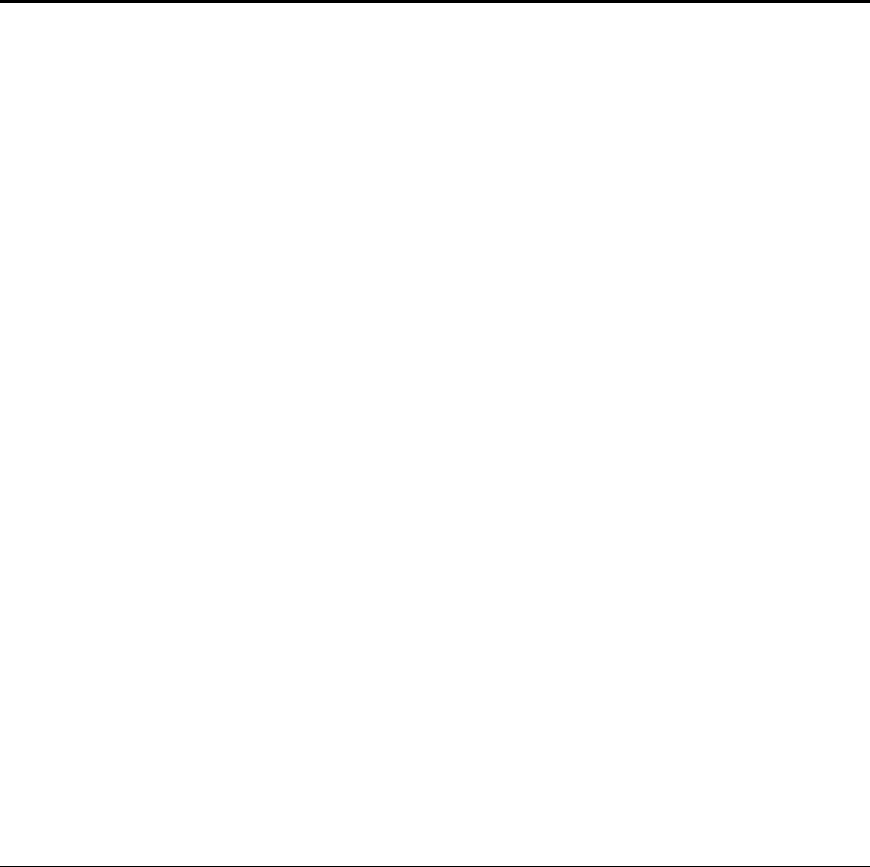
i.LON SmartServer 2.0 Programmer’s Reference
5-1
5 Data Loggers
You can use Data Loggers to monitor activity on your network. Each Data Logger will record updates
to a group of user-specified data points into a log file. The information recorded for each update
includes the value and status that the data point was updated to.
Each SmartServer supports up to ten Data Loggers. The log files for each Data Logger are stored in
the location specified by the Data Logger’s <UCPTlogFileName> property.
You can create two kinds of Data Loggers: historical Data Loggers, and circular Data Loggers. A
historical Data Logger stops recording data point updates when its log file becomes full. A circular
Data Logger removes the records for older updates when its log file is full, and new updates occur.
The Data Logger can save either type of log file in an ASCII-text (.csv file extension) or binary (.dat
file extension) format. You can optionally store the ASCII-text files in compressed format to save
flash memory on the SmartServer.
You can specify the minimum amount of time that must elapse, and the minimum change in value
required, between log entries for each data point your Data Logger is monitoring. When an update to a
data point is logged, a subsequent update for that data point will not be logged until the minimum time
period specified for the data point has elapsed, and the minimum value change specified for the data
point has been met. If an input data points is updated more than once before the minimum time period
has elapsed after a log entry has been recorded, the older values will be discarded. Only the most
recent update will be recorded by the Data Logger when the minimum time period elapses. This
allows you to throttle the data entry into a log.
You can also define a threshold level for each Data Logger. The threshold level represents a
percentage. When the Data Logger’s log file consumes this percentage of the memory space allocated
to it, the Data Logger will enunciate that it is time to upload the log, and clear out some of the data.
The Data Logger makes this enunciation by updating the Data Logger’s alarm data point (called
nvoDlLevAlarm[x], where x represents the index number assigned to the Data Logger) to the status
AL_ALM_CONDITION. This feature may be useful when working with historical Data Loggers,
which are disabled when they become full. You could create an Alarm Notifier to trigger an alarm
notification when a log becomes full. For more information on Alarm Notifiers, see
Chapter 7 of this
document.
You can access the data in a log file by manually opening the log file, or by using the Read function.
You can clear data from a log using the Clear function, or by sending an update to the data point
nviDlClear[x], where x represents the index number of the Data Logger to be affected. This is
described in more detail later in the chapter.
5.1
Overview of the Data Logger XML File
The #8000010128000000[4].UFPTdataLogger.xml file stores the configurations of each Data Logger
that you have added to the SmartServer. Each Data Logger is signified by an <Item> element in the
XML file. The configuration properties contained in each <Item> element define the configuration of
a Data Logger, and are described later in this chapter.
You can create new Data Loggers using the Set function, or by manually editing the
#8000010128000000[4].UFPTdataLogger.xml file. You can create up to 10 Data Loggers per
SmartServer. You can add more than 10 Data Loggers if you load the dynamic v40 XIF on your
SmartServer and you operate your SmartServer in Standalone mode. Note that using the v40 XIF with
the SmartServer operating in LNS mode (LNS Auto or LNS Manual) is not supported.
The following represents a sample #8000010128000000[4].UFPTdataLogger.xml file for a
SmartServer with two Data Loggers defined on it:
<?xml version="1.0" encoding="utf-8" ?>
<iLonItem xmlns="http://wsdl.echelon.com/web_services_ns/ilon100/v4.0/message/"
xmlns:xsi="http://www.w3.org/2001/XMLSchema-instance" >
<UCPTcurrentConfig>4.0</UCPTcurrentConfig>










