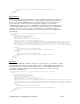System information
Table Of Contents
- Table of Contents
- 1 Introduction to the SmartServer SOAP/XML Interface
- 2 SOAP Messages and the SmartServer WSDL File
- 2.1 SmartServer Naming Structure
- 2.2 SmartServer WSDL File
- 2.3 Security
- 2.4 SOAP Request and Response Message Structure
- 2.5 SOAP Messages Formats
- 2.6 Data Point References
- 2.7 UCPTcurrentConfig
- 2.8 Fault Structure
- 2.9 LonString type
- 2.10 SOAP Message Examples
- 3 SmartServer Applications and the SOAP/XML Interface
- 3.1 Overview of SmartServer Applications
- 3.2 SmartServer XML Configuration Files
- 3.3 SmartServer Resource Files
- 3.3.1 Standard Network Variable Type (SNVT) Device Resource Files
- 3.3.2 Standard Configuration Property Type (SCPT) Device Resource Files
- 3.3.3 User Defined Network Variable Type (UNVT) Device Resource Files
- 3.3.4 User Defined Configuration Property Type (UCPT) Device Resource Files
- 3.3.5 Data Point Templates
- 3.3.6 Data Formatting
- 3.4 SOAP Functions
- 3.5 Performance Issues
- 4 Using the SmartServer Data Server
- 4.1 Creating and Modifying the Data Point XML Files
- 4.2 Overview of the Data Point XML File
- 4.3 Data Server SOAP Interface
- 4.3.1 Using the List Function on the Data Server
- 4.3.2 Using the Get Function on the Data Server
- 4.3.3 Using the Set Function on the Data Server
- 4.3.4 Using the Read Function on the Data Server
- 4.3.5 Using the Write Function on the Data Server
- 4.3.6 Using the Invoke Function to Reset Data Point Priorities
- 4.3.7 Data Point Values and Priority Levels
- 4.3.8 Using the Delete Function on the Data Server
- 4.4 Using the Web Binder Application
- 5 Data Loggers
- 5.1 Overview of the Data Logger XML File
- 5.2 Creating and Modifying the Data Logger XML File
- 5.3 Data Logger SOAP Interface
- 6 Alarm Generator
- 6.1 Overview of the Alarm Generator XML File
- 6.2 Creating and Modifying the Alarm Generator XML File
- 6.3 Alarm Generator SOAP Interface
- 7 Alarm Notifier
- 7.1 Overview of the AlarmNotifier XML File
- 7.2 Creating and Modifying the Alarm Notifier XML File
- 7.3 Alarm Notifier SOAP Interface
- 7.3.1 Using the List Function on an Alarm Notifier
- 7.3.2 Using the Get Function on an Alarm Notifier
- 7.3.3 Using the Set Function on an Alarm Notifier
- 7.3.4 Using the Read Function on an Alarm Notifier
- 7.3.5 Using the Write Function on an Alarm Notifier Log File
- 7.3.6 Using the Clear Function on an Alarm Notifier Log File
- 7.3.7 Using the Delete Function on an Alarm Notifier
- 8 Analog Function Block
- 9 Scheduler
- 9.1 Overview of the Scheduler XML File
- 9.2 Creating and Modifying the Scheduler XML File
- 9.3 Scheduler SOAP Interface
- 10 Calendar
- 10.1 Overview of the Calendar XML File
- 10.2 Creating and Modifying the Calendar XML File
- 10.3 Calendar SOAP Interface
- 11 Real Time Clock
- 12 Type Translator
- 12.1 Overview of the Type Translator XML File
- 12.2 Creating and Modifying the Type Translator XML File
- 12.3 Type Translator SOAP Interface
- 12.3.1 Using the List Function on a Type Translator
- 12.3.2 Using the Get Function on a Type Translator
- 12.3.3 Using the Set Function on a Type Translator
- 12.3.4 Pre Defined Type Translator Rules
- 12.3.4.1 16xSNVT_switch_TO_SNVT_state
- 12.3.4.2 SNVT_lev_disc_TO_SNVT_occupancy
- 12.3.4.3 SNVT_lev_disc_TO_SNVT_switch
- 12.3.4.4 SNVT_occupancy_TO_SNVT_setting
- 12.3.4.5 SNVT_scene_TO_SNVT_setting
- 12.3.4.6 SNVT_scene_TO_SNVT_switch
- 12.3.4.7 SNVT_setting_TO_SNVT_switch
- 12.3.4.8 SNVT_state_TO_16xSNVT_switch
- 12.3.4.9 SNVT_switch_TO_SNVT_lev_disc
- 13 Type Translator Rules
- 14 LonWorks Driver
- 14.1 LonWorks Networks
- 14.2 LonWorks Channels
- 14.3 LonWorks Devices
- 14.4 Routers
- 14.5 Remote Network Interface
- 14.6 LonWorks Functional Blocks
- 14.7 Network Variables (LonWorks Data Points)
- 14.8 Configuration Properties (LonWorks Data Points)
- 14.9 LonWorks Connections
- 15 Modbus Driver
- 16 M Bus Driver
- 17 Virtual Driver
- 18 File System Data
- 19 System Information Methods
- 20 Using the SOAP Interface as a Web Service
- 21 Programming Examples
- 21.1 Visual C#.NET Examples
- 21.1.1 Reading and Writing Data Point Values in Visual C# .NET
- 21.1.2 Creating and Reading a Data Logger in Visual C# .NET
- 21.1.3 Creating a Scheduler and Calendar in Visual C# .NET
- 21.1.4 Creating and Installing a LonWorks Device in Visual C# .NET
- 21.1.5 Commissioning External Devices in Visual C# .NET
- 21.1.6 Discovering and Installing External Devices in Visual C# .NET
- 21.1.7 Configuring the SmartServer in Visual C# .NET
- 21.2 Visual Basic.NET Examples
- 21.2.1 Reading and Writing Data Point Values in Visual Basic.NET
- 21.2.2 Creating and Reading a Data Logger in Visual Basic. NET
- 21.2.3 Creating a Scheduler and Calendar in Visual Basic.NET
- 21.2.4 Creating and Installing a LonWorks Device in Visual Basic.NET
- 21.2.5 Commissioning External Devices in Visual Basic.NET
- 21.2.6 Discovering and Installing External Devices in Visual Basic.NET
- 21.2.7 Configuring the SmartServer in Visual Basic.NET
- 21.1 Visual C#.NET Examples
- 22 Programming the SmartServer with Java
- Appendix A: SOAP Tester Example
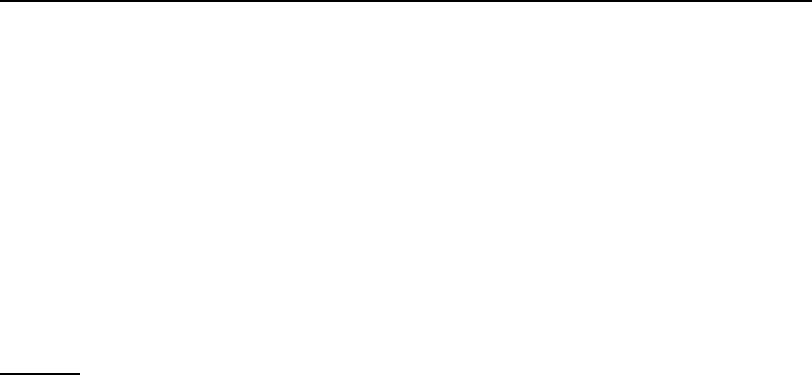
i.LON SmartServer 2.0 Programmer’s Reference
14-26
14.3.3
Using the Set Function on a LONWORKS Device
You can use the Set function to overwrite the configuration of a device, or to create a new device. The
input parameters you supply to the function will include one or more <Item> elements. Each <Item>
element includes a <UCPTname> property that specifies a unique device to be created or modified.
Each <Item> element may also include a series of properties that define the configuration of the new
(or modified) device. This set of properties is the same whether you are creating a new device or
modifying an existing device.
• If you are creating a new device, you only need to specify the <UCPTtransceiverId> property; all
other properties are optional. You can commission the device and set the device application
online by providing the <UCPTcommissionStatus> and <UCPTapplicationStatus> properties and
setting them to COMMISSIONED and APP_RUNNING respectively. Otherwise, the device will
be decommissioned and/or set offline upon creation.
• If you are modifying an existing device, you must specify the <UCPThandle> property. In
addition, all other properties should be filled; otherwise the values stored in them are erased. The
previous section,
Using the Get Function on a LONWORKS Device, details the properties you can
include in the Set function.
You can set multiple devices with a single Set message. However, you should not attempt to create or
write to more than 100 devices with a single call to the Set function. The following example
demonstrates how to create a new L
ONWORKS device. Note that in this example, the device interface
(XIF) file is also activated. This automatically creates the device’s functional blocks and data points
without having to explicitly add them using a Set command. See
Issuing Network Management
Commands for more information on using the GetTemplate network management command.
Request (create a new L
ONWORKS device on the SmartServer and activate the device interface)
<Set xmlns="http://wsdl.echelon.com/web_services_ns/ilon100/v4.0/message/">
<iLonItem>
<UCPTfaultCount>0</UCPTfaultCount>
<Item xsi:type="LON_Device_Cfg">
<UCPTname>Net/LON/DIO-2</UCPTname>
<UCPTuniqueId>00a145784600</UCPTuniqueId>
<UCPTprogramId>80000105288a0403</UCPTprogramId>
<UCPTapplicationStatus LonFormat="UCPTapplicationStatus">APP_RUNNING</UCPTapplicationStatus>
<UCPTcommissionStatus LonFormat="UCPTcommissionStatus">COMMISSIONED</UCPTcommissionStatus>
<UCPTurlTemplate>/root/lonWorks/Import/Echelon/LonPoint/Version3/dio-10v3.xif</UCPTurlTemplat
e>
<Command>
<UCPTcommand>GetTemplate</UCPTcommand>
<UCPTstatus LonFormat="UCPTstatus">STATUS_REQUEST</UCPTstatus>
</Command>
</Item>
</iLonItem>
</Set>
Response
<SetResponse xmlns="http://wsdl.echelon.com/web_services_ns/ilon100/v4.0/message/">
<iLonItem>
<UCPTfaultCount>0</UCPTfaultCount>
<Item>
<UCPTname>Net/LON/DIO-2</UCPTname>
</Item>
</iLonItem>
</SetResponse>
14.3.3.1 Issuing Network Management Commands
You can use the Set function to issue network management commands on LONWORKS devices. You
can use network management commands to commission/decommission devices, set device
applications online/offline, upgrade devices by downloading application images files (.apb extension)
to them, activate device templates, reset devices, wink devices, and fetch the program IDs of devices.