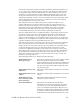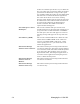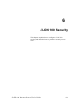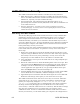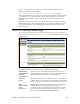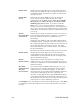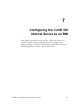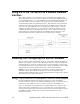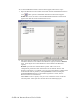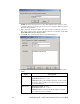Manual
7-4 Configuring the i.LON 100 Internet Server as an RNI
NOTE: You must be logged in as a user with administrative rights to create
a registry entry for an i.LON 100 server if you are using the Windows 2000 or
Windows XP platforms.
3. Enter the name for the new RNI. This will be used as a lookup key to access
the proper registry entry each time xDriver initiates a connection to this RNI.
Each RNI must have a unique name.
4. Click OK. This opens the tab shown in the following figure:
5. Configure the fields on the General tab. The following table describes these
fields.
Field Description
Hostname Maximum Length: 19 chars
Legal Chars: A-Z, a-z, “-“, 0-9
Comments: Enter the TCP/IP hostname of the i.LON
100 server. xDriver will use this hostname to connect to
the i.LON 100 server.
DNS Suffix Maximum Length: 63 chars
Legal Chars: A-Z, a-z, “-“, 0-9,”.”
Comments: Enter the name of the IP domain on which
the i.LON 100 server is installed.