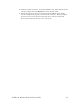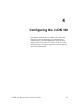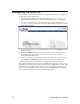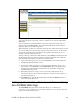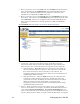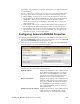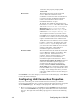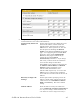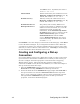Manual
i.LON 100 Internet Server User’s Guide 4-3
This Web page contains a list of all services configured on the LAN/WAN Web
page (see Setting Up Connections, Servers, and Services Using the LAN/WAN
Web Page).
You can clear the associated checkbox to prevent verification of any item. To
begin testing, click Start Tests. Any problems establishing communications
with any of the servers will be reported.
When initiating a remote test from this web page, the i.LON will be forced to dial
out to each Dial-up connection that contains one or more services. If the i.LON
must break communication with this PC during that communication, do not
attempt a refresh during the process.
Testing of dial-up connections while dialed in to the i.LON 100 will fail, because
the Web page will not be able to maintain communication with the i.LON 100
after the modem disconnects and dials to another location.
6. At any time during any test you can click Cancel to clear all ongoing tests.
7. Configuring Modem Settings, below.
8. If using the i.LON 100 server as a remote network interface, hover your
mouse cursor over Network, select L
ONWORKS from the dropdown menu,
and then enter the LNS Server information as described in Configuring
L
ONWORKS Settings, below
9. Optionally perform a security access reset on the i.LON 100 server as
described in Security Access Reset in Chapter 6. Set the security options as
described in Chapter 6.
10. Click Reboot to open the Reset Web page and click the Reboot button to
reboot the i.LON 100 server.
Setting Up Connections, Servers, and Services Using
the LAN/WAN Web Page
The LAN/WAN Web page of the i.LON 100 allows you to manage the
connections, servers, and services used by the i.LON 100. You can open this web
page in one of the following ways: