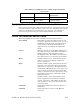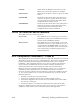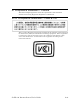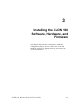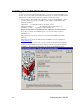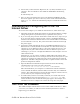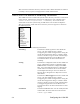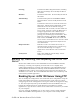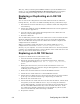Manual
i.LON 100 Internet Server User’s Guide 3-5
ltConfig Contains LonTalk configuration data, including
NVL driver bindings. Do not modify the files in
this folder.
Modules Contains module data. Do not modify the files in
this folder.
PulseBackup Contains backup data for the Pulse Counter
functional block. Do not modify the files in this
folder.
Web Contains the data used to create the i.LON 100
Web pages. The file named “Index.htm” in this
folder will be used as the default web page
(“Index.html” will not work). See the i.LON 100
User’s Guide: Using the i.LON 100 Web Pages to
Configure Applications and to Monitor and
Control Data Points for more information on
placing your own Web pages in this folder. This
folder also contains a sub-folder called WSDL.
This contains the WSDL file for the i.LON 100
server used to create Web services. See the i.LON
100 Internet Server Programmer’s Reference for
more information.
Webparams.dat This file is used to set i.LON 100 security as
described in the i.LON 100 User’s Guide: Using
the i.LON 100 Web Pages to Configure
Applications and to Monitor and Control Data
Points.
iLonSystem This is the i.LON 100 system image. Do not
modify or move this file.
Backing Up, Restoring, and Replacing the i.LON 100
Server
Because the i.LON 100 server has LONWORKS and non-LONWORKS elements,
backing up, restoring, and replacing an i.LON 100 server is slightly more
complex than backing up, restoring, and replacing a typical L
ONWORKS device.
The L
ONWORKS information is backed up in the LONWORKS database and the
LonMaker drawing. These can be backed up and restored as described in the
LonMaker User’s Guide. The non L
ONWORKS information can be backed up and
restored using an FTP application.
Backing Up an i.LON 100 Server Using FTP
You can backup the configuration of an i.LON 100 device using FTP or using the
i.LON 100 Configuration Plug-in as described in the i.LON 100 User’s Guide:
Configuring the i.LON 100 Applications Using the i.LON 100 Configuration Plug-
in You must separately back-up the L
ONWORKS and non LONWORKS data. To
backup the configuration of an i.LON 100 device using FTP, use an FTP
application to copy the entire contents of the i.LON 100’s root directory to a folder
on your computer.
If you are using the LonMaker tool, you may want to use the i.LON 100 folder
within the LonMaker drawing folder on your computer as the backup folder.