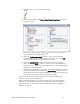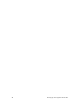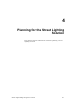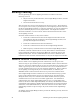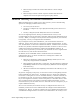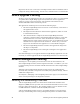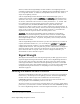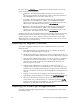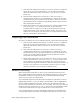User's Manual
Table Of Contents
- Welcome
- Audience
- Related Documentation
- FCC Compliance
- RF Statements
- Introduction
- Installation for the Street Lighting Solution
- Setting Up the Segment Controller
- Planning for the Street Lighting Solution
- Managing a Street Lighting Network
- Controlling a Street Lighting Network
- Interoperable Interface for the Street Light Bridge
- Cryptography License
- Glossary
Street Light Bridge Integrator’s Guide 31
2. Click the Tools icon to open the Tools dialog.
3. From the Tools dialog, click Street Light Bridge Installation to open the
Lon Devices page.
4. From the Lon Devices page, click the … button at the top of the page to
open the LON Scan Settings dialog.
5. Select the Predictive Scanning checkbox. You can also specify the
maximum hop count for repeating chains; the default is 8. Click OK to
close the dialog and return to the Lon Devices page.
6. Select the Continuously checkbox to initiate continuous scanning.
Alternatively, click Scan to initiate a one-time scan. The SmartServer
will discover any unconfigured street light devices or Street Light Bridge
modules and commission them.
7. When all street light devices and Street Light Bridge modules have been
successfully commissioned, deselect the Continuously checkbox to return
the Segment Controller to Operational Mode. You can also close the Lon
Devices page and return to the main SmartServer page.
All devices that have been commissioned are automatically added to the
SmartServer tree, under the LON icon.
While in Operational Mode, if you need to add devices to the street lighting
network, you can add them manually and use the SmartServer Web pages to
commission them, as described in Chapter
5,
Managing a Street Lighting
Network
, on page 47.