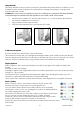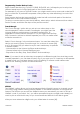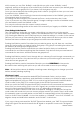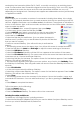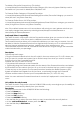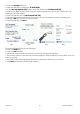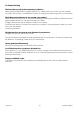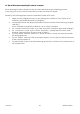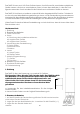User guide
16-8-2010 22 033000=15090C
Programming Combo Device Codes
Some Combo devices (e.g. TV/VCR, TV/DVD, DVD/VCR, etc.) will require you to set up two
different Mode keys to control both parts of the Combo device.
For example, if you have a TV/DVD Combo, you might need to set up one code under the TV
key to control the TV part AND a separate code (under any other Mode key) to control the
DVD part.
Some combo devices do have specific IR codes that will control both parts of the device,
please refer to the code booklet included.
To set up a combo device, press the HOME key, select setup, select Advanced, then select
Device Codes, and follow the steps of the previous section.
Punch-through
The ‘Punch-through’ option lets you set up how various keys on the
remote operate in various modes. For example, you might want the
Volume Up/Down and Mute keys to ALWAYS operate your TV,
regardless of what mode the remote is in. Or you might want the Play,
Stop, Pause etc. buttons to ALWAYS operate your VCR, no matter what
mode the remote is in.
Select ‘Punch-through’ in the Advanced menu. You can then select the
device you want to setup ‘Punch-through’ for, as shown in screen [28],
e.g. TV. At screen [29] you select how you want certain keys to operate
in certain modes. [28]
- Volume refers to the Volume Up/Down and Mute keys.
- Channel refers to the Channel Up/Down keys.
- Play refers to the Play, Stop, Pause, REW,FF and record keys.
Note – if you want to set up other keys to operate in a different mode from what they would
normally operate in, you can learn the keys. E.g. If you want your TV’s input key to still operate
in cable mode, you can learn the key from your existing TV remote under cable mode.
Refer to the ‘Learning’ section in these instructions.
[29] [30] [31]
KidSafe
The ‘KidSafe’ option allows you to set a password that will restrict access to channels you do
not want young children viewing. Select ‘KidSafe’ in the Advanced Menu to configure this
feature. The first time you access the ‘KidSafe’ Menu you are asked if you want to set up a
‘KidSafe’ code. If you select ‘Yes’, you will be prompted to enter a 4 digit code. Ideally you
want to pick a code that is easy for you to remember but difficult for the kids to guess.
After you have entered a 4 digit code, you will be taken to screen [30].