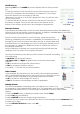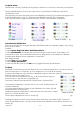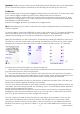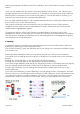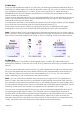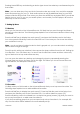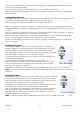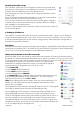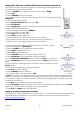User guide
16-8-2010 20 033000=15090C
Setting Up the TAKE 10 to control the TM13 Transceiver using Housecode “B.”
The TM13 Transceiver receives RF signals to control lights and appliances. Do
the following to setup this transceiver.
• Press the HOME key to display the setup screen. Select Setup.
• Select X10.
• Select Add/Edit at the next screen.
• Choose the room where you will locate the TM13. For this example choose
Basement.
• Press the Side Key to select.
• At the add an X10 device screen, press OK.
• Select Pick Device.
• Select Appliances and then scroll until you see the TM13 icon. Select TM13
using the appropriate Side Key.
• At the following screen select Address.
• Using the Side Keys, select “B.”
• Select Save using the Side Key.
• Select Done using the Side Key.
• Select Mode Button then the X10 device icon side key.
• Next select the room that you’ve set the device in (Basement).
• Press the icon to test the RF transmission for the device.
In the following example we’ll set up the remote for an LM12 Lamp
Module located in the “Basement.”
• Press the HOME Button to display the Home screen. [22]
• Select Setup using the Side Key.
• Select X10 using the Side Key.
• Select Add/Edit at the next screen using the Side Key.
• Select Basement (for this example) using the Side Key.
• At the Let’s add an X10 device screen, press the OK key to continue.
• Select Pick Device and at the next screen select Lamps using the Side
Keys.
• Go through the following screens to find the correct module using the
Next Side Key.
• Select the LM12 Module by using the Side Key.
• Press Save using the Side Key.
• Select Address using the Side Key.
• Use the Side Keys to set the values to B3. [23]
• Note: The values in the Address screen must match the physical hardware settings for the
LM12 Lamp Module. In this example, the settings are set at B3. This means that B3 matches
the physical settings at the Lamp Module. (See the following example for setting up a Lamp
Module to a B3 setting.)
• Press Save using the Side Key to save the values.
• Select Pick Logo using the Side Key and choose an appropriate image by using the Next
Side Key, and then select the image by using the Side Key.
• Press Save and Done using the Side Keys.
Setting up an LM12 Lamp Module (example)
The following is a basic example of how to set up an X10 Lamp Module (sold separately). See
ebode electronics website for a complete catalogue of Home Automation Modules at
www.ebodeelectronics.eu
.