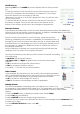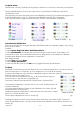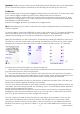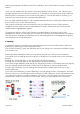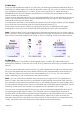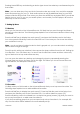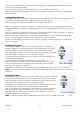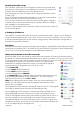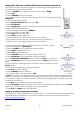User guide
16-8-2010 16 033000=15090C
6.1 Main Keys
Once you have selected whether you will store your learned commands under Main Keys or
Side Keys you will be taken to the device selection screen [9]. You can now select the device
you would like to learn keys for. In screen [9] we have only set up TV, Cable box and a
Satellite Receiver, all other devices are greyed out, however you are still able to select any
device to learn a command for.
After you have selected the device, you will be prompted to line up the remotes as shown on
screen [10], and press the key on the Universal Remote that you want to store the learned
command under, e.g. the Power key.
You then press and hold (in this example) the Power key on the other remote, until the display
shows that the command has been successfully learned (screen [11].).
If the screen comes up with Failure, try pressing the key on your existing remote again.
Pressing Done when you have finished will automatically save all of your leaned keys.
Note – for some types of keys you might need to hold the key pressed, but for others a quick
press is sufficient. You may need to experiment with the length of the press if you find learned
keys send a command multiple times. Refer to ‘Tips on Learning’ at the end of this manual.
[11] [12] [13]
6.2 Side Keys
Learning Side Keys is very similar to learning Main Keys. In screen [8], select Side Keys by
pressing any Side Key on the left of the LCD (K1-K5). Select the device you would like to learn
keys for.
Once you have selected a device screen [12] will be displayed that will show the extra keys
set up for that particular device by default. Extra keys are represented by small symbols or
text. Side keys without an extra function are labelled as L5, L6, L7, etc. You now need to
assign a Side Key for the command you are about to learn.
Note – you can overwrite the default extra function keys if required. For this example let’s
select L7. Next, point the remote you would like to learn existing commands. Press OK when
you are ready to proceed. Now press the key on your existing remote you wish to learn, hold
the key pressed until the screen says the command was successfully learned. Refer to ‘Tips on
Learning’ at the end of this manual if you experience any problems at this step.
You can now change the label for the key you have just learned if required (in this case L7)
by selecting Change Label in screen [13]. The label can be a combination of text and
numbers and can be edited using the numeric keypad on the Universal Remote in a similar
fashion to sending a text message on a mobile phone. Select OK to finish and save the
learned command. The next time you set the remote to the mode that you learned this key
under, the screen will now include your newly learned (and renamed key).