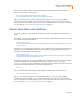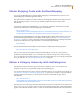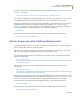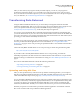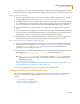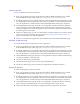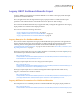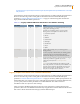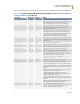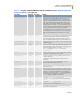User Manual
Chapter 1: Using the REST API 21
Transform ing D ata Return ed
Version 3.7
The smaller the size of an XSL file, the better will be its performance in transforming data returned.
The maximum size for an uploaded XSL file is 2 MB, but a maximum size of 1 MB is recommended.
Step 1: Upload an XSL File
1 Enter your production Developer Id (DevId) in the XML-to-HTML Transform tool, accessible
from the REST Developer Center page (
http://developer.ebay.com/developercenter/rest).
2 If multiple applications are associated with your DevId, the applications are displayed. From the
list of applications, select an application with which to associate your XSL file and click Next. If
only one application is associated with your DevId, the REST XSLT Home page is displayed.
3 On the REST XSLT Home page, the name of your application is displayed. Click Upload New
File.
4 On the Upload A New File page, specify a unique File Tag (such as FormatInHTML1) and the file
path of an XSL file, and then click Upload. After the upload completes, the status of the upload,
including any associated error messages, is displayed under the Upload button.
5 Click Go Back to return to the REST XSLT Home page. The File Tag of the file you uploaded is
listed in the File Tag column of the table that displays information about your XSL files.
Step 2: Use an XSL File to Transform Data Returned
1 Test a production URL (without trying to utilize your XSL file) using the standard URL for the
REST API. For more information, see “Basic REST Input Parameters” on page 3. Use the same
values for
RequestToken and RequestUserId that you will use in the call that includes the
parameter for transforming data returned.
2 Complete your successfully tested production URL so it will result in transformed data returned.
2a Replace the http://rest.api.ebay.com/restapi? portion of the URL with http://
www.ebayxslt.com/ws/web/apixslt?
2b Add &filetag=FormatInHTML1 to the end of the URL, replacing FormatInHTML1 with the File
Tag of the file you uploaded in Step 1. For example, the URL for a GetSearchResults call
might be similar to this:
http://www.ebayxslt.com/ws/web/
apixslt?CallName=GetSearchResults&RequestToken=UserToken&RequestUserId=UserName&Query=toy
%20boat&filetag=ResultsInHTML&Version=491&UnifiedInput=1
3 Use the completed URL in your browser to make a call to the REST API.
Viewing, Renaming, and Deleting XSL Files
After you have uploaded XSL files, you can view them, rename their file tags, and delete them as
necessary. (For information on uploading XSL files, see “Uploading and Using XSL Files” on
page 20.)
“View an XSL File” on page 22
“Rename an XSL File Tag” on page 22
“Delete an XSL File” on page 22