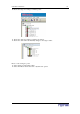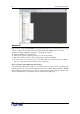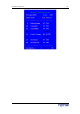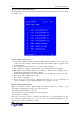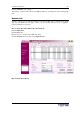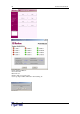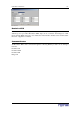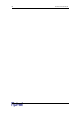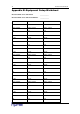User guide
64 D
OMINION
PX U
SER
G
UIDE
How to associate outlets with a target
In the Channel Configuration screen, press F5 and select the channel. Press G to enter the special
second-tier screen.
How to control a target’s power
1. From either “Channel Selection by Name” OR “Channel Selection” menus, press F3 to
control power. The message, “X-Power Off; O-Power On; R-Recycle Power” appears on the
scrolling help line.
2. If no outlets associated with the server, “No power outlets” displayed
3. If no permission to outlets associated with the server, “Permission denied.” displayed
4. Else, Paragon automatically switches to the channel, so that the server is displayed in the
background. If switch fails, “Switch fail.” displays
5. If switch successful, all outlets associated with the server are displayed as shown on the left.
6. User selects Outlet and Presses X, O, or R:
7. If O, execute on command.
8. If X or R, “Are you sure (yes/no)?” displayed. User must type “yes” (case insensitive) in
order for command to execute. Type the full word for command to execute.
How to control an outlet’s power
When in “Channel Selection” Menus (NOT in “Channel Selection by Name”), users
can navigate to individual power strip ports and control power.
User Selects Outlet and Presses X, O, or R:
If no permission to the outlet, “Permission denied.” displayed
If O, executes on command
If X or R, “Are you sure (yes/no)?” displayed. User must type “yes” (case insensitive) in order
for command to execute. Typing “Y” or “y” or “ye”, etc. is not acceptable. The full word, “yes”
must be typed in order for command to execute.