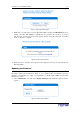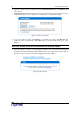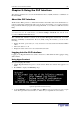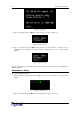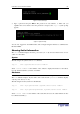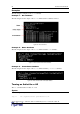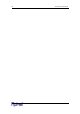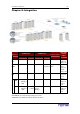User guide
52 D
OMINION
PX U
SER
G
UIDE
2. Type the complete path to the firmware file in the Firmware File field, or click Browse and
select the file.
3. Click Upload. The Firmware Update window appears. It shows the current firmware version
and the new firmware version, and gives you a last chance to terminate the update.
Figure 64 Firmware Update Window
4. To proceed with the update, click Update. To terminate the update, click Discard. The
update may take several minutes. The Status panel on the left tracks the progress of the
upgrade.
&-.2 '-
5. When the update is complete, a message appears similar to the one shown below indicating
the update was successful. The Revelation PDU will be reset, and the Login window will re-
appear. You can now log in and resume managing the Revelation PDU.
Figure 65 Update Successful