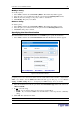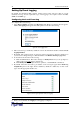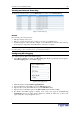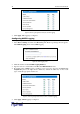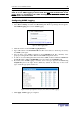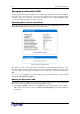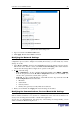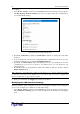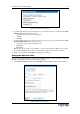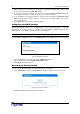User guide
46 D
OMINION
PX U
SER
G
UIDE
'-
You can display basic device information about the Revelation PDU, give the Revelation PDU a
new device name, and modify any of the network settings that were entered during the initial
configuration process. You can also set the unit’s date and time and configure its SMTP settings
so it can send email messages when alerts are issued.
-+$-$
To display basic information about an Revelation PDU unit, select Maintenance and then select
Device Information. The Device Information window appears.
Figure 54 Device Information Window
This window provides the product name, serial number, and IP and MAC addresses of the
Revelation PDU, as well as detailed information about the firmware running in the unit. It also
shows the login name, IP address, and status of all users currently connected to the Revelation
PDU.
To open or save an XML file providing details for Aphel Technical Support, click the link
entitled View the datafile for support.
'-
By default, the Revelation PDU has a device name of pdu. You may want to give the Revelation
PDU a more easily recognizable name to help identify it. To do this:
1. Select Device Settings, and then select Network. The Network Settings window appears.
The left side of the window consists of the Basic Network Settings panel, which contains the
device name.