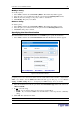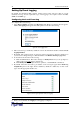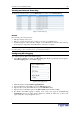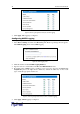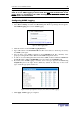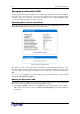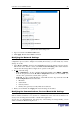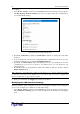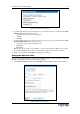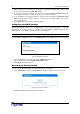User guide
C
HAPTER
4: U
SING THE
W
EB
I
NTERFACE
43
92 /4
To display the internal event log, select Maintenance and then select View Event Log.
Figure 47 Internal Event Log
/
For each entry, the event log shows:
• The date and time of the event
• The type of event (board message, security, host control, or authentication)
• A brief description of the event. For example, for an authentication event, the entry in the log
shows the user’s login name and the IP address of the user’s computer.
Note: By default, the internal event log displays 20 events per page. Refer to “Configuring the
Local Event Log” above for instructions on changing this number.
!%4
To configure Network File System (NFS) logging:
1. Select Device Settings, and then select Event Log. The Event Log Settings window appears.
The NFS Logging panel controls NFS logging.
Figure 48 NFS Logging Panel
2. Click the check box labeled NFS Logging Enabled.
3. Type the IP address of the NFS server in the NFS Server field.
4. Type the name of the shared NFS directory in the NFS Share field.
5. Type the name of the NFS log file in the NFS Log File field. Default is evtlog.
6. By default, when NFS logging is enabled, seven event types appear in the Event Log
Assignments panel to the right. All are disabled by default. To enable any of these event
types, check the corresponding check boxes.