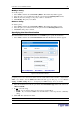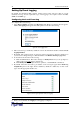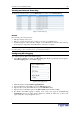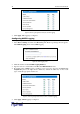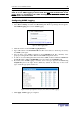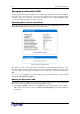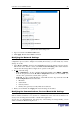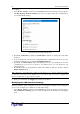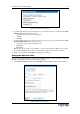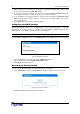User guide
42 D
OMINION
PX U
SER
G
UIDE
%/4
By default, the Revelation PDU captures certain system events and saves them in a local
(internal) event log. You can expand the scope of the logging to also capture events in the NFS,
SMTP, and SNMP logs.
4$/4
To configure the local event log:
1. Select Device Settings, and then select Event Log. The Event Log Settings window appears.
The Local Logging panel appears first. This panel controls the local event log.
Figure 45 Local Logging Panel
2. The local event log is enabled by default. To turn it off, uncheck the check box labeled Local
Logging Enabled.
3. By default, 20 log entries appear on each page of the local event log when it is displayed on
your screen. To change this, type a different number in the Entries shown per page field.
4. To clear all events from the local event log:
A. Click the Clear button. The button changes to Really Clear and you are prompted to
click it only if you really want to clear the log.
B. Click Really Clear to complete the clear operation, or click Cancel to terminate it.
5. By default, when the local event log is enabled, seven event types appear in the Event Log
Assignments panel to the right. All are enabled by default. To disable any of these event
types, clear the appropriate check boxes.
Figure 46 Event Log Assignments Panel (List Logging)
Note: Refer to Appendix D for a more detailed explanation of these event types.
6. When you are finished, click Apply. Local logging is configured.