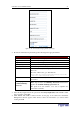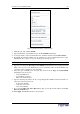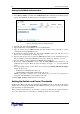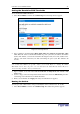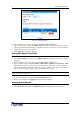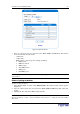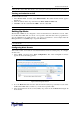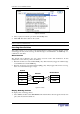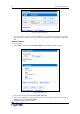User guide
38 D
OMINION
PX U
SER
G
UIDE
Setting the Revelation PDU Thresholds” and “Setting the Outlet Thresholds” above for details
...
To turn an outlet on or off:
1. Select Power Ports, and then select Outlet Details. The Outlet Details window appears
(Figure 38).
2. Select an outlet from the drop-down list in the Show details of outlet field.
3. Click On to turn the outlet ON. Click Off to turn the outlet OFF.
Note: You can also turn an outlet on or off from the Home window.
%#
The Revelation PDU can be configured to issue an alert whenever a threshold is crossed, either
for the Revelation PDU unit as a whole or for a specific outlet. The alert can be programmed to
send an administrator an email message, or it can be programmed to send a Simple Network
Management Protocol (SNMP) trap to a specific IP address.
Note: Refer to “Setting Up Outlets and Power Thresholds” above for instructions on setting
power thresholds.
#/
Alert events consist of an outlet, an associated threshold, and an associated policy. To configure
an alert event:
1. Select Alerts, and then select Alert Configuration. The Alert Configuration window
appears. It shows all existing policies.
Figure 39 Alert Configuration Window
2. Go to the Event field and select the outlet from the first (left) drop-down list. You can select
the Revelation PDU unit as a whole or you can select a specific outlet.
3. Select the threshold from the second (middle) drop-down list in the Event field. Figure 40
shows the list.