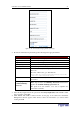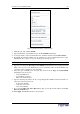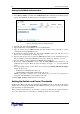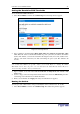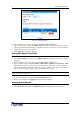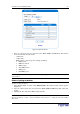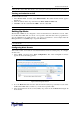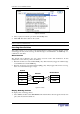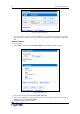User guide
36 D
OMINION
PX U
SER
G
UIDE
Figure 37 Outlet Setup Window
2. Select the outlet from the drop-down list in the Show setup of outlet field.
3. Type a name for the outlet in the Outlet Name field. It is a good idea to give the outlet an
easily recognizable name that helps you identify the device connected to it. You can always
change names if the device is replaced.
4. Click Apply. The new name is applied.
%.
To set the current thresholds of an outlet:
1. Select Power Outlets, and then select Outlet Setup. The Outlet Setup window appears
(Figure 37).
2. Select an outlet from the drop-down list in the Show setup of outlet field.
3. Type a number in the field labeled Delay until outlet is switched on again after outlet
reset. When an outlet is power cycled, it is turned off and then back on. The number you
enter here determines the length of time (in seconds) it takes for the outlet to turn back on
after is shut down during the power cycle. The default is 10 seconds.
Note: You can power cycle an outlet from the Outlet Details window. Refer to “Power Cycling an
Outlet” below for instructions.
4. Set the current thresholds for the outlet in the Thresholds panel.
5. When you are finished, click Apply. The setup details are applied.
92 .-
To display details about a particular outlet:
1. Select Power Ports, and then select Outlet Details. The Outlet Details window appears.