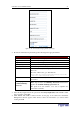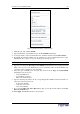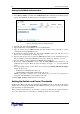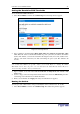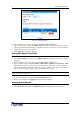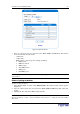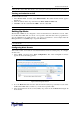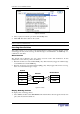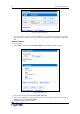User guide
C
HAPTER
4: U
SING THE
W
EB
I
NTERFACE
33
Figure 34 Authentication Window LDAP Parameters
2. Click the radio button labeled LDAP.
3. Type the IP address of the LDAP server in the
User LDAP Server
field.
4. To encrypt traffic to and from the LDAP server, click the check box labeled
SSL enabled
.
5. By default, the Revelation PDU uses the standard ports 389 for LDAP and 636 for secure
LDAP (SSL). If you prefer to use non-standard ports, change the ports.
Note: The SSL port is only enabled if you click the check box in Step 3.
6. Type the base DN in the Base DN of User LDAP Server field. The base distinguish name
(DN) is the top level of the LDAP directory tree. It indicates where in the LDAP directory
you want to begin searching for user credentials.
7. Select the type of LDAP server from the drop-down list in the
Type of external LDAP
server field. Your choices are:
−
Generic LDAP Server
−
Novell Directory Service
−
Microsoft Active Directory
8. Type the following information in the corresponding fields. LDAP needs this information to
verify user names and passwords.
− Login name attribute
− User entry object class
− User search subfilter
9. If you selected Microsoft Active Directory in Step 6, enter the domain name in the Active
Directory Domain field.
10. Click Apply. LDAP authentication is now in place.