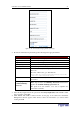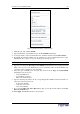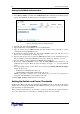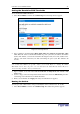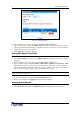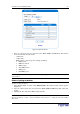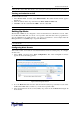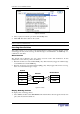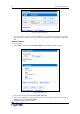User guide
32 D
OMINION
PX U
SER
G
UIDE
Figure 33 SSL Server Certificate Management Window (Second Page)
5. To download the newly-created CSR to your computer, click Download. You will be
prompted to open or save the file. The file is called csr.txt.
6. Once the file is stored on your computer, submit it to a CA to obtain the digital certificate.
$
Once the CA has provided you with a digital certificate, you must install it on the Revelation
PDU. To do this:
1. Select Device Settings, and then select Certificate. The second page of the Server Certificate
Management window appears (Figure 33).
2. Type the path and name of the certificate file in the SSL Certificate File field, or click
Browse and select the file.
3. Click Upload. The certificate is installed on the Revelation PDU.
%/8#$
For security purposes, users attempting to log into the Revelation PDU must be authenticated.
You can use the local database of user profiles in the Revelation PDU, or you can use the
Lightweight Directory Access Protocol (LDAP) or the Remote Access Dial-In User Service
(RADIUS) protocol.
By default, the Revelation PDU is configured for local authentication. If you stay with this
method, you do not have to do anything other than create user profiles for each authorized user. If
you prefer to use an external LDAP or RADIUS server, you have to provide the system with
information about the server.
Keep in mind that you still need to create user profiles for users who are authenticated externally.
This is because the user profile determines the User Group to which the user belongs, and the
User Group determines the user’s system and outlet permissions.
%4-#'#$
To set up LDAP authentication:
1. Select Device Settings, and then select Authentication. The Authentication Settings window
appears. The LDAP parameters appear on the left side of the window.