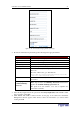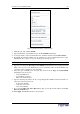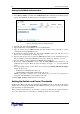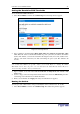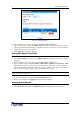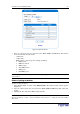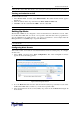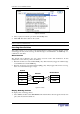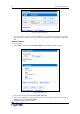User guide
C
HAPTER
4: U
SING THE
W
EB
I
NTERFACE
31
Figure 32 SSL Server Certificate Signing Window (First Page)
2. Provide the information requested. Type the following in the appropriate fields:
F
IELD
T
YPE THIS
…
Common name
The name of your company
Organization unit
The name of your department
Organization
The name of your organization within the department
Locality/City
The city where your company is located
State/Province
The state or province where your company is located
Country (ISO code)
The country where your company is located. Use the standard
ISO code.
For a list of ISO codes, go to this Web site:
http://www.iso.org/iso/en/prods-services/iso3166ma/
02iso-3166-code-lists/list-en1.ht
Email
An email address where you or another administrative user can
be reached
Challenge password
Confirm Challenge
Password
The password that will be required to access the Revelation
PDU. Type it first in the Challenge Password field and then
again in the Confirm Challenge password field.
The password is case sensitive, so be sure to capitalize the
same letters each time.
3. Select the key length from the drop-down list in the Key length (bits) field. Default is 1024,
but you can also select 2048.
4. Click Create. The CSR is created and the second page of the SSL Server Certificate
Management window appears. This window shows the information you entered when
creating the CSR.