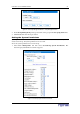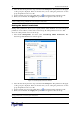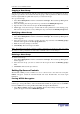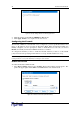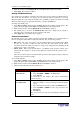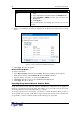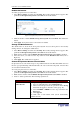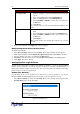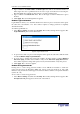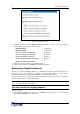User guide
C
HAPTER
4: U
SING THE
W
EB
I
NTERFACE
29
2. Type a number in the Max number of failed logins field. This is the maximum number of
failed logins the user is permitted before the user’s login is blocked from accessing the
Revelation PDU. If no number is entered, there is no limit on failed logins.
3. Type a number in the Block time field. This is the length of time in minutes the login is
blocked.
4. Click Apply. The user blocking limits are applied.
/44
Login limitations allow you to determine whether more than one person can use the same login at
the same time, and whether or not users will be required to change passwords at regularly
scheduled intervals.
To enable login limitations:
1. Select Device Settings, and then select Security. The Security Settings window appears. The
Login Limitations panel controls this feature.
Figure 30 Login Limitations Panel
2. To prevent more than one person from using the same login at the same time, click the check
box labeled Enable Single Login Limitation.
3. To force users to change their passwords regularly, click the check box labeled Enabled
Password Aging, and then enter a number of days in the Password Aging Interval field.
Users will be required to change their password every time that number of days has passed.
4. Click
Apply
. The controls are applied.
/%'2
Forcing users to create strong passwords makes it more difficult for intruders to crack user
passwords and access the Revelation PDU unit. Strong passwords should be at least eight
characters long and should contain upper and lowercase letters, numbers, and special characters
(such as @ or &).
To force users to create strong passwords:
1. Select Device Settings, and then select Security. The Security Settings window appears. The
Strong Passwords panel appears at the bottom of the window.