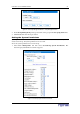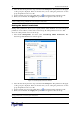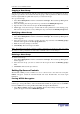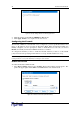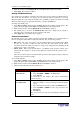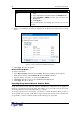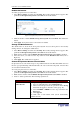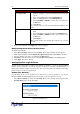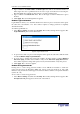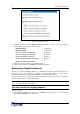User guide
28 D
OMINION
PX U
SER
G
UIDE
A
CTION
D
O THIS
…
Insert a rule between
two existing rules
1. Type the higher of the two rule numbers in the Rule #
field. For example, to insert a rule between rules #5 and #6,
type 6.
2. Type a starting IP address in the Starting IP field.
3. Type an ending IP address in the Ending IP field.
4. Select ACCEPT or DROP from the drop-down list in the
Action field.
5. Click Insert.
The system inserts the rule and automatically renumbers the
rules.
Replace an existing
rule
1. Type the number of the rule to be replaced in the Rule #
field.
2. Type an IP address and subnet mask in the IP/Mask field.
3. Select
ACCEPT
or
DROP
from the drop-down list in the
Action field.
4. Click Replace.
This system replaces the existing rule with the one you just
created.
5. When you are finished, click Apply. The rules are applied.
-+#$$
To delete a firewall rule:
1. Select Device Settings, and then select Security. The Security Settings window appears.
2. Make sure the check box labeled Enable Group based System Access Control is checked.
3. Type the number of the rule to be deleted in the Rule # field.
4. Click Delete. The rule is removed from the Group based System Access Control panel.
5. Click Apply. The rule is deleted.
%4
You can set up login controls to make it more difficult for hackers to access the Revelation PDU
and the devices connected to it. You can arrange to lock persons out after a specified number of
failed logins, limit the number of persons who can log in at the same time using the same login,
and force users to create strong passwords.
/+$
User blocking allows you to determine how many times a user can attempt to log into the
Revelation PDU and fail authentication before the user’s login is blocked. To set it up:
1. Select Device Settings, and then select Security. The Security Settings window appears. The
User Blocking panel controls this feature.
Figure 29 User Blocking Panel