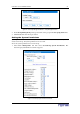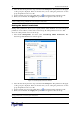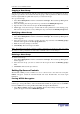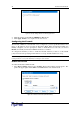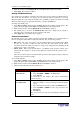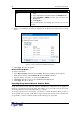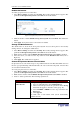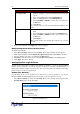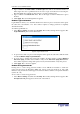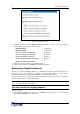User guide
C
HAPTER
4: U
SING THE
W
EB
I
NTERFACE
27
/
To enable group based access control rules:
1. Select
Device Settings
, and then select
Security
. The Security Settings window appears. The
panel labeled Group based System Access Control controls this feature.
Figure 28 Group Based System Access Control Panel (Enabled)
2. Click the check box labeled Enable Group based System Access Control. This enables the
feature.
3. Click Apply. Group based access control rules are enabled.
- #$
The default action is shown in the Group based System Access Control panel on the Security
Settings window. To change the default action:
1. Select Device Settings, and then select Security. The Security Settings window appears. The
panel labeled Group based System Access Control controls this feature.
2. Make sure the check box labeled Enable Group based System Access Control is checked.
3. Select the action you want from the drop-down list in the Default Action field (refer to
Figure 28).
4. Click Apply. The default action is applied.
+#$$
Group based access control rules accept or drop traffic intended for the Revelation PDU, based on
the user’s group membership. Like firewall rules, the order of the rule is important, since the rules
are executed in numerical order.
To create group based access control rules:
1. Select Device Settings, and then select Security. The Security Settings window appears. The
panel labeled Group based System Access Control controls this feature.
2. Make sure the check box labeled Enable Group based System Access Control is checked.
3. Create or delete specific rules. The following explains how:
A
CTION
D
O THIS
…
Add a rule to the end
of the rules list
1. Type a starting IP address in the Starting IP field.
2. Type an ending IP address in the Ending IP field.
3. Select a User Group from the drop-down list in the Group
field. This rule applies to members of this group only.
4. Select ACCEPT or DROP from the drop-down list in the
Policy field.
5. Click Append.
Do NOT enter a rule number. This system automatically
numbers the rule.