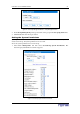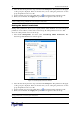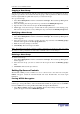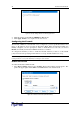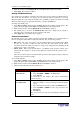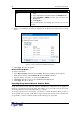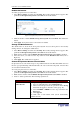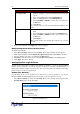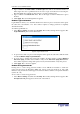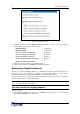User guide
26 D
OMINION
PX U
SER
G
UIDE
A
CTION
D
O THIS
…
Replace an existing
rule
1. Type the number of the rule to be replaced in the Rule #
field.
2. Type an IP address and subnet mask in the IP/Mask field.
3. Select
ACCEPT
or
DROP
from the drop-down list in the
Policy field.
4. Click Replace.
This system replaces the existing rule with the one you just
created.
5. When you are finished, the rules are displayed in the IP Access Control panel, as shown
below.
Figure 27 IP Access Control Panel (Firewall Rules Displayed)
6. Click Apply. The rules are applied.
-!2
To delete a firewall rule:
1. Select Device Settings, and then select Security. The Security Settings window appears.
2. Make sure the check box labeled Enable IP Access Control is checked.
3. Type the number of the rule to be deleted in the Rule # field.
4. Click Delete. The rule is removed from the IP Access Control panel.
5. Click
Apply
. The rule is deleted.
+#$$
Group based access control rules are similar to firewall rules, except they can be applied to
members of specific User Groups. In effect, this enables you to give entire User Groups system
and outlet permissions based on their IP addresses or subnets.
To create group based access control rules, you first have to enable the feature. Then, you have to
set the default action, specify an IP address range, and associate the rule with a specific User
group. Finally, you have to indicate whether the rule will accept or drop traffic.