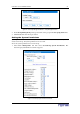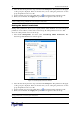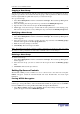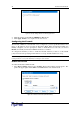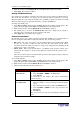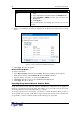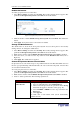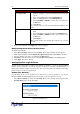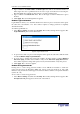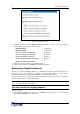User guide
24 D
OMINION
PX U
SER
G
UIDE
Figure 25 Security Settings Window –HTTP Encryption Panel
2. Click the check box labeled Force HHTPS for Web access.
3. Click Apply. HTTPS is now required for browser access.
!2
The Revelation PDU has a firewall that can be configured to prevent specific IP addresses and
ranges of IP addresses from accessing the Revelation PDU. When the Revelation PDU was
initially configured, you were prompted to enable or disable IP access control. If you selected
Disable (the default), the Revelation PDU firewall was not enabled.
To configure the firewall, you have to enable the firewall, and then you have to set the default
policy and create rules specifying which addresses to accept and which addresses to drop.
Note: The purpose of disabling the firewall by default is to prevent users from accidentally
locking themselves out of the unit. Refer to Chapter 2 for details.
/!2
To enable the Revelation PDU firewall:
1. Select Device Settings, and then select Security. The Security Settings window appears. The
panel at the upper right is labeled IP Access Control. This controls the firewall.
Figure 26 IP Access Control Panel (Firewall Enabled)