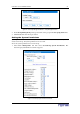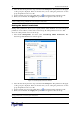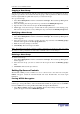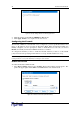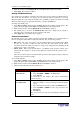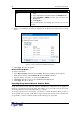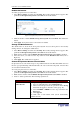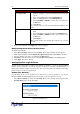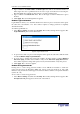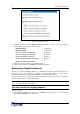User guide
C
HAPTER
4: U
SING THE
W
EB
I
NTERFACE
23
You can create a new User Group with the exact same permissions as an existing User Group by
using the copy function. You can then modify the group so that its permissions differ as necessary
from the original. This is a quick and easy way to create User Groups.
To copy a User Group:
1. Select User Management, and then select Users & Groups. The User/Group Management
window appears.
2. Select the existing User Group from the drop-down list in the Existing Groups field.
3. Type the name of the new User Group in the New Group Name field.
4. Click Copy. A new User Group is created with the same permissions as the existing group.
The new User Group can be seen by clicking the drop-down list in the Existing Groups field.
The only attribute of a User Group that can be modified is the group name. To do this:
1. Select User Management, and then select Users & Groups. The User/Group Management
window appears.
2. Select the User Group you want to modify from the drop-down list in the Existing groups
field. The name appears in the New group name field.
3. Make any necessary changes to the name.
4. Click Modify. The User Group is modified.
Note: To modify a User Group’s system or outlet permissions, repeat the procedure for setting
the system or outlet permissions described above and make any necessary changes.
-
To delete a User Group:
1. Select User Management, and then select Users & Groups. The User/Group Management
window appears.
2. Select the User Group you want to delete from the drop-down list in the Existing groups
field.
3. Click Delete. The User Group is deleted.
%#$$
The Revelation PDU provides a number of tools to control access to the unit. You can require
HTTPS encryption, enable the internal firewall and create firewall rules, and create login
limitations.
!$6'%/$
HTTPS is a more secure protocol than HTTP because it uses Secure Sockets Layer (SSL)
technology to encrypt all traffic to and from the Revelation PDU. To require users to use HTTPS
instead of HTTP when accessing the Revelation PDU through the Web interface:
1. Select Device Settings, and then select Security. The Security Settings window appears. The
panel at the upper left is labeled HTTP Encryption.