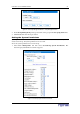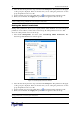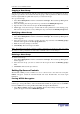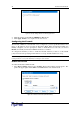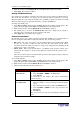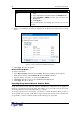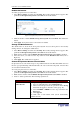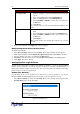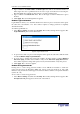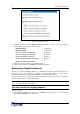User guide
22 D
OMINION
PX U
SER
G
UIDE
2. Select the User Group from the drop-down list in the Group field. The permissions that apply
to this group are displayed. If this is the first time you are setting the permissions for this
group, all permissions are set to No.
3. Set the permissions as necessary. Click this icon in a field and select either Yes or No.
4. When you are finished, click Apply. The permissions are applied to the User Group.
Note: The User (not in group) field on this window is used to set individual user permissions. If
you are setting group permissions, you may ignore this field.
%.'
Setting outlet permissions allows you to specify which outlets members of a User Group are
permitted to access. When you first create a User Group, all outlet permissions are set to NO.
To set the outlet permissions for a User Group:
1. Select User Management, and then select Users/Group Outlet Permissions. The
User/Group Outlet Permissions window appears.
Figure 24 User/Group Outlet Permissions Window
2. Select the User Group from the drop-down list in the Group field. The permissions that apply
to this group are displayed. If this is the first time you are setting the permissions for this
group, all permissions are set to No.
3. Set the permissions as necessary. Click this icon in a field and select either
Yes
or
No
.
4. When you are finished, click
Apply
. The permissions are applied to the User Group.
Note: The User field on this window is used to set individual user permissions. If you are setting
group permissions, you may ignore this field.