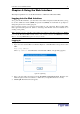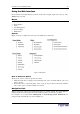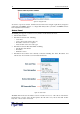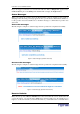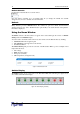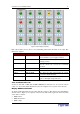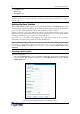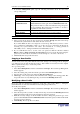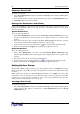User guide
C
HAPTER
4: U
SING THE
W
EB
I
NTERFACE
17
Figure 20 Outlets Display (20 outlets)
Each outlet features an icon whose color and flashing status reflect the status of the outlet. The
table below explains:
I
CON
S
TATUS
O
UTLET
S
TATUS
W
HAT IT
M
EANS
Grey No power The outlet is not connected to power or the
control circuitry’s power supply is broken.
Red ON and LIVE The outlet is ON (relay closed) and LIVE
(voltage present).
Red flashing ON and LIVE The outlet is ON and LIVE, but there is overload
and the current has crossed the non-critical
threshold.
Green OFF and LIVE The outlet is OFF (relay open) and LIVE.
Green flashing OFF and NOT LIVE The outlet is OFF but NOT LIVE.
Yellow OFF and LIVE The outlet was shut down because the current
crossed the critical threshold.
Yellow flashing ON and NOT LIVE The outlet is ON but NOT LIVE (circuit breaker
open or other high voltage rail error).
.. .
To turn an outlet ON or OFF, click the On or Off buttons under the icon. You can also turn an
outlet on or off from the Outlet Details window (refer to Figure 38 for a picture of the window).
-#-
To display additional details about an outlet, click the outlet icon. This displays the Outlet Details
window (refer to Figure 38 for a picture of the window). This window gives the name and status
of the outlet, as well as:
• RMS Current
• RMS max Current
• RMS Voltage