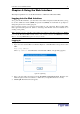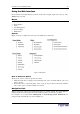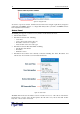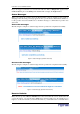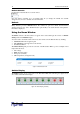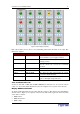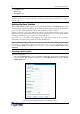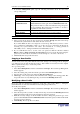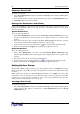User guide
C
HAPTER
4: U
SING THE
W
EB
I
NTERFACE
11
7&1 $
This chapter explains how to use the Web interface to administer an Revelation PDU.
41 $
To log into the Web interface, you must enter a user name and password. The first time you log
in, use the default user name (admin) and password (raritan). You will then be prompted to
change the password for security purposes.
Once you have logged in, you can create user profiles for your other users. These profiles define
their login names and passwords. (Refer to “Creating a User Profile” below for instructions on
creating a user profile.)
Note: In future releases of the Revelation PDU, users will be required by default to use HTTPS
to access the Revelation PDU. In this release, you can force users to use HTTPS if you wish.
Refer to “Forcing HTTPS Encryption” below for details.
4
To log into the Web interface:
1. Open a browser such as Microsoft Internet Explorer or Mozilla Firefox and point it at this
URL:
http://<ip address>
where
<ip address>
is the IP address of the Revelation PDU. A Login dialog appears.
Figure 10 Login Dialog
2. Type your user name and password in the Username and Password fields. Both the user
name and password are case sensitive, so make sure you capitalize the letters correctly.
3. Click
Login
. The Home window appears.